How to Break Windows 7 Password from Safe Mode
How to Break Windows 7 Password from Safe Mode
Windows password is very important to protect our personal data. Login password is the first line of defense against those who want to gain access to our computer. Generally, most of us only will set a user account on lock-screen. If you forgot the user password in this case, you can easily reset Windows 7 password by entering Windows Safe Mode to break Windows 7 password.
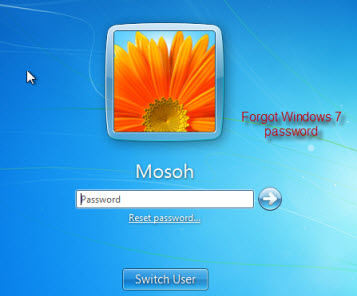
- Part 1: Breaking Windows 7 Computer Password in Safe Mode
- Part 2: How to Reset Windows 7 Password without Safe Mode
Part 1: Breaking Windows 7 Computer Password in Safe Mode
Actually, Windows 7 has a default Administrator account which has no password. To log into Safe Mode, you can use the default account to crack Windows 7 password. But Windows 7 usually disable this account, and you need to enable the Built-in Administrator account first if it doesn't appear in the safe mode.
Suppose you forgot the password for Mosoh(Windows 7 login) account, you can log into safe mode with the Built-in Administrator account to gain control or get pass inputting a password in the Admin screen. The steps are available in all Windows 7 editions like Home Premium, Professional, Ultimate, Enterprise, etc. Here is how to reset Windows 7 password from Safe Mode.
1. Start or restart your computer and press "F8" while the computer boots up. The Advanced Boot Options screen appears.
2. Use the arrow keys to highlight the "Safe Mode" and press "Enter." Your computer starts in Safe Mode.
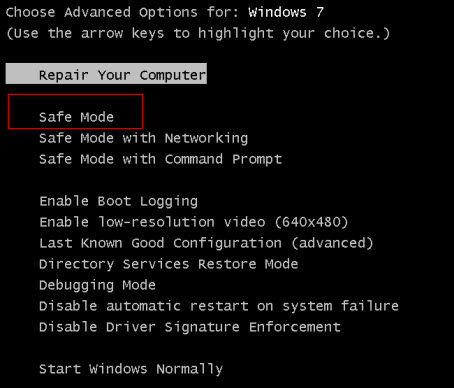
3. Click on the "Administrator" account that appears on the Windows logon screen. This account default need no password, if you've ever set an Build-in Administrator password, please enter it instead of leaving the "Password" field blank. If you forgot it, you have to use a third party Windows password recovery tool to deal with it.
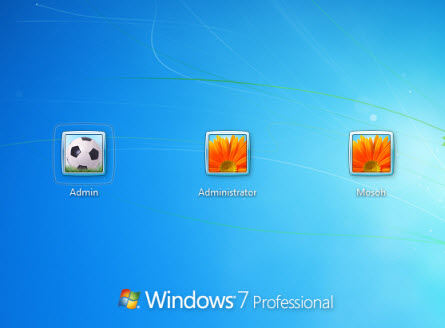
4. Click on "Start" and "Control Panel".
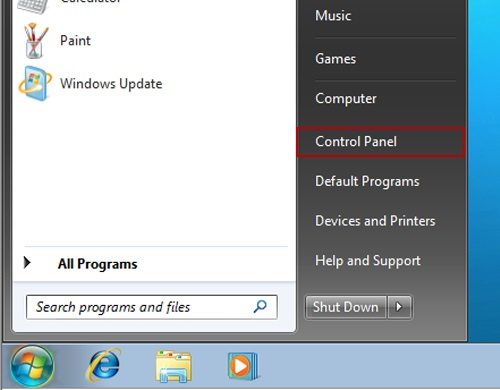
5. You will enter "All Control Panel Items", then click User Accounts"
6. Then choose the account which you want to reset the password, and click "Change your password" as following.
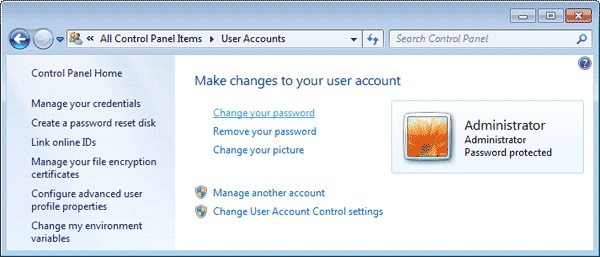
7. Type a new password for that account.
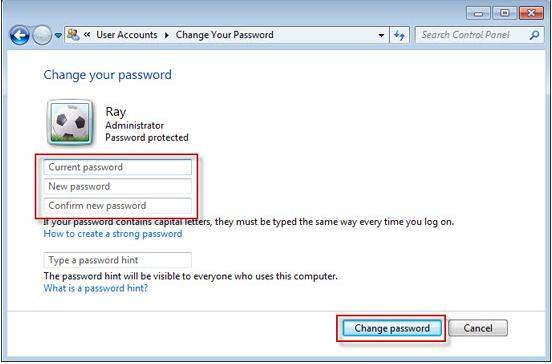
Finally you will successfully reset the account(Mosoh) password, now restart your computer to get out of safe mode, you can enter that account with the new password.
Part 2: How to Reset Windows 7 Password without Safe Mode
Failed to reset Windows 7 password in Safe Mode? Or didn’t enable the default Build-in Administrator account. In this situation, you can use Windows Password Key to crack into Win 7 password without going into Safe Mode.
1. Download and install Windows Password Key on an accessible computer. Insert a CD/DVD disk or USB flash to the workable computer. Specify the CD / USB burning drive and click "Burn" to burn a Windows 7 password reset disk.

2. Plug the newly created password reset disk to your locked computer. Set BIOS to boot computer from CD/DVD or USB.
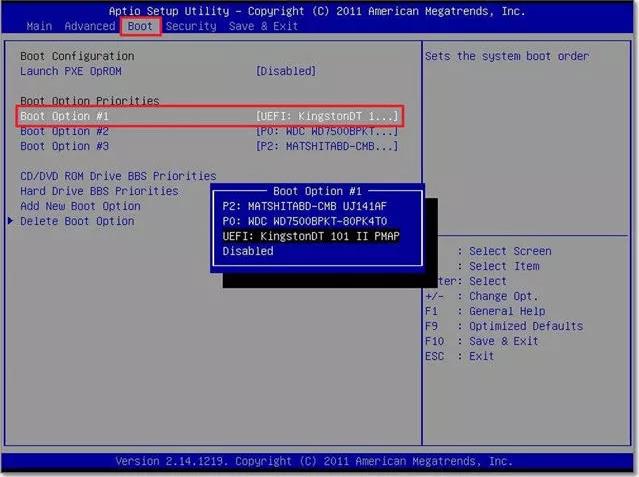
3. After that, Windows password key appears on your screen. Follow the steps to reset password on locked Windows 7 computer.

That’s all about how to reset Windows 7 password from/without safe mode. If you have any other questions, leave a message at the commend area. (See also how to remove Windows 10 password here).
- Related Articles
- How to Remove Login Password on Windows 10
- How to Crack Laptop Password on Windows 8
- How to Bypass Windows 8.1 Password
