Top 3 Ways to Fix EDB.LOG in Windows 7
When you start running your Windows 7 computer, you may encounter a dilemma like the following description:
"For at least two weeks now my PC running Windows 7 practically grinds to a halt whenever wuauserv searches for automatic updates. It seems to constantly read/write datastore.edb, which is now almost 600Mb large. I've tried various things, but the problem continues."
It seems that there is something wrong with the edb.log, wondering what the edb.log is and how to fix edb.log issue on Windows 7? Read on to get a full knowledge.
Part 1: What is EDB.LOG in Windows 7?
The Windows.edb is a database file of the Windows Search service, which provides content indexing, property caching, and search results for files, e-mail, and other contents. If you have enabled Windows Indexing, this file tends to be very huge or large in Windows Vista and Windows 7 and Windows 8/10.
Part 2: How to Fix edb.log on Windows 7?
There are 3 ways on fixing edb.log issue in Windows 7, you can follow this step-by-step guide to solve your edb.log getting large issue.
Way 1: Fix Windows 7 edb.log by Deleting Them
If your Windows.edb file has grown huge, and you are looking for a way to delete Windows.edb, here's a way you can have a try.
- Step 1: See if you can terminate the SearchIndexer.exe process via the Task Manager. If you can and it stays terminated, fine, but I have found that it restarts gain after a few minutes, due to Windows defaults. Do the following in that case.
- Step 2: Open Services.msc and navigate to Windows Search service.

- Step 3: Double-click on it to open its dialog box. Stop the Service.
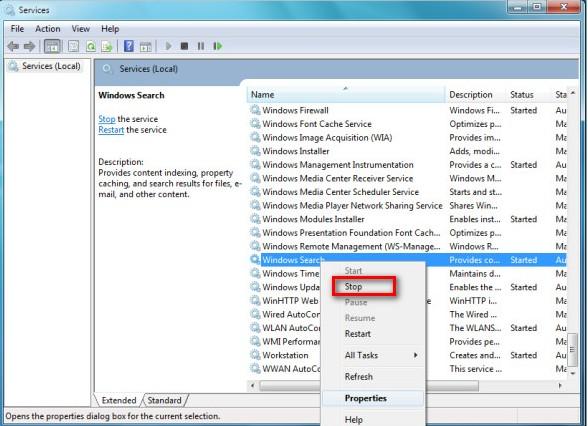
Now visit the Windows.edb file folder and delete it.
It is safe to delete the Windows.edb. But after you delete it, Windows will take a while to re-index the files and rebuild the index, so your searches may be a bit slow till this job is completed.
If you do not use Windows Search, you may via the Control Panel disable it. To do this, open Control Panel > All Control Panel Items > Programs and Features > Turn Windows features on or off and uncheck Windows Search option.
Way 2: Fix Windows 7 edb.log by Changing Its Location
Actually, you cannot completely fix the edb.log issue by deleting them, that's only a temporary measure, as it is always possible that the file could grow large again. If disk space is getting full on your system drive but you don't want to disable Windows Search – and don't want a large Windows.edb file eating up your hard disk space either, you can consider moving the file to another location.
To change the location of the Windows.edb Index file, open Control Panel > Indexing Options > Advanced > Index location > Select new.
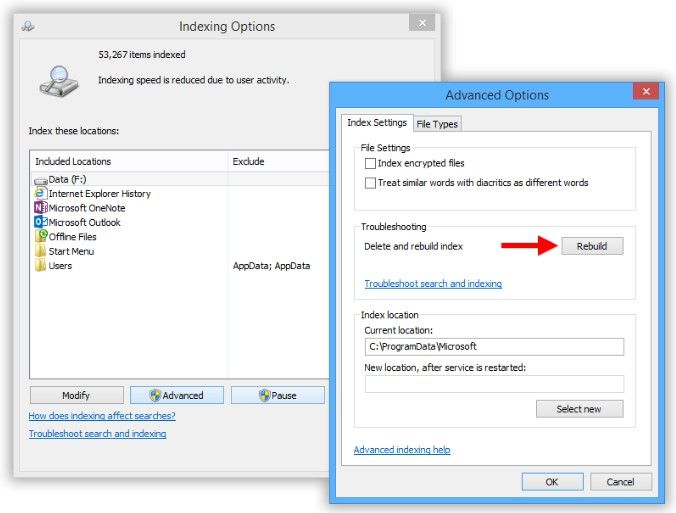
Browse to the desired folder and set it as the new location for the file's folder.
Way 3: Fix Windows 7 edb.log Issue by Installing Update
Microsoft has released an Update that fixes this issue in Windows 10/8 or Windows Server of the Windows Indexing Service bloating the Windows.edb file. If this issue occurs on your computer and the Windows.edb file grows to a very large size and consumes lots of disk space, you may install the Update, in case it has not been already installed on your computer.
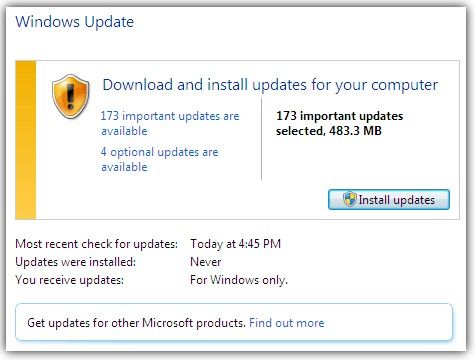
Hope this article is helpful to fix edb.log issue, if you have any problems about Windows, like forgetting Windows password or cannot access to your PC, you can use Windows Password Key, a professional and instant Windows password unlocker, which works perfectly on Windows 10/8.1/8/7.
- Related Articles
- How to Speed up a Slow Windows 7 Computer Free
- How to Use Ophcrack on Windows 7 for Password Reset
- How to Set up and Use Backup and Restore Feature in Windows 7
comments powered by Disqus
