How to Create Picture Password in Windows 8
How to Create Windows 8 Picture Password?
What is Windows 8 Picture Password?
Windows 8 picture password is a brand new password system that most Windows 8 users admire, as an alternative to PIN or text password. Picture password allows you login into your system using a picture, instead of an alphanumeric string of characters: sketch a custom sequence of gestures on the top of a picture to verify your identity. For example, if you use a photo of your pet dog, you might sketch a straight line from one of its eye to the other eye.

How to Create Picture Password in Windows 8?
Firstly, from the Start Screen, type "picture password". From the search result, click on the "Settings" to and then "Create or change picture password".
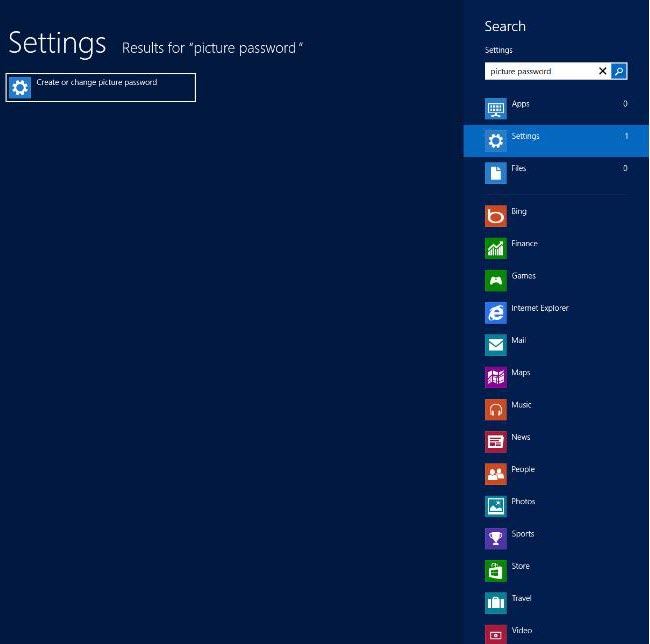
Secondly, on the PC settings screen, click on the button "Create a picture password". Enter your current text password to confirm your account. If you haven't already assigned a plain-text password to your account, you must take care of that.
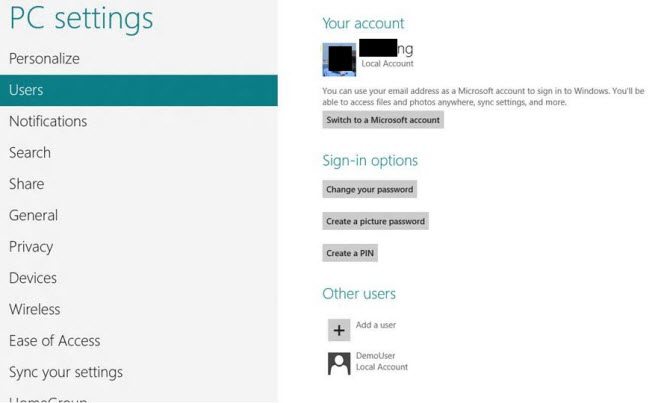
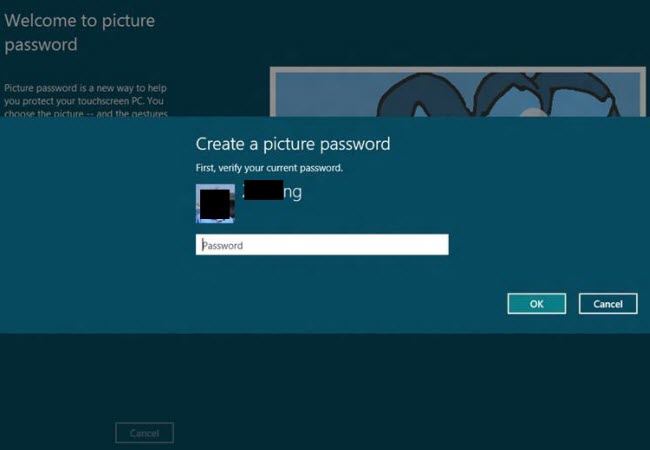
Thirdly, click on "Choose picture" from the left pane. Select the picture you want to you.
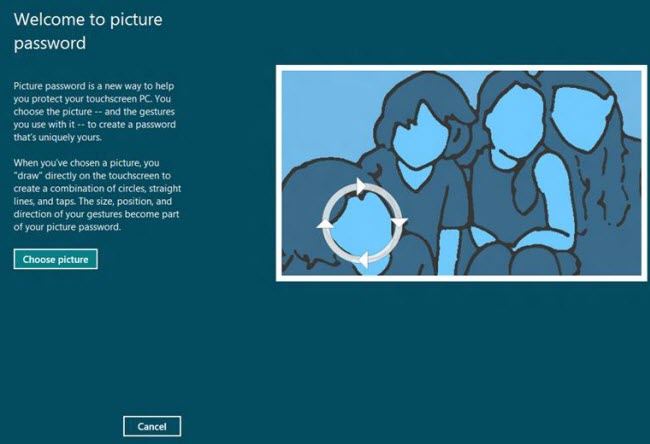
Fourthly, you are allowed to drag the picture horizontally and vertically to position it. After that, click on "Use this picture".
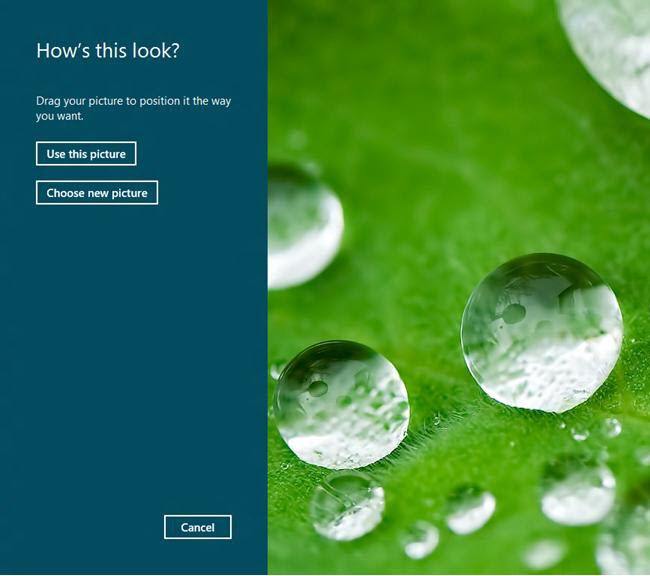
Fifthly, in the "Set up your gestures" screen, create your first gesture, then your second, and then your third. The three gestures are a combination of circles, straight lines and taps. In the "Confirm your gestures" screen, recreate the three gestures in the same order. When done, click on the Finish button.
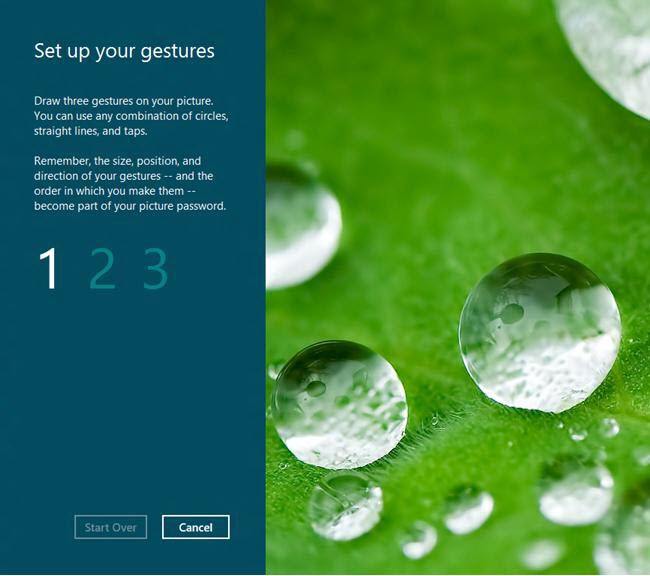
How to Make Windows 8 Picture Password More Secure?
For maximum security, choose a creative series of gestures to make your password extra strong.
- 1. Avoid taps.
- 2. Avoid using circles and lines exclusively.
- 3. Avoid gestures that follow the contours of the image in predictable ways, like circling faces or drawing lines between landmarks
If the picture password feature fails for any reason, or if you simply forgot the gestures you've chosen, you can use your plain-text password to log in to your system. Still worse: forgot Windows text password, try Windows Password Key to reset it, and then login into Windows 8 OS and then change the Windows 8 picture password.
- Related Articles
- how to reset windows 8.1 forgot password
- how to hack administrator password in windows 8
- how to crack computer password windows 8
