How to Recover Your Password on Windows 8
How to Recover Forgotten or Lost Windows 8 Password
Are you using the fantastic Windows 8 system? Do you enjoy its new features like creating a picture password? I guess many of you are satisfied with this. But have you encountered the problem like "Windows 8 password not working" or "Windows 8 password is incorrect" and can't access to your computer? If yes, then do you know how to recover your password on Windows 8?
Want to find an answer to your question? Read this article through. In this article, I describe 4 methods about how to recover Windows 8 login password. Each way has its own pros and cons, about which I draw a table for you to compare so as to apply the right way for your circumstances after comparison.
| Methods to recover Windows 8 password
|
Pros
|
Cons
|
| Method 1: Use a Windows 8 password recovery disk
|
Simple, no data lose, can recover user password or admin password anytime you like
|
Have Created one when you're able to log into your PC
|
| Method 2: Use Windows 8 admin account
|
Have access to your locked PC and change your user password
|
1.Only useful when you have access to admin account 2.permanently lose any e-mail messages or encrypted files on that account
|
| Method 3: Use PIN or picture password
|
No data lose and needn't ask help from other people
|
Have created PIN or Picture password before
|
| Method 4: Use Windows Password Recovery software
|
1.No data lose or file damage, safe and fast 2.support all Windows OS and servers and all PC brands 3.reset any of the lost windows password without any premises
|
|
After comparing the four methods, I think you may know which method you should choose to recover forgotten Windows 8 password. In the fol-lowing text, I will describe the detailed steps in each method.
Method 1: Recover Windows 8 password with Password Reset Disk
Here's how to recover Windows 8 password with a Windows 8 password reset disk:
- 1. Insert the password reset disk into your locked computer.
- 2. When enter an error password, a message will pop up saying "the user name or password is incorrect". Click OK and Windows will start the Password Reset wizard.
- 3. Follow the wizard to create a new password.
Method 2: Recover Lost Windows 8 Password by another Available Admin Account
- 1. Start your computer and when you see Windows Welcome screen, press <ctrl>+<alt>+<del> keys twice. Type "Administrator" in "User-name" and enter administrator password. Enter to log in Windows with admin account.
- 2. Click "Start" and run "lusrmgr.msc".
- 3. Double-click "Local Users and Groups" and click "Users".
- 4. Right-click the account that you need to change the password for, and then click Set Password. Type and confirm the new password.
Method 3: Recover windows Password with PIN or Picture Password
Here's how to use PIN or picture password to recover Windows 8 password:
Windows 8 logon screen>> select the target user account>>Click the Sign-in options link to display the picture password and PIN login meth-ods>>Select one of them and access Windows 8.
After you login your PC, go "Control Panel" and set a new password for your account.
Method 4: Use Windows 8 Password Recovery Tool
Using Windows Password Recovery, you can recover Windows 8 admin password and user password safely and quickly if you forgot your pass-word on Windows 8. It is a useful and effective Windows 8 password recovery tool praised by many users.
Here's how to the recover Windows 8 password:
- 1. Download Windows 8 Password Recovery on any accessible computer (not your locked PC).
- 2. Run it and burn a Windows 8 recovery USB (CD/DVD is also workable).

- 3. Boot your locked PC from the newly created disk to recover your forgotten password and restart your computer.
Note: Normally your locked PC boots from Windows, so reboot it and set BIOS by pressing "F2" or "Delete" or "F10".
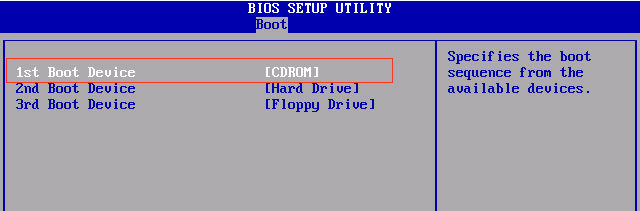
Should you still don't know which technique is right for you, just make use of the Windows Password Recovery. It's quite simple to use, a computer newbie may use it to totally recover forgotten windows 8 password inside a couple of minutes. I believe you can do better.
- Related Articles
- how to reset windows 8.1 forgot password
- how to hack administrator password in windows 8
- how to crack computer password windows 8
