Top 2 Ways to Factory Reset Windows 10 HP Laptop
Top 2 Ways to Factory Reset Windows 10 HP Laptop
The accumulated files, mis-configured settings and some other factors will affect the performance of computer. You noticed that your Windows 10 HP laptop is running much more slowly than the day it shipped from the factory as the days wore on. Want to factory reset your HP OMEN/ENVY/PAVILION/ELITEBOOK/PROBOOK/SPECTRE laptop to optimize its performance when you have encountered the similar situation? Just check this post for reference.
Part 1: Reset Windows 10 HP Laptop to Factory Settings by Performing A Push-button Reset through Setting
To perform a push-button reset is a handy way of being able to reset your HP laptop to factory settings in Windows 10 if your computer boots normally, here’s how.
Step 1: In Windows, search for and open Reset this PC.
Step 2: Hit the Recovery tab. Then click Get started option under Reset this PC.
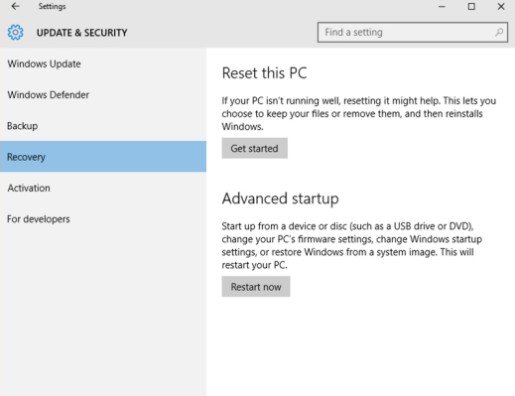
Step 3: Here, you got 2 options to choose from, if you want to keep your personal files, apps, and customizations, just select Keep my files, then click Reset. Then your computer reinstalls the operating system and your computer restarts.
Or you can click Remove everything to remove all your personal files, apps, and settings.
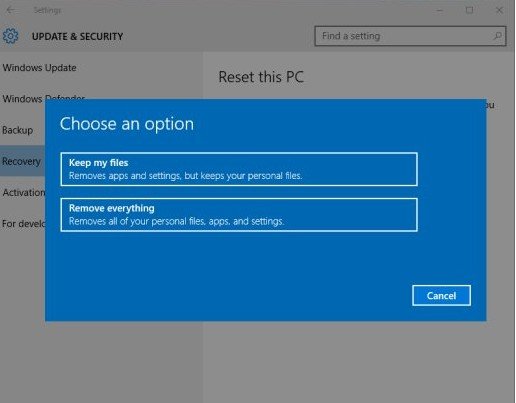
Step 4: If you only want to remove everything from the drive where Windows is installed, click Only the drive where Windows is installed. If you want to remove all files from the computer, click All drives.

Step 5: Click Reset to confirm and begin the reset process.
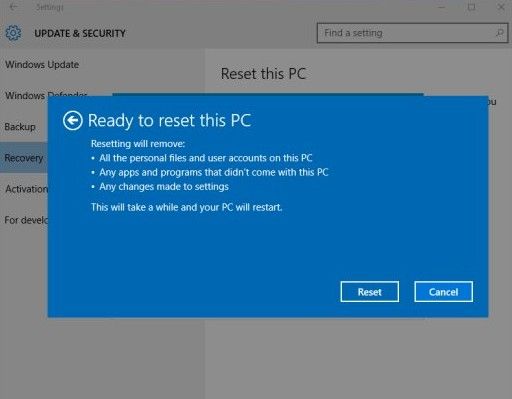
Part 2: Factory Reset Windows 10 HP Laptop through Windows Recovery Environment
This is the easiest way to factory reset Windows 10 HP laptop if your computer boot abnormally, follow these steps below to learn how to start a factory reset:
Step 1: Restart your computer and immediately press the F11 key repeatedly. The Choose an option screen opens.
Step 2: Click Troubleshoot on the Choose an Option screen, then hit Reset this PC option.
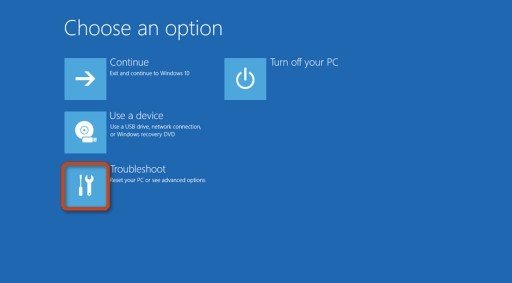
Step 3: Click Keep my files to keep your personal files and customizations then click Reset. Your computer reinstalls the operating system and your computer restarts.
Or simply click Remove everything to remove all files on your PC ,and then hit Just remove my files.
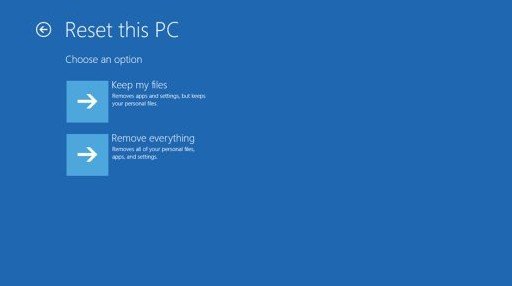
Step 4: Click Reset.
Part 3: Factory Reset Windows 10 HP Laptop without Password
If you don’t have password or lost the password of your Windows 10 laptop, is there a possibility to reset it to factory settings without password? Actually, you can remove the password before perform the factory reset with a third-party software - Windows Passwrod Key, a professional Windows password recovery tool. Here’s what you can try.
Step 1: Download Windows Password Key and install this program to your PC.
Insert a CD/DVD disk into the computer after launch the program. Click "Burn" button to start burning an ISO image file to the CD/DVD. Once burning completed, eject your CD/DVD.

Step 2: Insert the newly created CD/DVD to the locked computer and reboot the computer from the password recovery CD/DVD.
Step 3: Select the user account whose password you would like to remove, then click “ Remove Windows Password” and hit “Next” to proceed.

Step 4: Now your password will be removed successfully. Just click "Reboot" to restart your computer and login Windows system without any password.
Then you can choose either way listed above to start resetting your laptop to factory settings. Hope this post helps. Any other questions, just leave in the comment section.
- Related Articles
- How to Factory Reset Windows 10 without Password
- Windows 10/8.1/8/7 Default Admin Password lost, How to Fix?
- Locked out of Windows 10 and No internet Access to Reset password
