Top 4 Ways to Fix HP Laptop USB Ports Not Working Windows 10
Top 4 Ways to Fix HP Laptop USB Ports Not Working Windows 10
HP laptop USB 3.0 ports not working? HP laptop left/right USB ports not working? Since its early conception, the personal computer was positioned as the center of human life. No matter how great one unit of the computer is, it won’t reach even half of it’s potential if it’s not connected to other devices. So it’s only natural if there are many kinds of ports and hubs on a computer as the door to the outside world.
While the modern devices are leaning toward wireless connection, there’s one physical port that is still popular among users: the USB (Universal Serial Bus) port. We use the port to connect everything from the thumb drives to digital cameras to smartphones and tablets.
That’s why it’s very problematic if the USB port on your computer is not working. If you have this problem on your HP laptop, here are several ways that you can try to fix it.
Way 1: Check If the Problem Is Caused by Power Supply Issue – Restarting Your Laptop
When you connect your USB devices to your notebook, and nothing happens, don’t panic. More often than not, many Windows problems can be fixed just by restarting the computer.
So, before you do anything else, try to reboot the laptop and see if the problem solved. And to be on the safe side, unplug everything when you restart, including the power supply. Plug the USB devices after the computer is back on.
If the problem persists, you could try the following solutions.
Way 2: Configure the Power Management
The next step that you could try is to dive into the Device Manager and check the Power Management. To save power, Windows is set to shut down USB controller after some idle time. The problem is, sometimes the system fails to power the controller back on.
To prevent Windows from “managing” power to the USB controller or the devices, follow these steps.
Open the Device Manager and expand the Universal Serial Bus controllers branch.
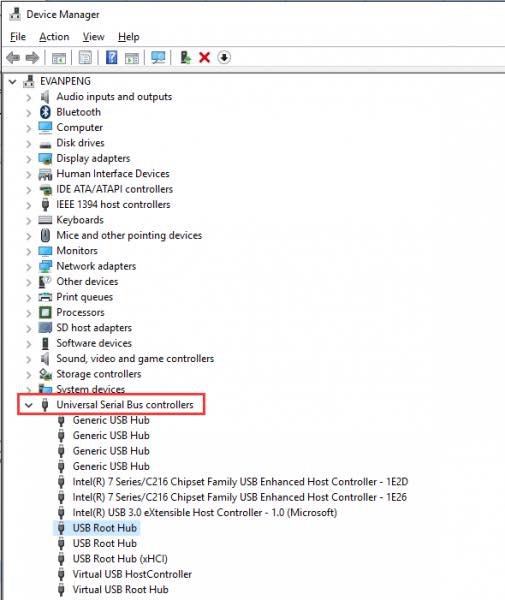
Double-click the USB Root Hub device, and click the Power Management tab. Repeat the steps for each additional USB Root Hub device if you have more than one.
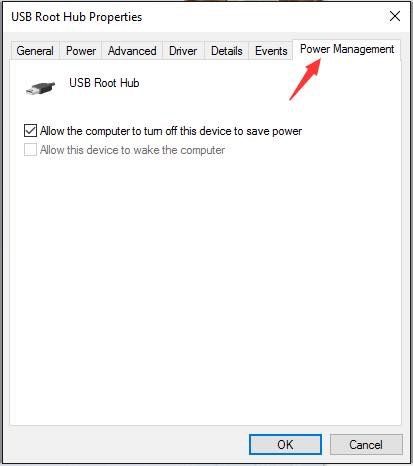
Turn off the Allow the computer to turn off this device to save power option, and click OK button.
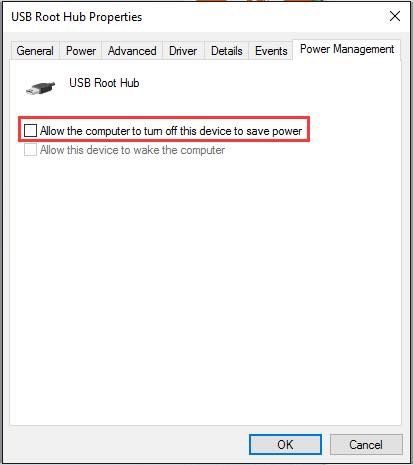
Way 3: Check the Driver Status from Device Manager
And one of the most common causes that would make the USB port not functioning properly is the driver issues. Every device needs a driver to be able to communicate using the same language with the computer and do the job properly. If the driver is outdated, your devices might not work.
To make sure that you have the latest and compatible driver for your devices, open the Device Manager and expand Other devices and Universal Serial Bus controllers.
Find any drivers that have the yellow mark and update it manually.
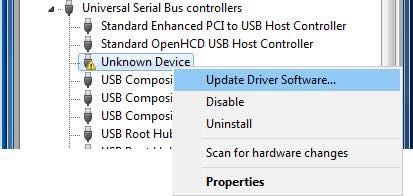
Alternatively, you could use one of the third-party tools available to update your drivers automatically. One of them is Driver Easy. The tool will scan your computer to find problematic drivers and recommend updates.
Way 4: Let the Professionals to Fix Your HP Laptop
It’s also possible that the USB port problem that you experience is not on the software side but the physical hardware side. If you’ve tried every possible fix and still have the problem, you might have a hardware problem. While some of you might feel comfortable with opening up your HP laptop shell and replace the faulty component yourself, it’s highly recommended that you leave the solution to the professionals.
Bring your laptop to the service center and let them do their job. You will save time and energy, and you won’t void your guarantee.
That’s all for how to fix HP Laptop USB ports not working on Windows 10. We hope the solutions outlined here would help you solve the problem. And if you unfortunately forgot your HP laptop login password, Windows Password Key can be the best tool to recover lost or forgotten administrator and user passwords on any HP laptop Windows 10/8.1/8/7/XP/Vista.
- Related Articles
- Top 5 Ways to Reset Windows Password on HP Laptop
- 2 Ways to Reset/Remove HP BIOS Password
- How to Remove the Password of Deep Freeze
