There are 7 Windows rescue tools: Boot File Recovery, Boot Sector Recovery, MBR Recovery, Registry Editor, Registry Recovery, Windows Backup and Windows Restore. In this part, we will show you how to use these tools to repair your system.
Before doing system repair, you are highly recommended to backup your operating system. This step is significantly important because you are failed to repair Windows, you can still get your operating system to the original state with the function of Windows Restore. Here you will know how to backup Windows system.
Step 1. Choose "Windows Rescue" mode and select "Windows Backup", then click "Windows Backup" button.
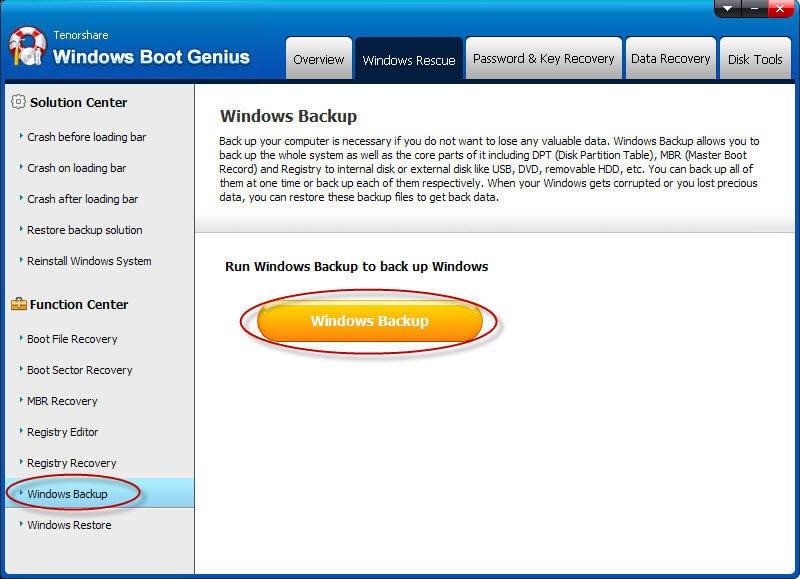
Step 2. In the pop up window, you can backup system, DPT, MBR and Registry. Choose any of them to continue (Here we take System Backup for example). You are friendly suggested to backup all of them for safety consideration.
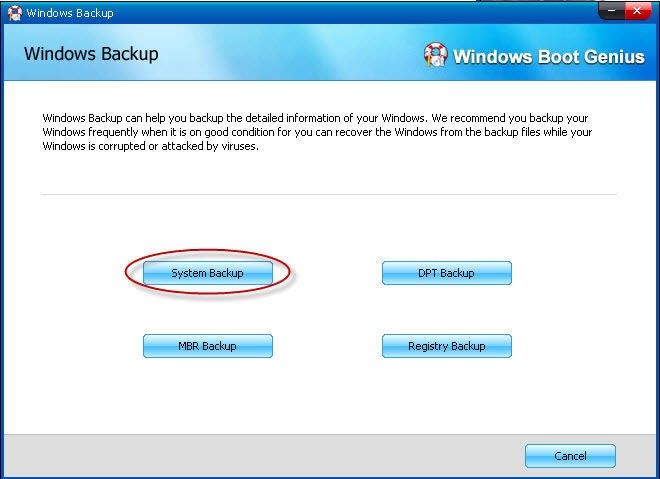
Step 3. Select the target Windows operating system and save path, then click "Backup" button to keep a backup.
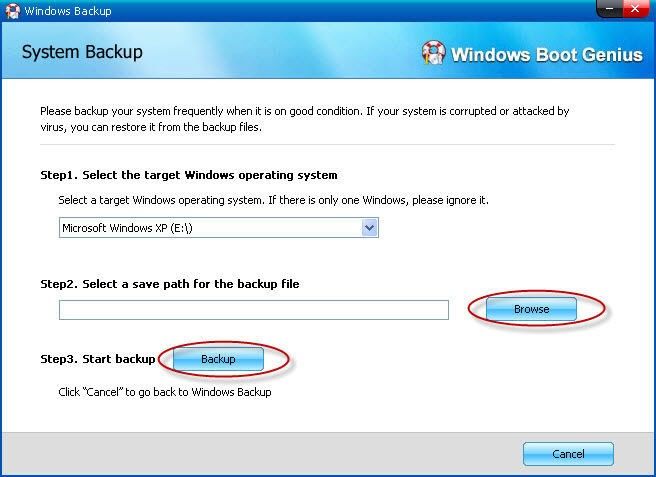
Then follow the steps on how to repair blue/black screen or corrupted computers. According to your crashing symptoms, Select one solution and use the tools this software lists one by one until your computer works normally.
If your computer got crashed with black/blue screen of death before arriving at the loading bar, and you encounter error messages like:
Please select "Crash before loading bar" and follow the solutions instruction to repair your operating system step by step.
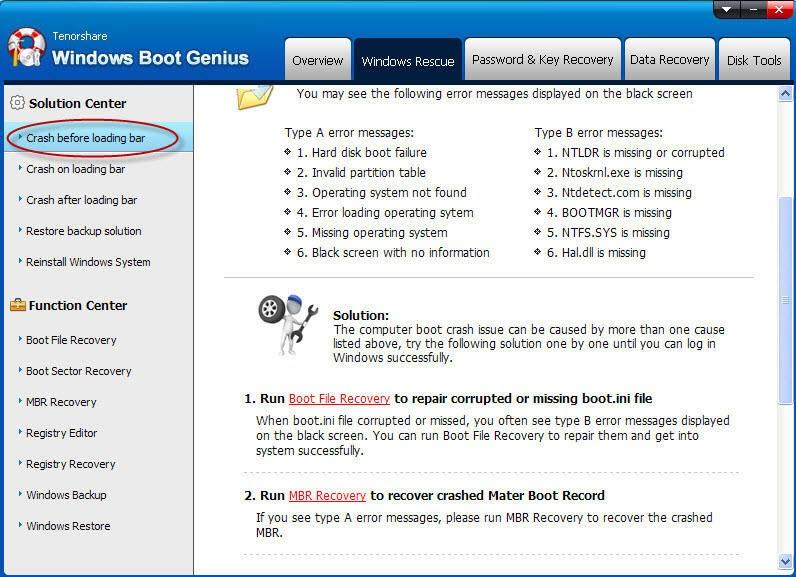
You can access to the Windows loading bar, but never be able to log in Windows. That's because the operating system has confliction with other hard drives or programs or registry got some error. In this case, you can go to "Crash on loading bar" center to fix your problems.
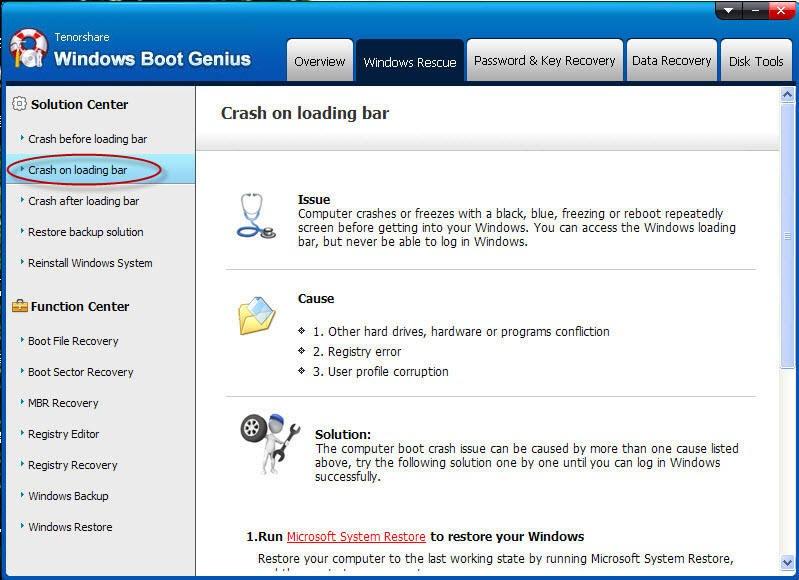
You can get access to the operating system, but it flashes black/blue screen then restart. And it keeps crash randomly. That is caused by the bad computer memory, corrupted software or malware, etc. You can go to "Crashed after loading bar" center to repair the crashed computer.
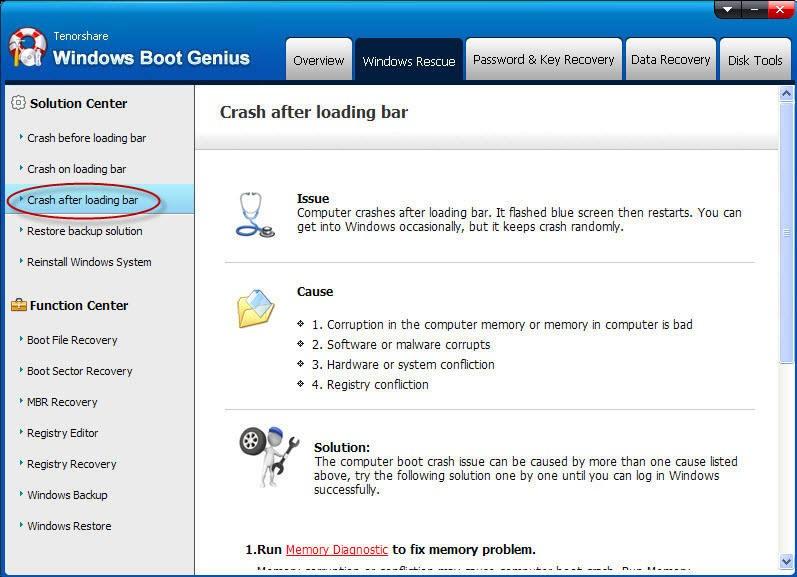

Copyright © 2007-2021 4WinKey.