Computer got corrupted completely, and there is no hope to get it to normal. Don't worry! At least, you can get all your precious data back with "Data Recovery".
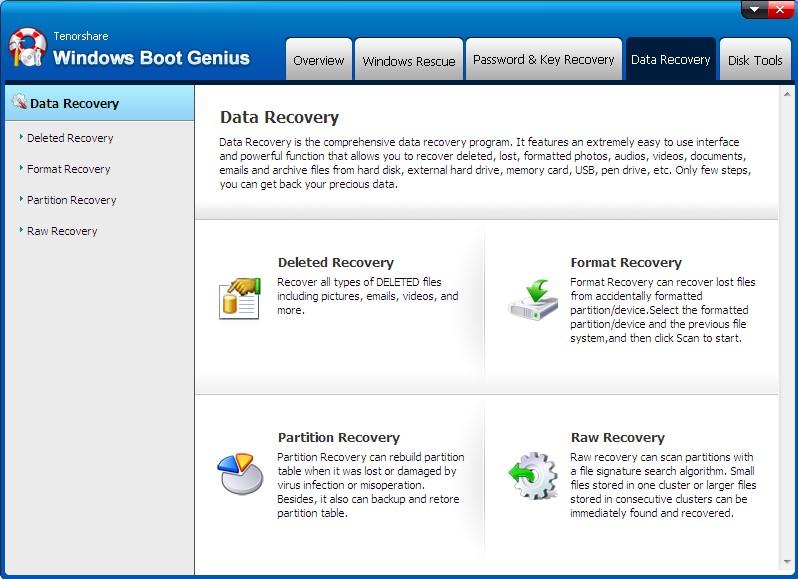
Step 1. There are 4 data recovery available: Deleted Recovery, Format Recovery, Partition Recovery and Raw Recovery. Choose one of them. Here we take "Deleted Recovery" for example. Select it and click "Deleted Recovery" button.

Step 2. Select one partition and click "Scan" to begin scanning.
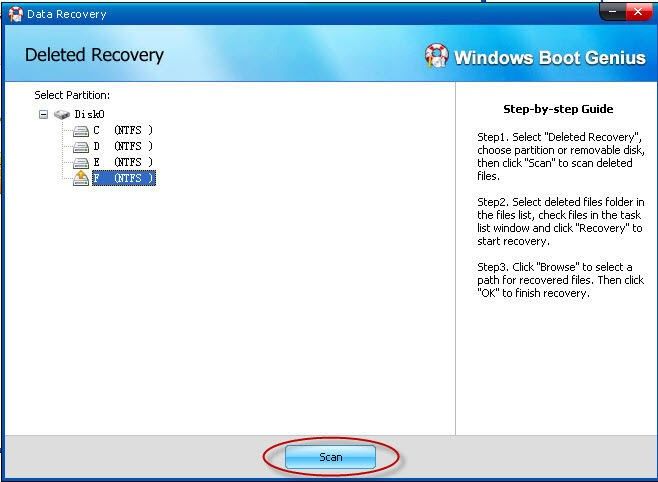
Step 3. Click folder in the left window and you will see all files in the folder displayed in the right panel. Check them and click "Recover" button. In the pop up window, click "Browse" to identify a save path for the recovered files and click "Ok" to confirm data recovery. You'd better save them on a removable device instead of the corrupt hard drive.
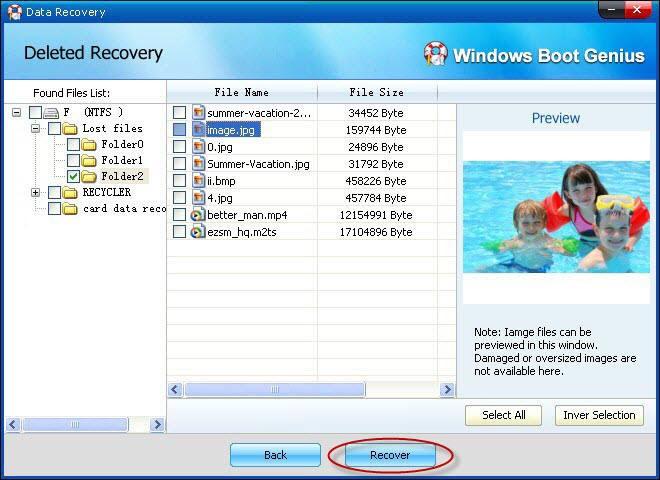

Copyright © 2007-2021 4WinKey.