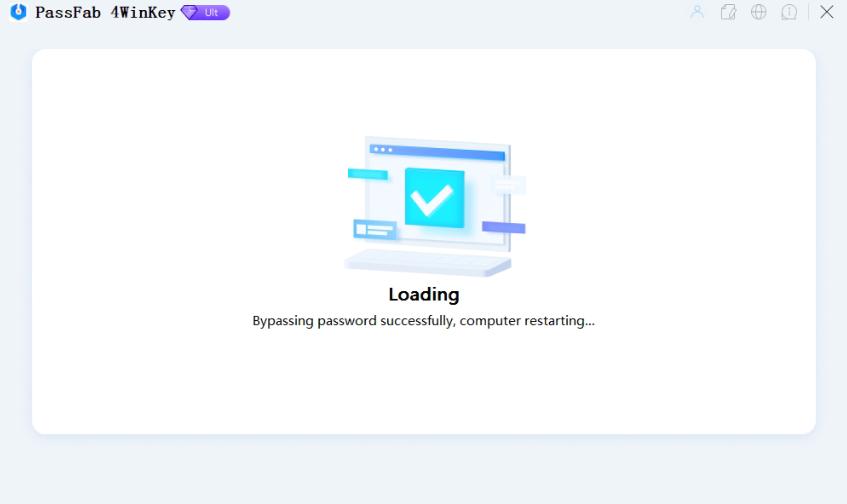How to Use PassFab 4WinKey Windows Password Key
How to Use PassFab 4WinKey Windows Password Key
This user guide provides detailed steps for using PassFab 4WinKey Ultimate to remove or reset Windows passwords, including local admin and guest passwords, domain passwords, and Microsoft passwords. You can also use it to create new Windows accounts using a CD, DVD, or USB flash drive quickly and easily.
- Part 1: Create Windows Password Reset Disk
- Part 2: Boot Windows System from CD/DVD/USB
- Part 3. Reset/Remove/Delete/Create Windows Account Login Password
- Part 4. Unlock&Close BitLocker when Forgot Recovery Key
- Part 5: Bypass Windows Password (disposable)
Part 1: Create Windows Password Reset Disk
Step 1: Download, install, and open PassFab 4WinKey on a different PC or Mac, not the one you are trying to unlock. This will bring you to the main interface of the software.
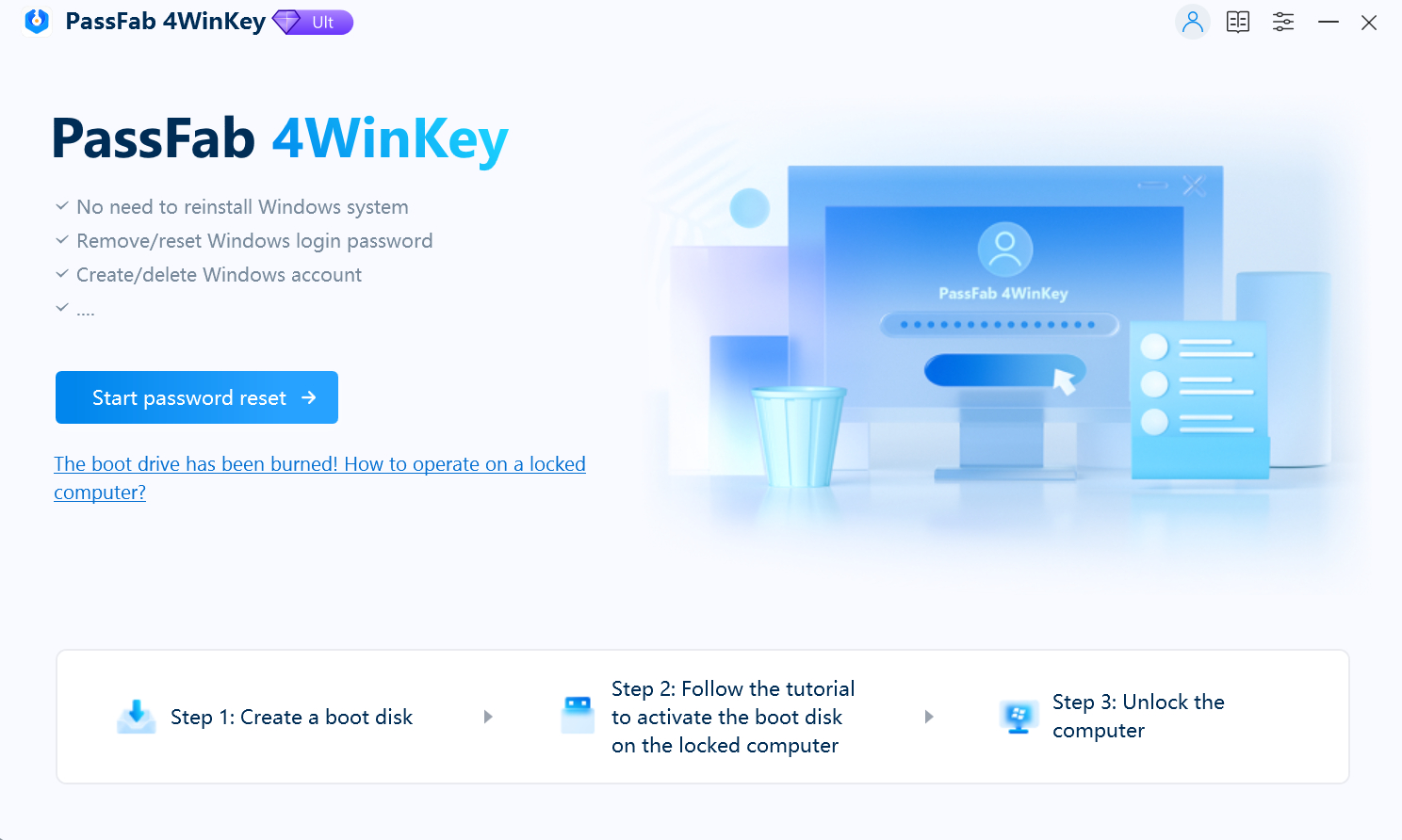
Step 2: Select "Start password reset" to access the iso file needed for creating the bootable disk.
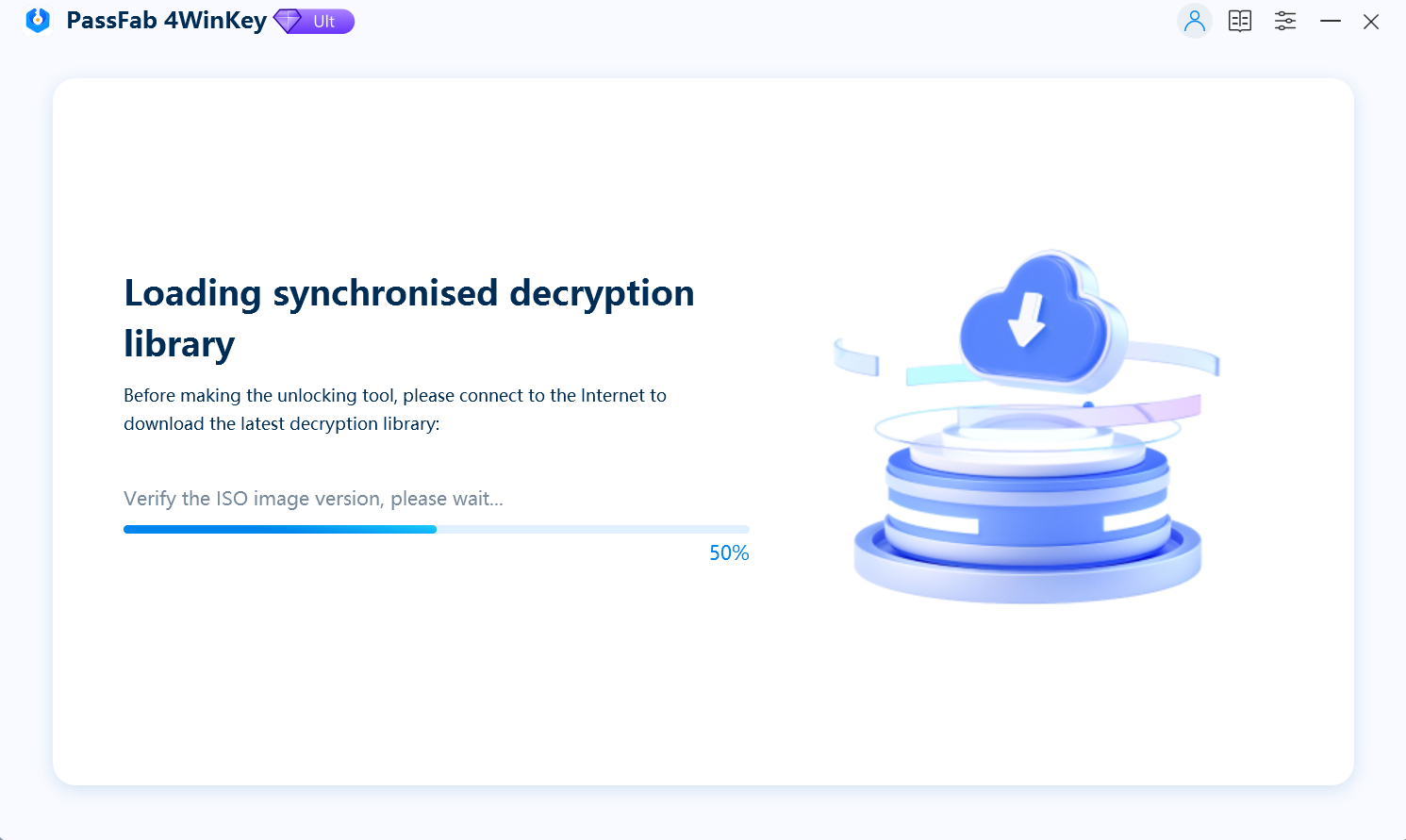
Step 3: Choose a boot media (USB Flash Drive or CD/DVD) and then click on "Start burning" to proceed.
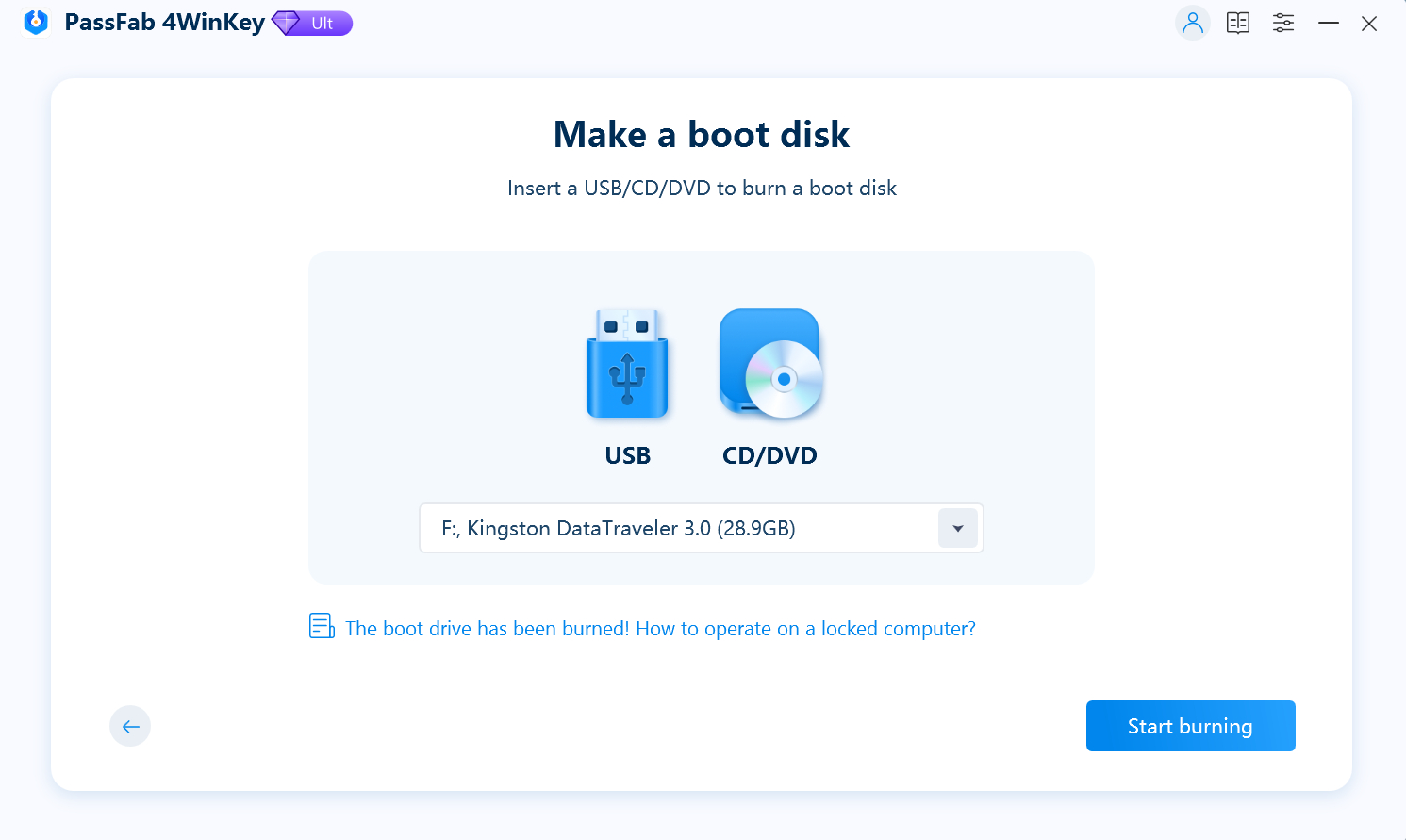
Step 4: Warning: Formatting will erase all data on your USB/CD/DVD. Click "Next" to proceed.
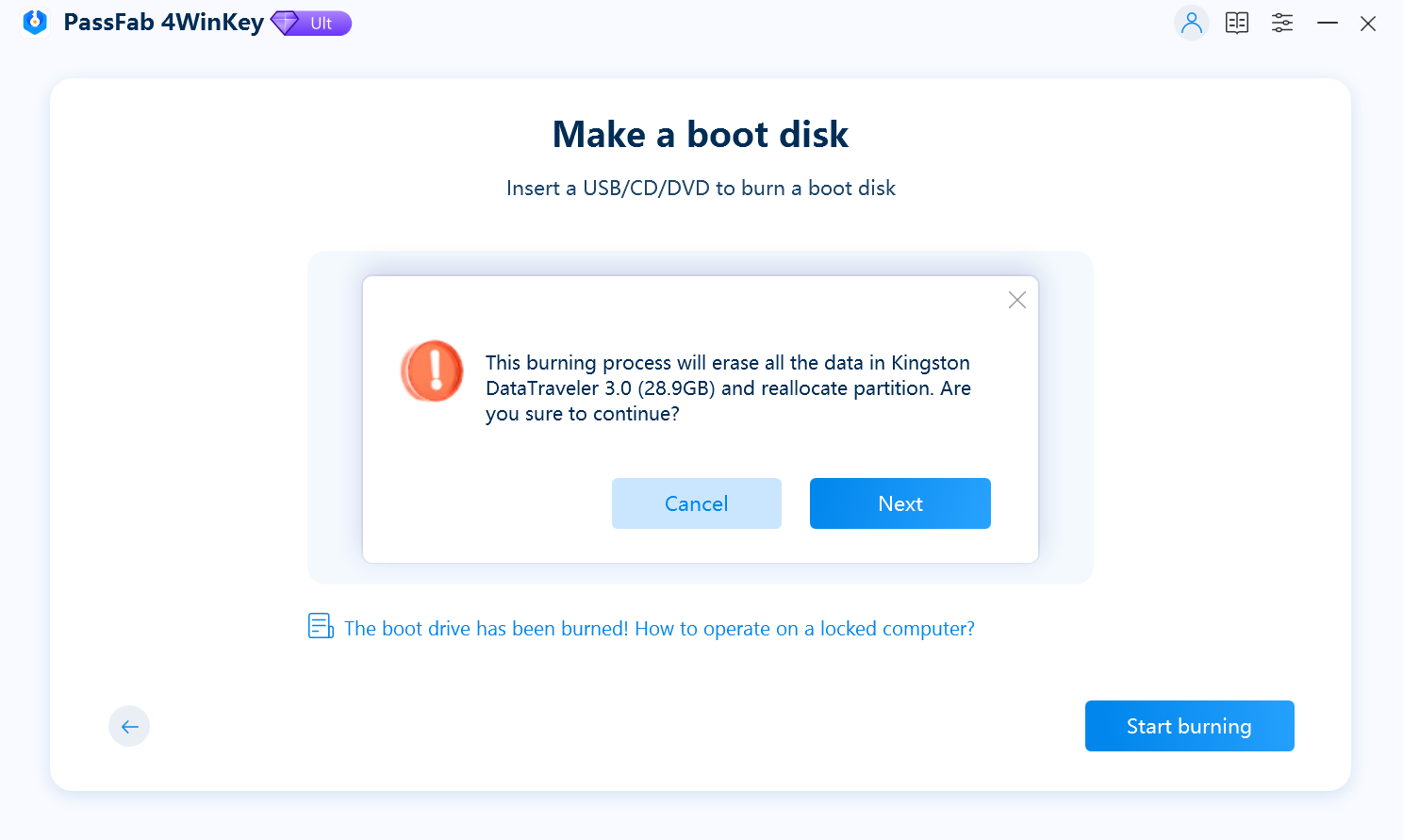
Step 5: 4WinKey is creating a bootable disk on your USB/CD/DVD. Please wait a few seconds.
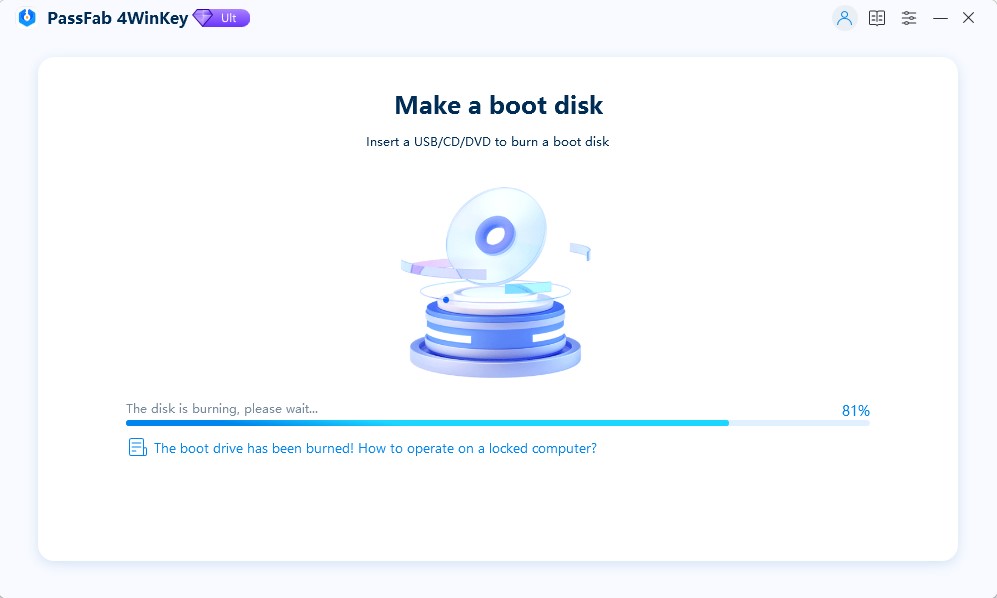
Once the burning process is complete, you can refer to the user guide on the software screen to unlock your computer using the CD, DVD, or USB flash drive.
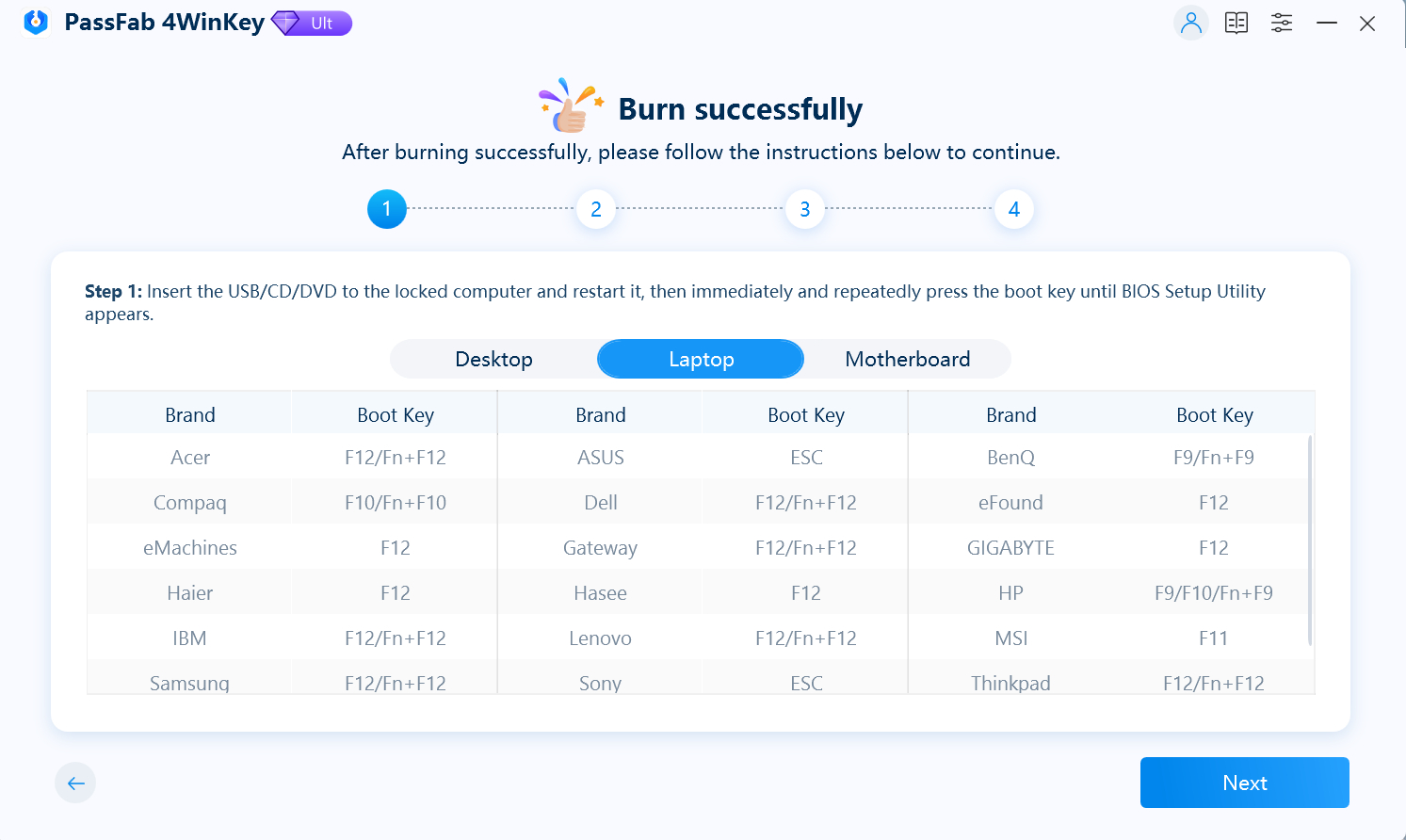
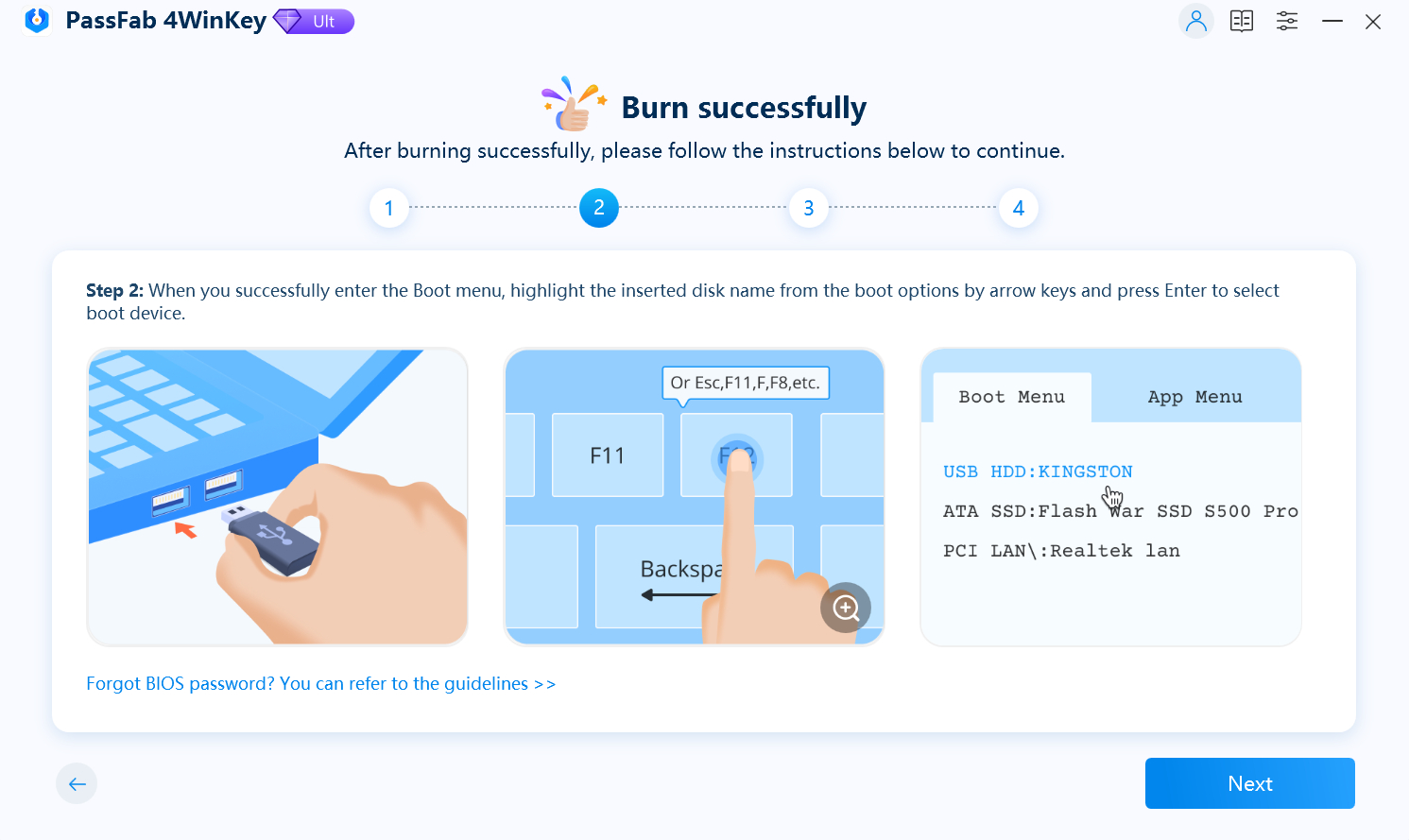
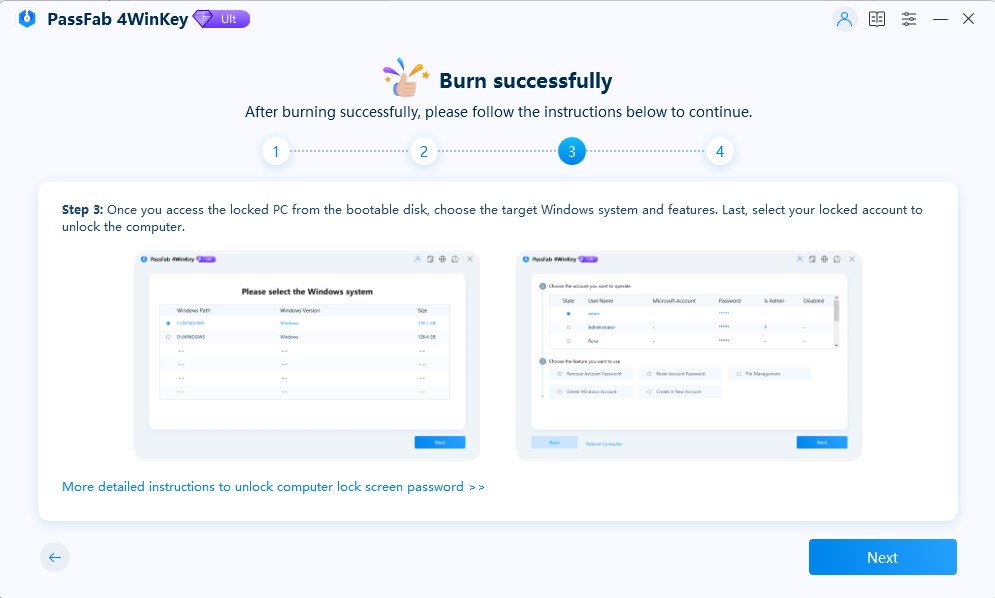
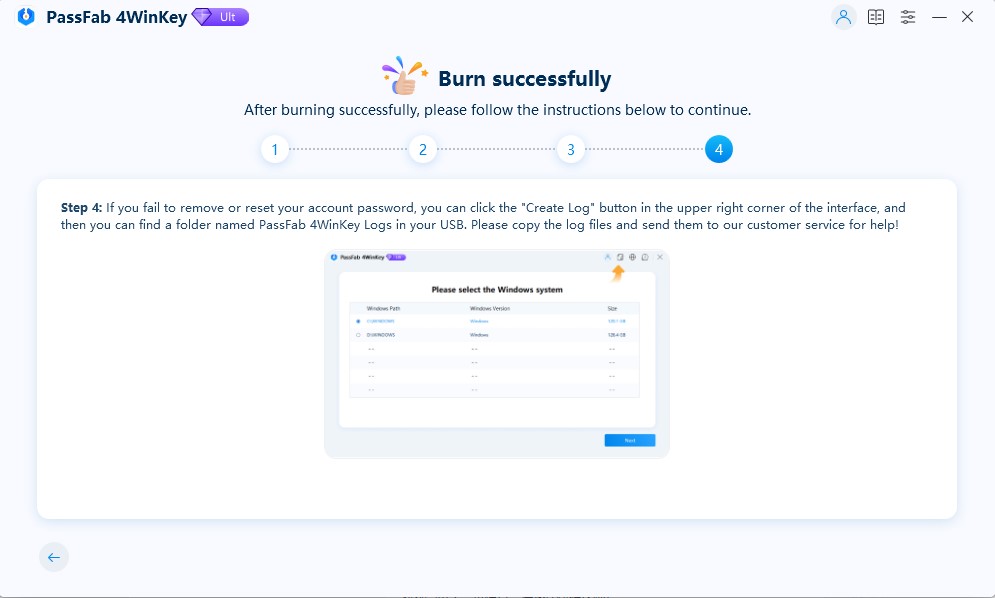
Part 2: Booting Windows System from CD/DVD/USB
Step 1: Insert the bootable USB, CD, or DVD into the password-protected Windows laptop or desktop computer.
Step 2: Restart the computer and press either "F12" or "ESC" on the keyboard to access the Boot menu.
Please note that the key to access the Boot menu may vary depending on the motherboard. Generally, popular computer brands use F12 or ESC to enter the Boot menu.
Step 3: After successfully accessing the Boot menu, navigate using the arrow keys to locate the name of the inserted disk. Press "F10" to save your changes and exit.


For computers with UEFI, make sure to choose "UEFI: [USB/CD/DVD Name]" as the primary boot option.

For additional configuration options in BIOS or UEFI, refer to the following pages:BIOS/UEFI Settings: How to Boot Your Computer from USB/CD/DVD; How to Set Computer Boot from USB/CD/DVD
Part 3. Reset/Remove/Delete/Create Windows Account Login Password
Once you exit BIOS settings, your computer will restart. The Ultimate Version of PassFab 4WinKey includes the following features.
- Remove Account Password: Remove Windows administrator or guest, local or domain passwords.
- Reset Account Password: Reset Windows local admin, guest, or domain passwords, as well as Microsoft passwords.
- Delete Windows Account: Remove a Windows account, excluding built-in or Microsoft accounts.
- Create A New Account: Establish a new Windows administrator or domain account.
Follow the steps to reset, remove, delete, or create Windows passwords.
Step 1: Choose the Windows system.

Step 2: Remove/Reset/Delete/Create Password.
To remove a password, choose the account to remove the password from and then click the "Next" button to continue.


To reset your password, choose the type of account (local guest/administrator/Microsoft), enter a new password in the provided text box, and click the "Next" button to continue.



>To delete an account, choose the user account you wish to remove and click "Next." After successfully deleting the selected Windows account, click "Reboot" to restart.
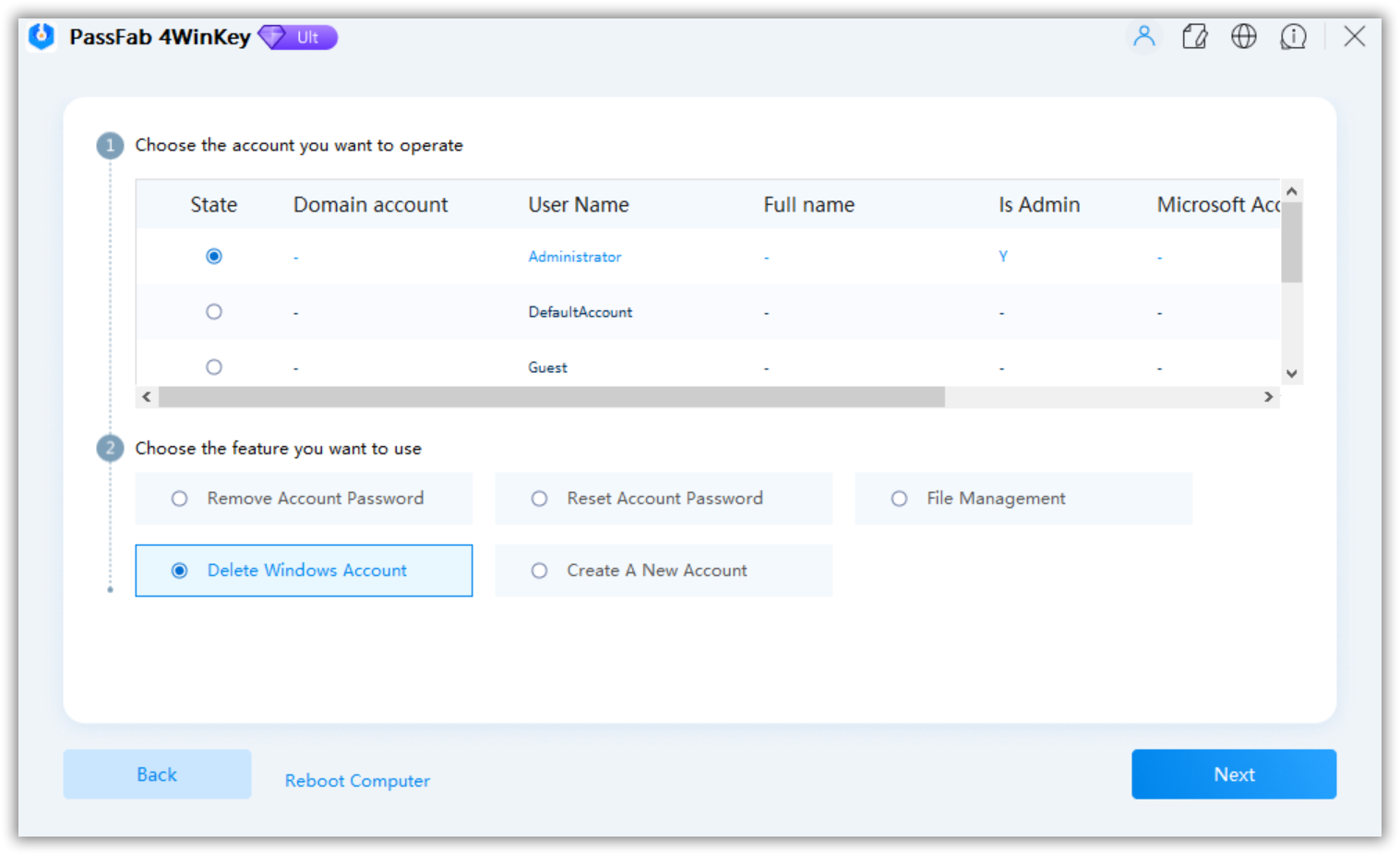
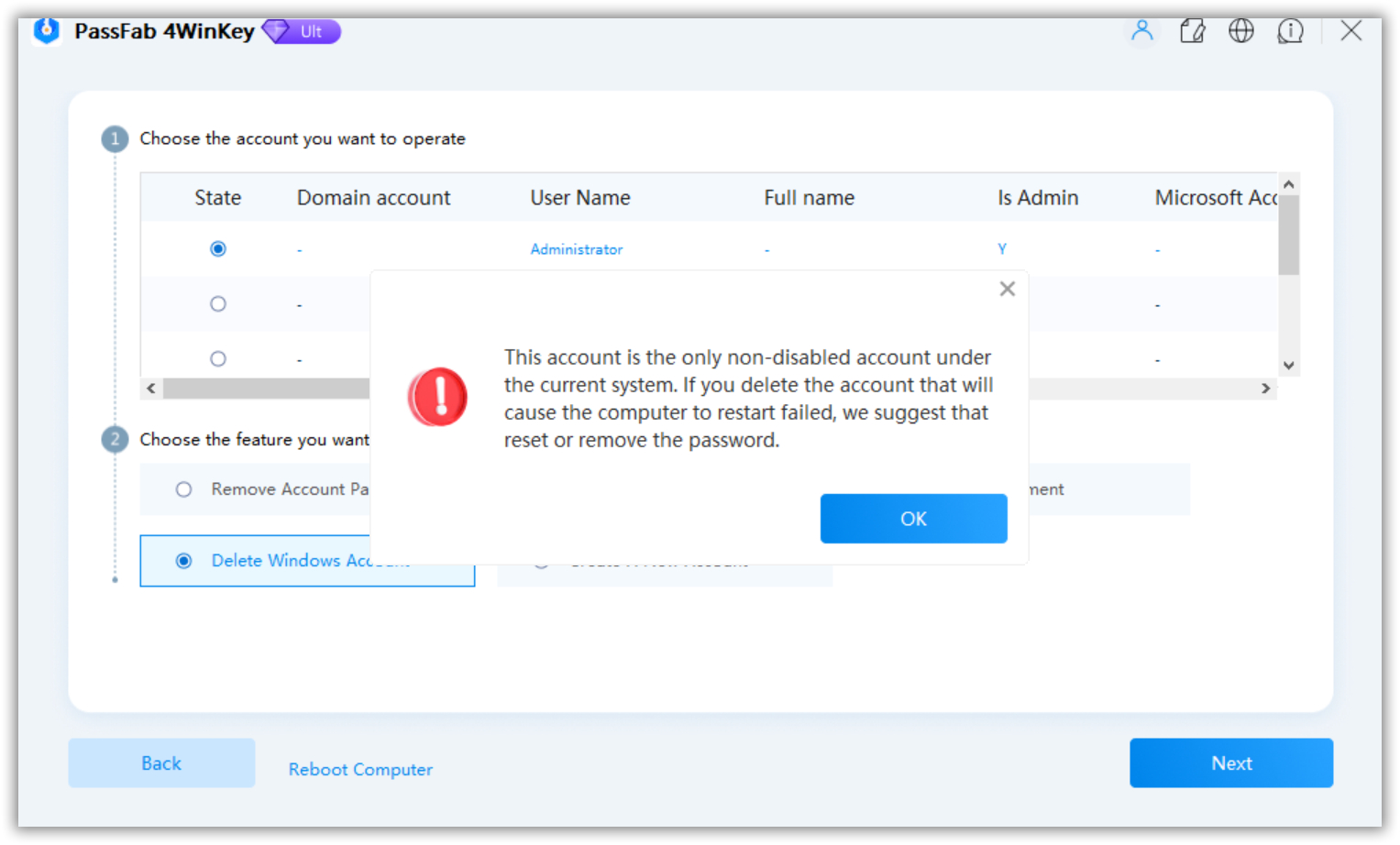
If you are unable to remove or reset the password, you can press the Shift key five times at the Windows login interface to access PassFab 4WinKey and attempt to remove or reset the password again.
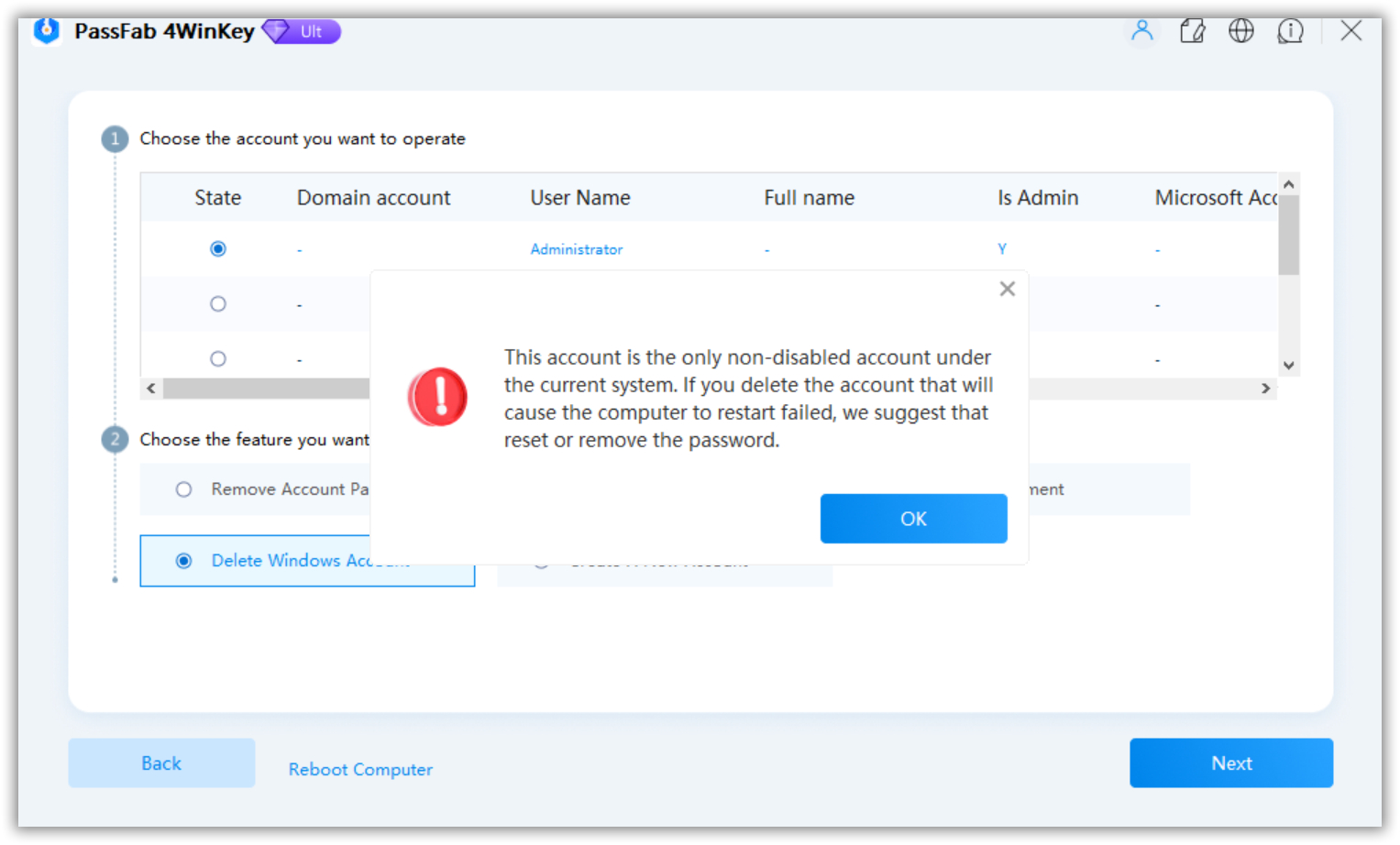
If you are unable to remove or reset the password, press the Shift key five times at the Windows login interface to bring up the PassFab 4WinKey tool and try removing or resetting the password again.
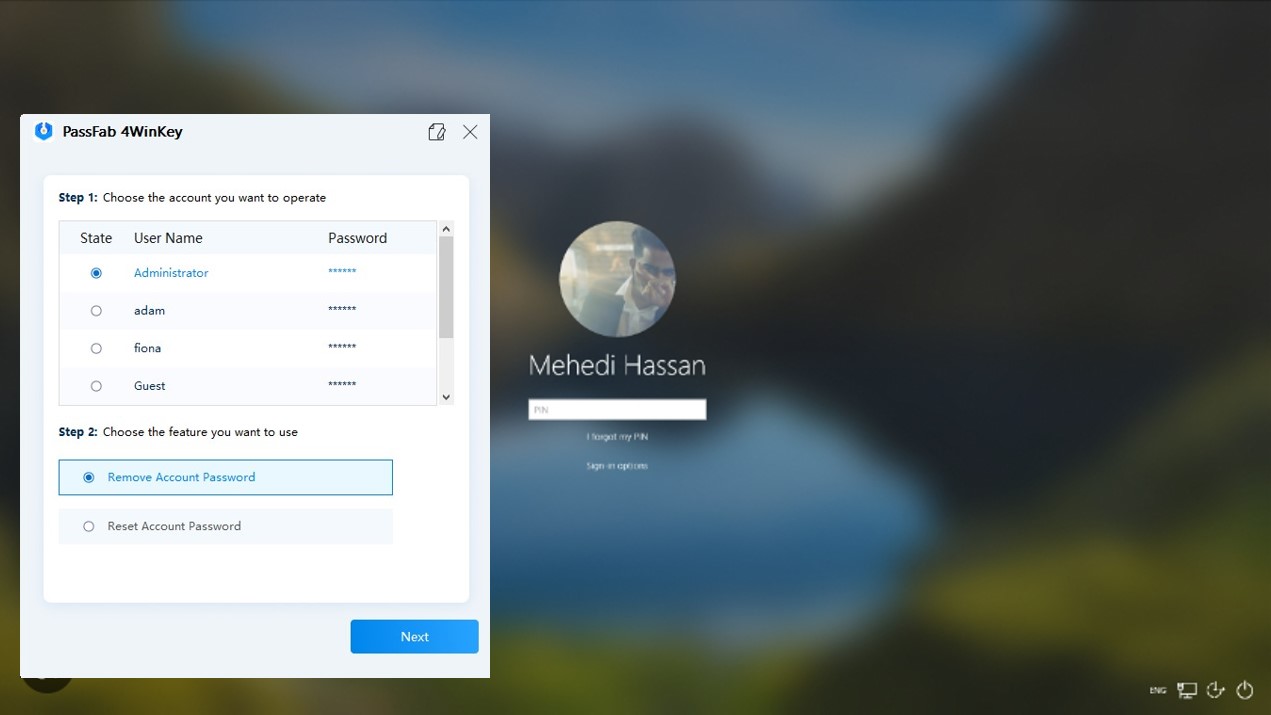
File Management:Choose the file management option to organize files on your disks. You can copy files to a USB/CD/DVD or delete files using the file management tool.
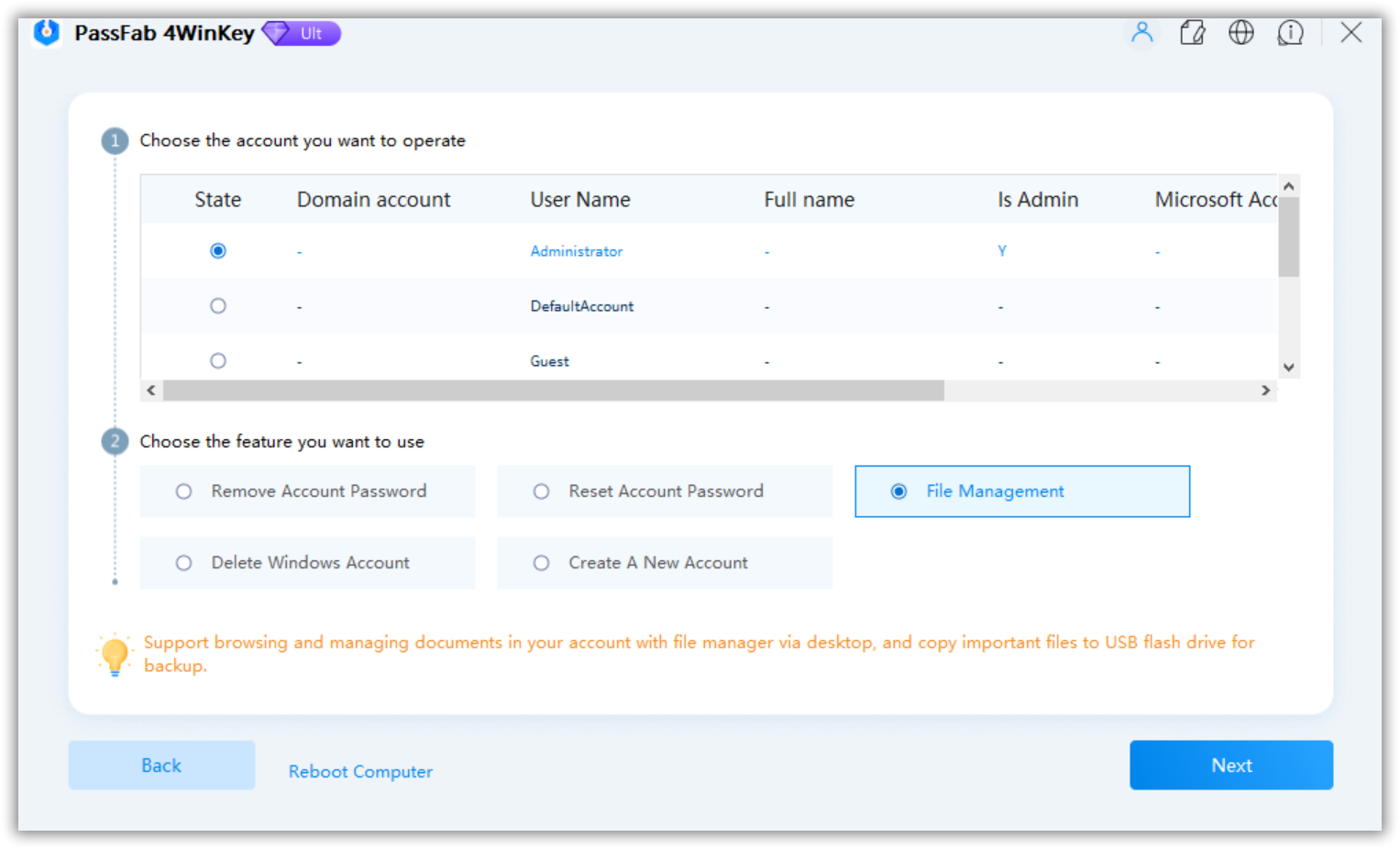
Create a New Account: Select Create a New Account and click the Create button. Then, enter the new account user name and password. Once that is done, click Reboot to restart your computer.
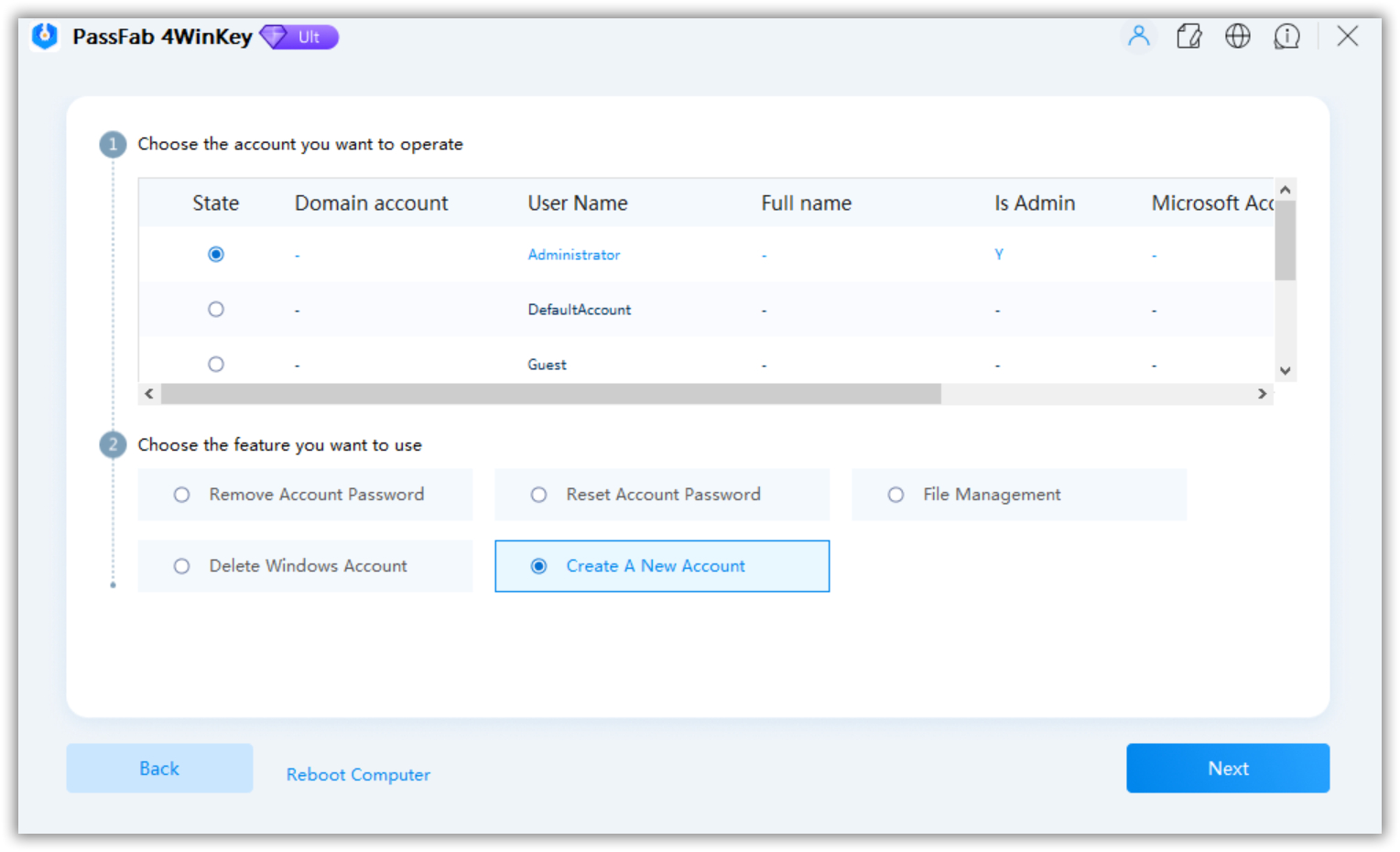
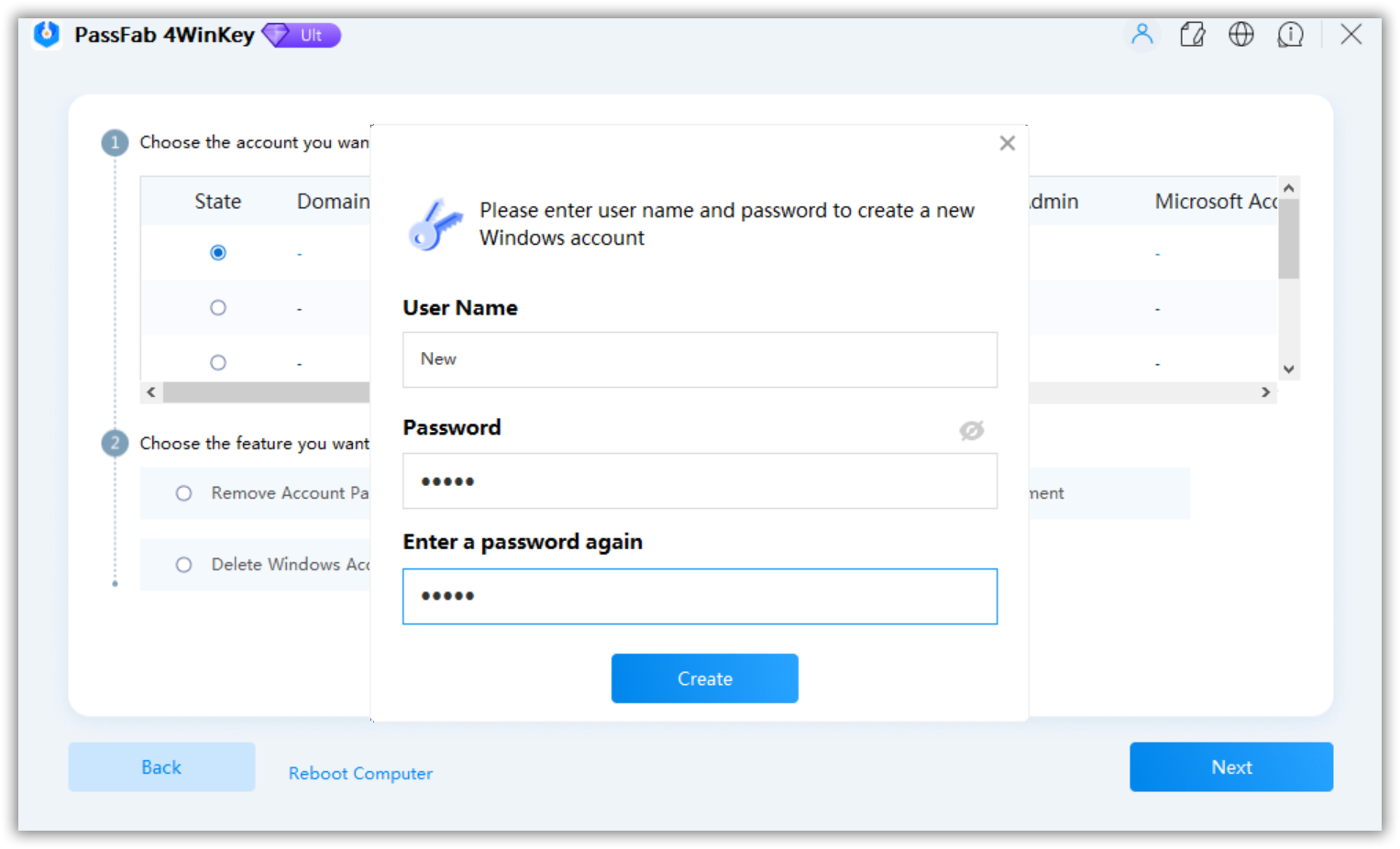
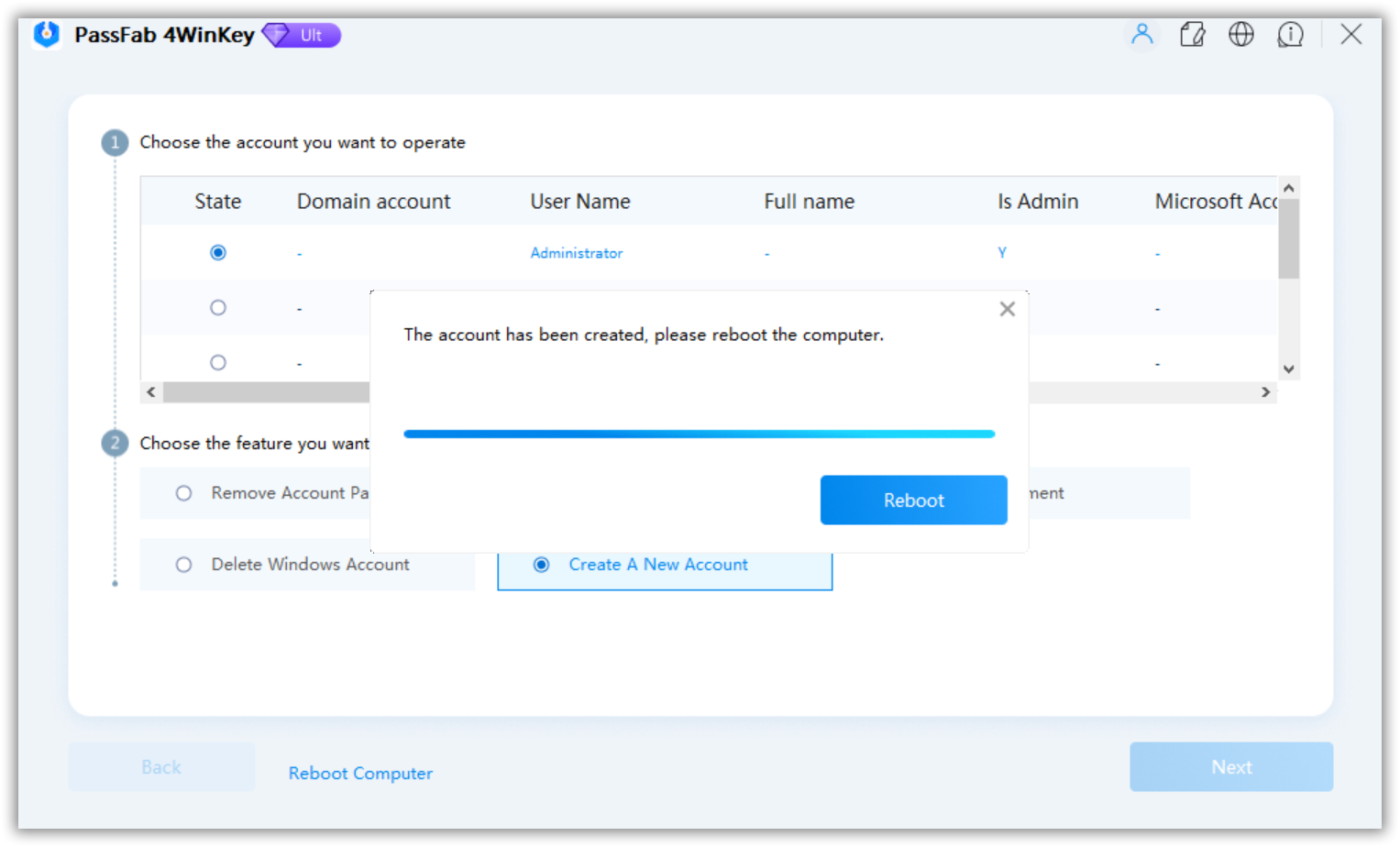
If you are unable to remove or reset your account password, you can click the "Create Log" button at the top right corner of the interface. Look for a folder named PassFab 4winkey Logs in your USB. Copy the log files and send them to our customer service for assistance.
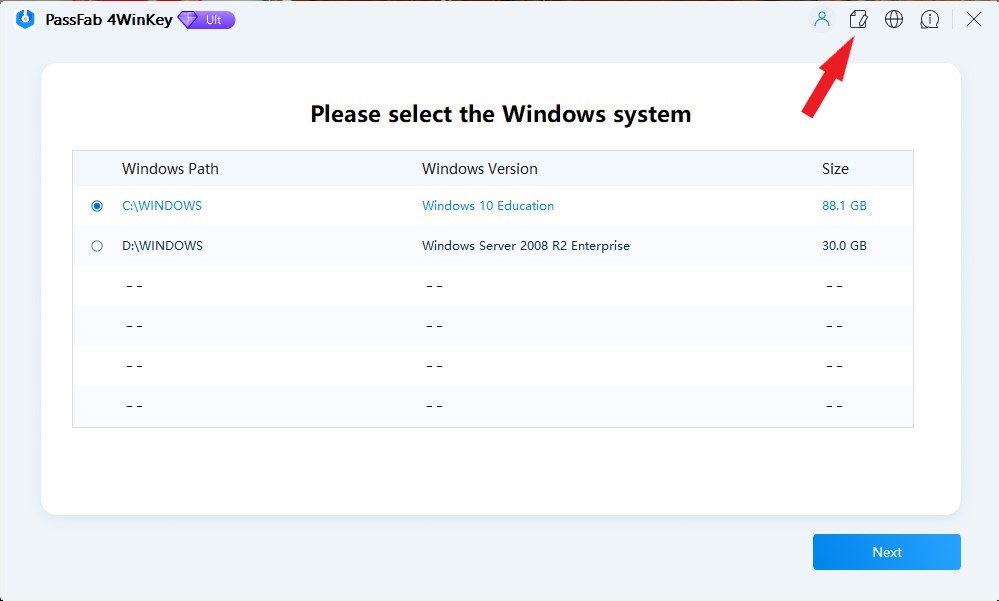
Part 4: Unlocking and Closing BitLocker without Recovery Key
BitLocker is a security feature in Windows that encrypts your data. Without the decryption key, the information on your hard drive is unreadable.
The BitLocker recovery key is a 48-digit code that serves as a backup to access your data. If you forget this key, there are methods available to unlock BitLocker without it.
Losing your BitLocker recovery key can be stressful, but there are ways to regain access to your encrypted data without it.
To unlock BitLocker without the recovery key, you will first need to create a bootable disk and boot Windows from it. Refer to the steps outlined in Part 1 and Part 2 for detailed instructions on how to accomplish this.
Step 1: Within the 4WinKey interface, you will be presented with information displaying your currently locked disks. You can choose to close this information and select an Unlock Mode to proceed.
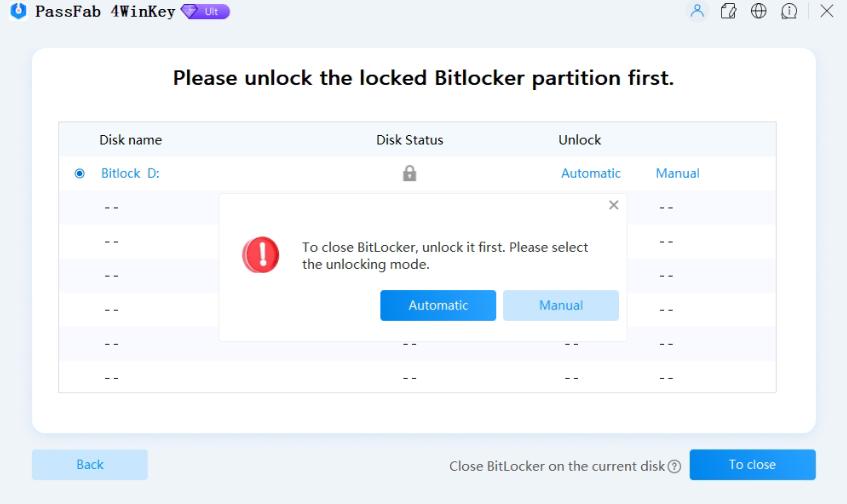
You can use the Automatic Unlock feature, which will search for the password stored on your computer, or manually input the BitLocker Recovery Key if you remember it.
To close BitLocker using PassFab 4WinKey, you must first unlock it.
Step 2: Once you have successfully unlocked the BitLocker partition, the disk status will show as unlocked. Next, click "To close" to proceed with closing the BitLocker on the current disk. A pop-up window will appear, where you can select "Close BitLocker" to complete the process.

Step 3: Wait briefly for PassFab 4WinKey to permanently close the BitLocker, eliminating the need to unlock it every time you access your PC.
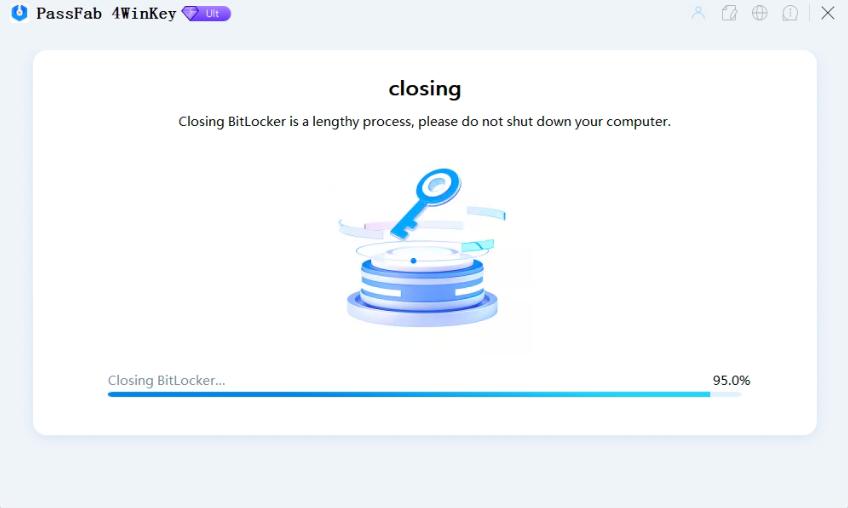
Part 5: Bypass Windows Password (one-time)
If you need to bypass the Windows password temporarily without changing the original password, you can utilize this function.
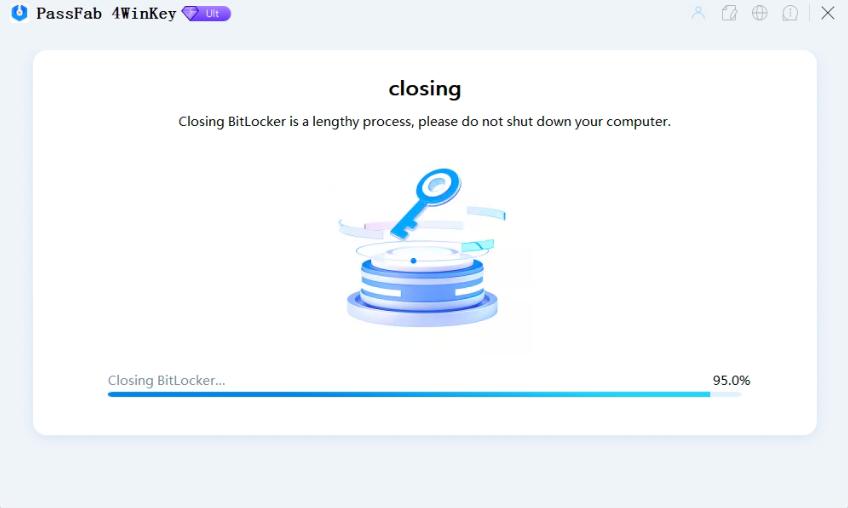
Step 1: First, choose the account you want to access and then select "Bypass Password (temporary)." Next, click on the "Next" button.
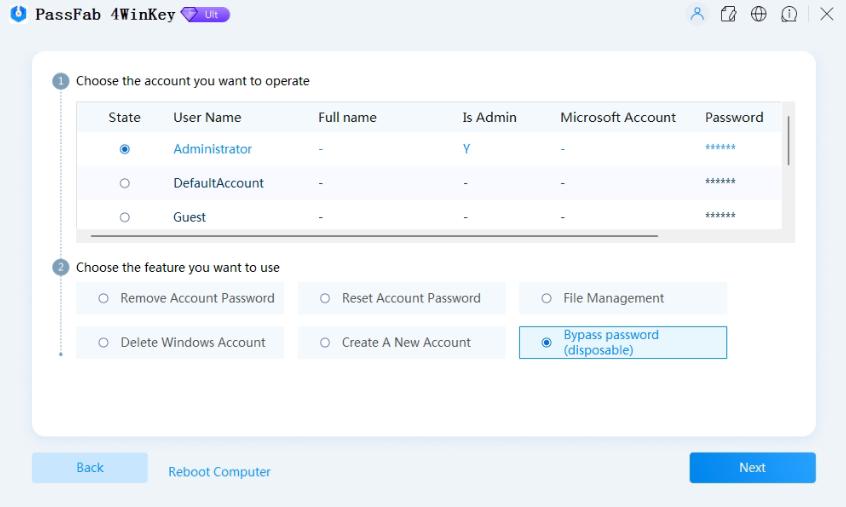
Step 2: A pop-up window will appear, click on "Bypass Password" to continue.
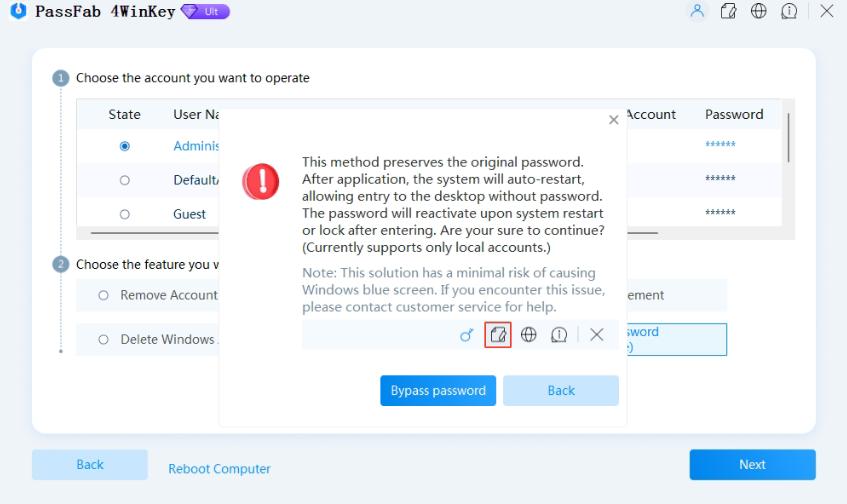
Step 3: PassFab 4Winkey will unlock the password once, preserving the original Windows password. After restarting the computer, you can now access the PC.