How to set Active Directory Domain Controller password | Windows Password Key
How to Set Active Directory Domain Controller Password?
Many people use Windows server including Windows Server 2008/2003/2000 as a workstation. That means A group of computers and devices on a network that are administered as a unit with common rules and procedures. And the host computer manage these computers through its admin account and password.
But how to manage these computers in workstation? You need to install Active Directory Domain Controller. First let's learn more about what Active Directory Domain Controller is.
A domain controller is a server that is running a version of the Windows Server operating system and has Active Directory Domain Services installed. When you want to create a new forest, a new domain, or an additional domain controller in an existing domain, you configure the server with the role of domain controller by installing Active Directory Domain Controller (AD DS).
When you log in a computer in a netword, your accounts and passwords are checked on the central server no matter which machine you log in from. A Domain Controller can also control access to files and directories which can be setup so users have access to all their files no matter which machine they log in from.
If you connect several computers to a netword, you need to set AD Domain Controller password in a host computer. The following is telling you how to do.
Take Windows Server 2008 for example. If you have set up a domain controller previously with Windows 2000 Server, or Windows Server 2003, then you would be familiar with the process.
1. Click "Start—Run" then type "dcpromo"
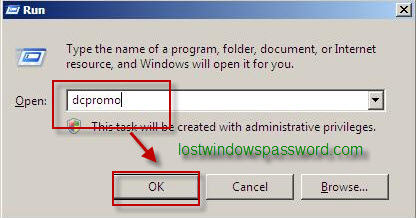
2. Then it will start installing Active Directory Domain Controller. Then it will appear a table lists the additional wizard pages, select the Use advanced mode installation check box.
3. You will see the "Operating System Compatibility" page. Click "Next".
4. Choose "Create a new domain in a new forest", Click "Next".
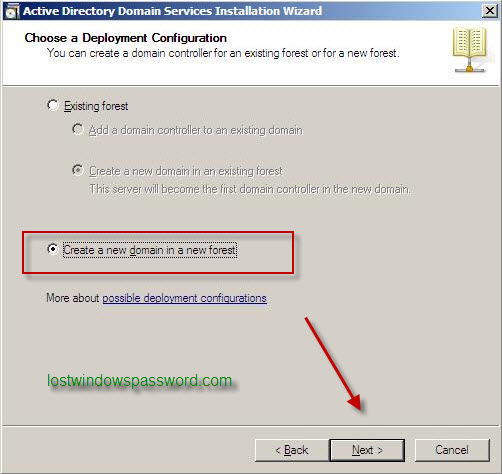
5. Enter the "Fully Qualified Domain Name of the forest root domain" inside the textbox, click "Next". Then select "Use advanced mode installation" on the Welcome page, type the NetBIOS name of the domain if necessary or accept the default name and then click "Next".
6. Select the "Forest Functional Level",choose the level you desire and click on "Next". Make sure to read the description of each functional level to understand the difference between each one.
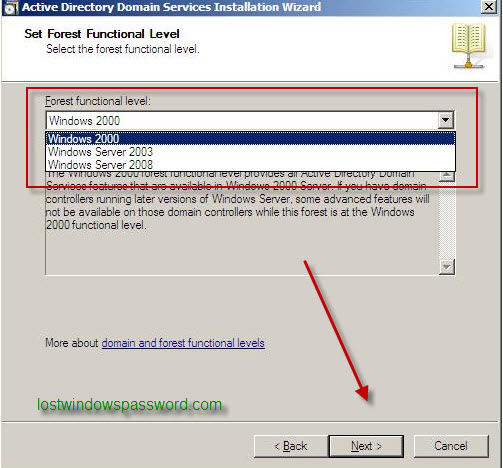
7. In the "Additional Domain Controller Options" page, you can select to install the "Domain Name Service" to your server. If you want to set your DC as a DNS Server as well, selected the checkbox as follow and click on "Next".
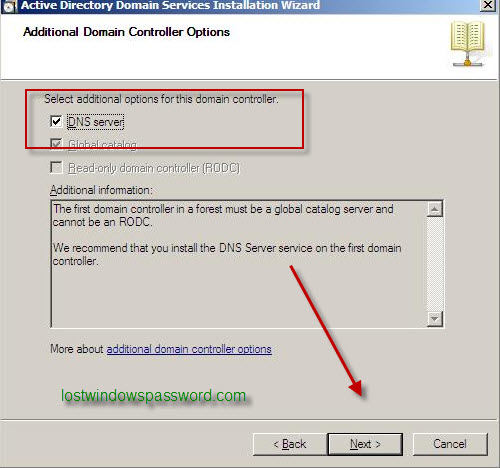
8. Then you will have the location where the domain controller database, log files and SYSVOL are stored on the server.
The database stores information about the users, computers and other objects on the network. the log files record activities that are related to AD DS, such information about an object being updated. SYSVOL stores Group Policy objects and scripts. By default, SYSVOL is part of the operating system files in the Windows directory
Either type or browse to the volume and folder where you want to store each, or accept the defaults and click on Next
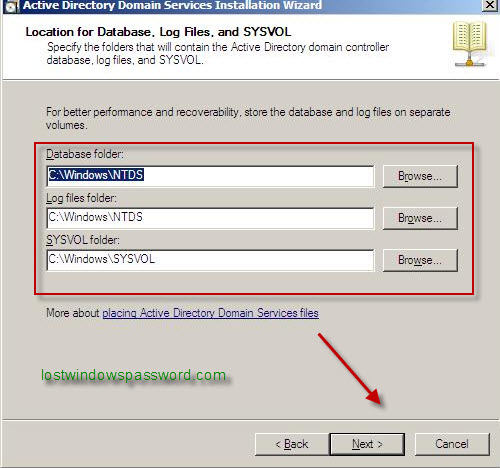
9. In the Directory Services Restore Mode Administrator Password (DSRM) page, write a password and confirm it. This password is used when the domain controller is started in Directory Services Restore Mode, which might be because Active Directory Domain Services is not running, or for tasks that must be performed offline.
Make sure that you memorize this password when you need it. I know many administrators forgot it when they most needed it !!
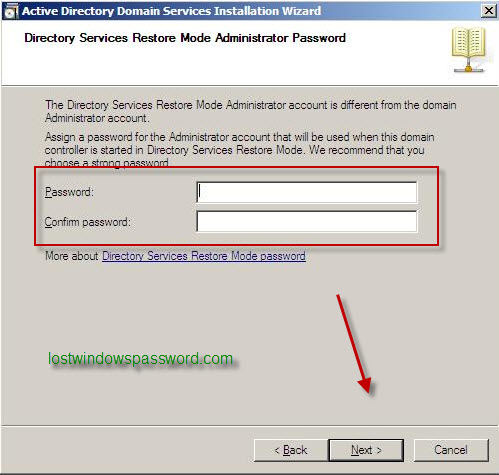
10. Summary page will be displayed showing you all the setting that you have set. Then follow the instruction you will finish the installation.
Setting up a Domain Controller in Windows Server 2008 password is not so complicated. But when you add a AD domain password, your should remember it.
Note: If you have lost this AD domain password, the only way to reset it is using a windows password recovery which help you recovery AD Domain password. And one of the best is Windows Password Key Enterprise. It is 100% working.
- Related Articles
- How to reset password windows server 2008 r2 with usb
- How to reset domain password in Windows Server
- How to set Active Directory Domain Controller password?
