How to switch different accounts in Windows 8
Switch between Microsoft account and local account in Windows 8
Whenever people mention Windows 8 account, they will mention Microsoft account. What is a Microsoft account then? It is an email address and password. One most attractive advantage of using a Microsoft Account is that all your settings and personal preferences are synced up with your Windows Live account and you can connect to the cloud to get free online storage, apps in the Windows Store, music streaming with Xbox music. Then you'll wonder how you can switch to Microsoft account.
In this article, I will demonstrate how to switch between Microsoft account and local account and complement how to switch between local account and local account.
Part1: Switch from local account to Microsoft account in Windows 8
- Step 1: From the Metro UI, click or swipe the upper right corner of the screen to show the Charms menu. Click or tap on the "More PC settings" link.
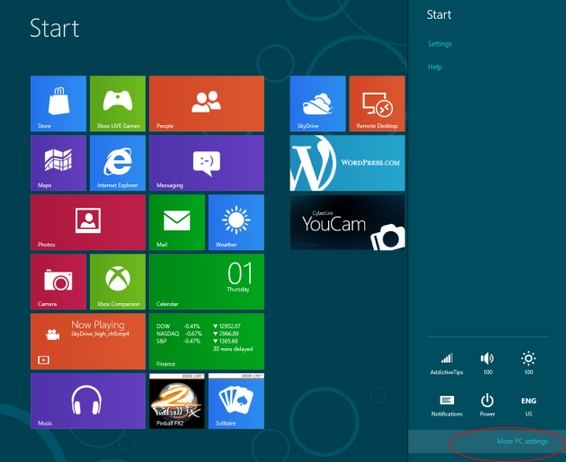
- Step 2: Tap/ click "Users" and then "Switch to a Microsoft account".
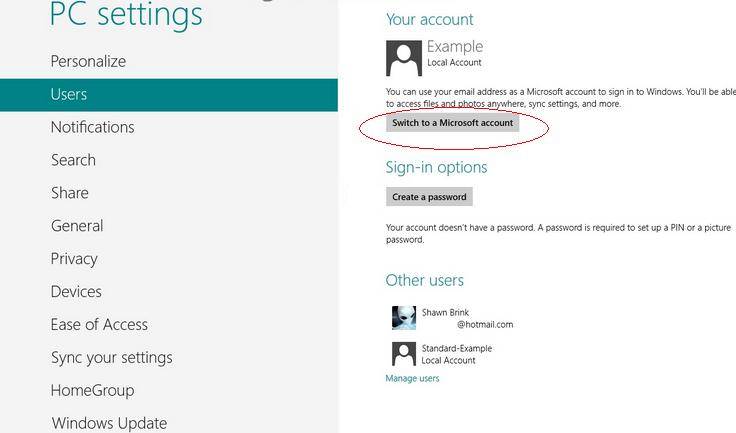
The wizard will require you to verify the current password first. Enter the password and click "Next".
- Step3: After that, enter your Live ID or your Hotmail account if you already have one. If don't, click "Sign up for a new email address" in the bottom and follow the instruction.
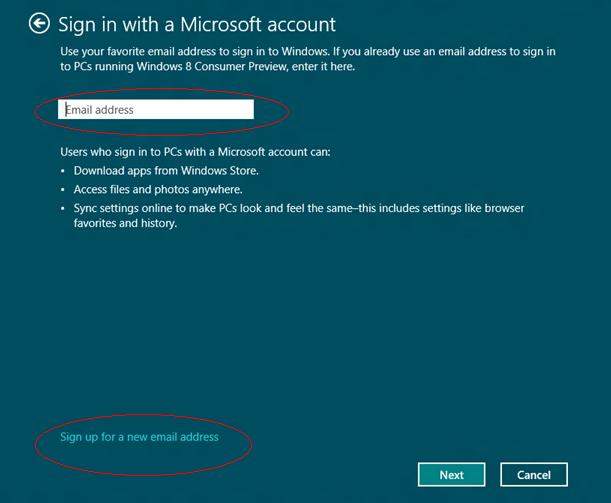
After all there has been done, you are now logged in with your Windows Account. In the Metro UI, you can see your apps and related data such with unread emails with your Live ID account.
Part2: Switch from Microsoft account to local account in Windows 8
The steps are almost the same with the steps in Part1. But in "Users" under "PC settings", you should click "Switch to a local account". Then enter the user name and password of your local account. Follow the wizard to finish and then you will be back to your local account.
Part3: Switch between Admin and Standard User accounts in Windows 8
Also many people are asking about how to switch to Administrator account in Windows 8 and switch to user account in Windows 8.
That's easy, what you should do is just logout from your current local account and login with another local account, no matter that account is an admin account or user account.
If you don't want to logout and just want to take a quick glance at your apps in another account, you can follow these steps:
- 1. Swipe or click the upper-right corner of the screen, and then tap or click "Start" to bring the Metro UI.
- 2. Tap or click your account picture, and then choose another account from the menu.
Well, after reading this article, you may wonder why I am not writing how to switch from Microsoft account to Microsoft account. Because there is no direct way, if you want to do that, you can switch from a Microsoft account to a local account first and then switch to another Microsoft account.
- Related Articles
- how to reset administrator password in windows 8.1
- how to reset administrator password windows 7 safe mode
- how to crack computer password windows 8
comments powered by Disqus
