[Free] How to Download and Update Wi-Fi Driver for Windows 10
How to Download and Update Wi-Fi Driver for Windows 10
If you have a laptop but find it unavailable to surf internet through wireless connection work, what will you do? How to fix the situation when wireless network adapter driver is not working? In this article, you will be able to know how to download and update Wi-Fi driver for Windows 10 computer, just follow the steps to learn!
Solution 1: Reinstall Wi-Fi Driver in Windows 10
For users whose computer can surf internet via Lan and used to be able to surf through wireless connection work, you are firstly suggested to reinstall with your target Windows 10 computer.
Step 1: Right-click “Start” button to open “Device Manager”. In the following window, you need to scroll down to find “Network Adapters”. Expand this folder and find your wireless adapter.
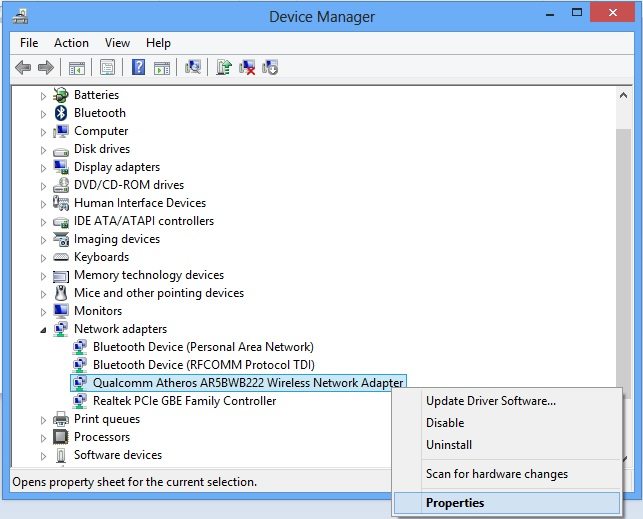
Step 2: Check the wireless adapter name and number for downloading. You can see the information by choose the option “Properties”.
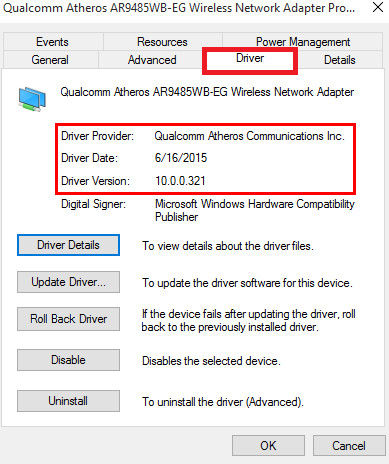
Step 3: Go to manufacture website and download proper Wi-Fi driver to your computer. You are required to download the driver according to the name and number you have kept.
Step 4: Choose “Uninstall device” by right-click the wireless adapter entry. Follow the hints to get it uninstalled.
Step 5: After it has been successfully uninstalled, reboot your Windows 10 computer and launch the wireless driver you downloaded to install it.
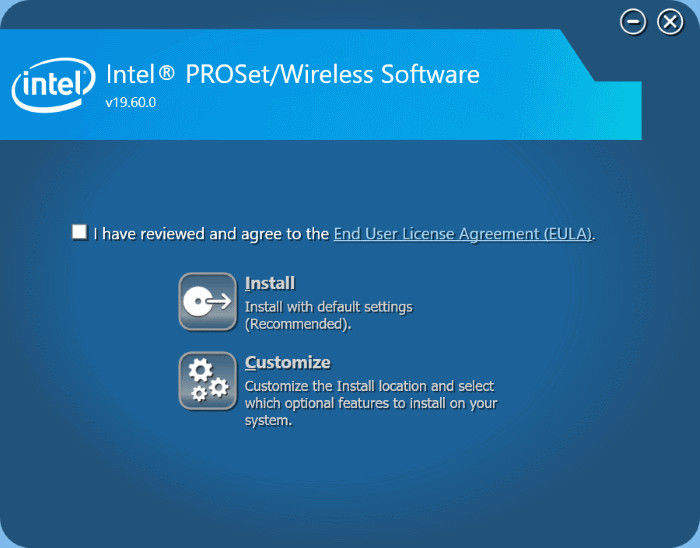
Solution 2: Free Download Matching Wireless Driver with Driver Software
If you have no idea to find out the Wi-Fi driver’s name and number, you can also get help directly from driver software. Here we take Driver Talent as example, this software can identify the wireless network in your Windows 10 computer and help to download/update to the latest version.
Step 1: Run the program on your computer and let it scan to identity the drivers’ statement of your computer.
Step 2: Download or update the drivers for the wireless network card or for other hardware devices.
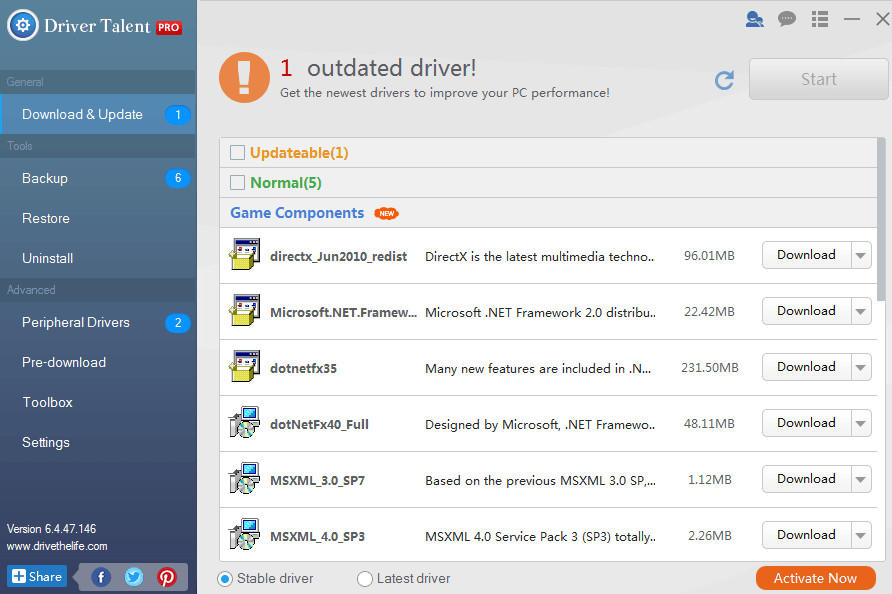
Step 3: According to the result, you can easily get your Windows 10 Wi-Fi driver free download and update.
Besides, if you cannot get access to network, you can also use Driver Talent to install USB wireless Lan card driver on an available computer.
You only need to choose “Peripheral Drivers” on the menu and click “Install” to save the driver to the wireless USB card. After you have successfully made this card, yo u can use it to insert to your Windows 10 computer can surf through wireless network connection.
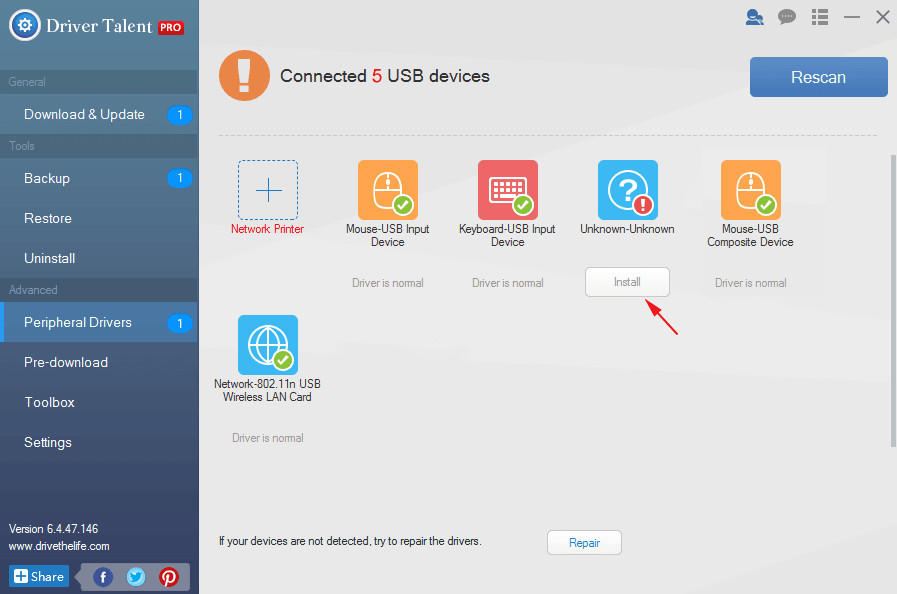
That’s all about how to download and update Wi-Fi driver for windows 10, after reading this article you will be able to get Windows 10 Wi-Fi driver downloaded by yourself now. Or you have the same problem with Windows 8.1/8/7, you can also refer to the solutions.
And except for those users who find it annoy without network, lost/forgot password for Windows computer can also be a big trouble. If you have such problems, get help from Windows Password Key now, use it to burn a bootable CD/DVD/USB flash drive to assist you recover/remove all kinds of password for login.
- Related Articles
- How to Fix Windows 10 Keyboard Does Not Type Issue
- SystemRescueCd Installer for Windows 10/8.1/8/7 Free Download
- Windows Password Key Download in 2018
