Everything You Need to Know about Windows 10 Update Assistant
Everything You Need to Know about Windows 10 Update Assistant
Windows 10 is the latest operating system Microsoft has come up with. It also has a code name which is "Redstone". To hold the market with full eligibility Microsoft has come up with many new features in the said, one of which is Windows 10 update assistant. Although it is available from the time of Windows 8 but Microsoft has taken the game a step further in Windows 10. In account of being a latest feature most of the people do not have much idea about Windows 10 upgrade assistant. Just read out through this article to know more about the said.
- Part 1. What is Windows 10 Update Assistant?
- Part 2. How to Download Windows 10 Update Assistant?
- Part 3. How to Install Windows 10 April 2018 Update with Windows 10 Update Assistant?
- Part 4. How to Disable/Stop Windows 10 Update Assistant?
- Part 5. How to Uninstall Windows 10 Update Assistant?
Part 1. What is Windows 10 Update Assistant?
The first question which comes up in every user's mind is what is Windows 10 upgrade assistant? Windows 10 upgrade or update assistant is software which is made to help the users with security and update issues. It can offer latest features of application. Most exiting features of it is that windows 10 update assistant get ongoing feature updates. Windows 10 upgrade assistant download the latest version of Windows 10 and install it to the PC.
Part 2. How to Download Windows 10 Update Assistant?
To download Windows 10 update assistant go to Microsoft.com, there click on the "Update now" icon on the page. Other than this user can also pay a visit to the "Updates History Page" and click on "Get the Update now" button.
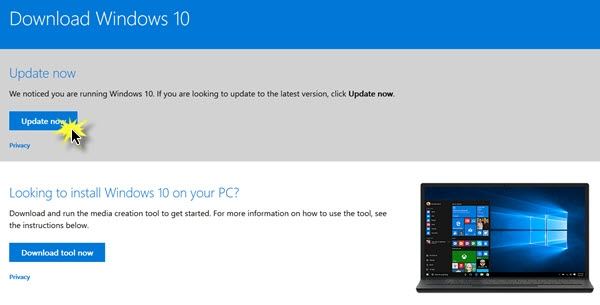
After clicking on any one of the two icons, a Windows10Upgrade.exe file will start to be downloaded on the PC. After it is downloaded completely open the file, it will launch the Windows 10 update assistant.
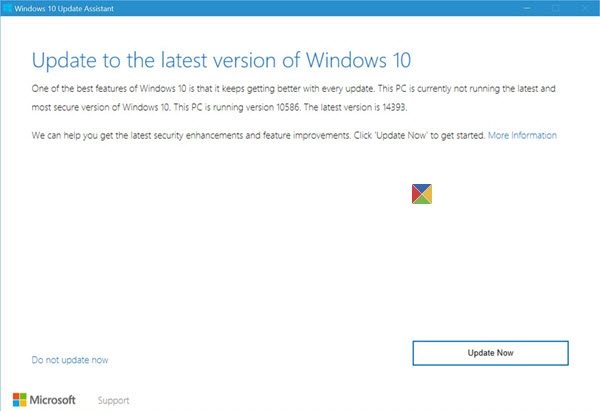
Part 3. How to Install Windows 10 April 2018 Update with Windows 10 Update Assistant?
After running Windows 10 update assistant, you can follow steps below to get the latest Windows 10 April 2018 update.
• Hit the "Update Now" button on the assistant window.
• The assistant will run a compatibility test to see if the device is ready for the update or not.
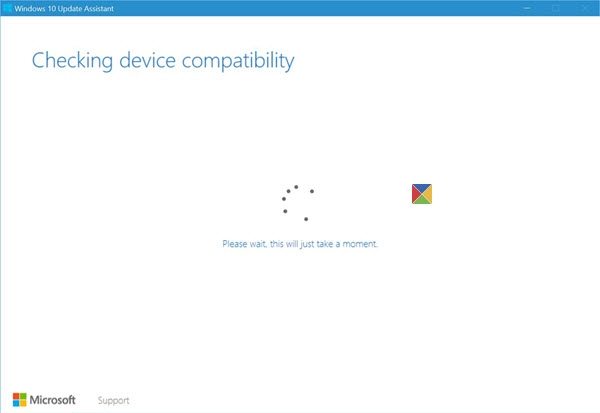
• After the test done, if the device is ready a window will come up with the same result.
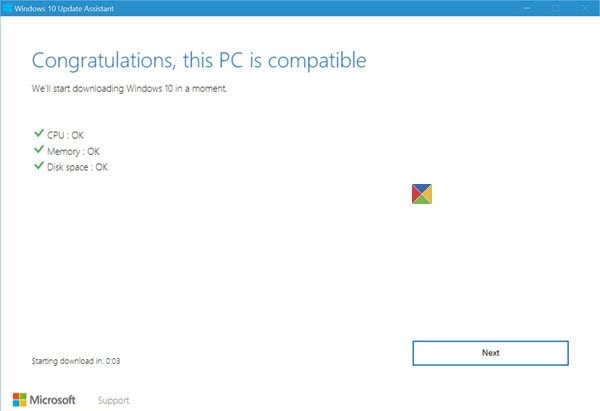
• In that window click on the "Next" button to start the update procedure.
• After that downloading of the update will process will start, it will take some time. User can leave the PC or do his or her other work on it by minimizing the download box.
• After the download is complete the application will ask the user to restart the PC.
• The user may need to restart the PC more than one time to see "Thank you" window which will confirm the completion of the process.
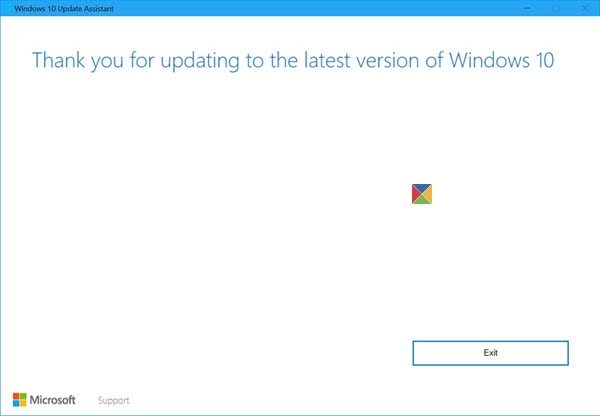
Part 4. How to Disable/Stop Windows 10 Update Assistant?
After the update has completed now if user want he or she can stop Windows 10 update assistant by following these simple steps as follows:
• Launch "Settings" on the PC. And click on "Update & Security" option in the window.
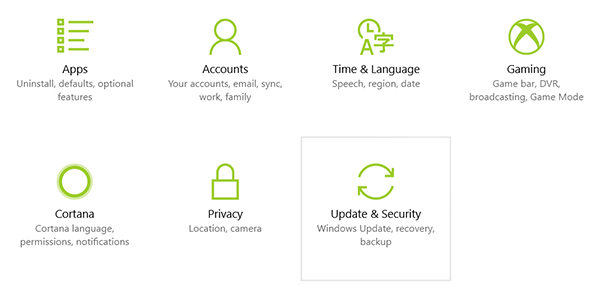
• Then select "Windows Update" alternative.
• Click on the "Advanced Options" choice.
• Select "Windows 10 Update Assistant" to disable it.
Another way to disable update assistant is via task scheduler. Follow these steps:
• Launch task scheduler then go to the task scheduler library.
• Select "Microsoft" from the options.
• There opt for "Windows".
• Go to "UpdateOrchestrator" and then hit "Update Assistant" on the right panel.

• Put every trigger out of action in triggers tab.
Part 5. How to Uninstall Windows 10 Update Assistant?
Sometimes people doesn't like update their version of windows 10. They like it as it is. But update assistant may update the windows anyway so the best way to deal with it is to uninstall it completely. Follow the below mentioned steps to uninstall the windows 10 update assistant.
• Press "R" from the keyboard along with the windows logo.
• A box will come up named as "Run". In the text field type in "appwiz.cpl" and then click on 'OK'.
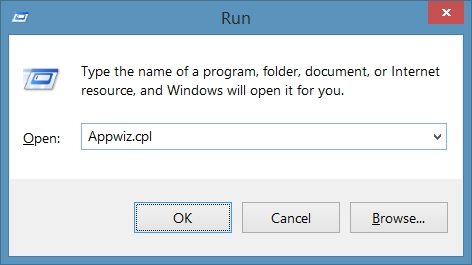
• A list of installed program will be launched.
• Locate "Windows 10 Update Assistant" from the names of the installed programs.
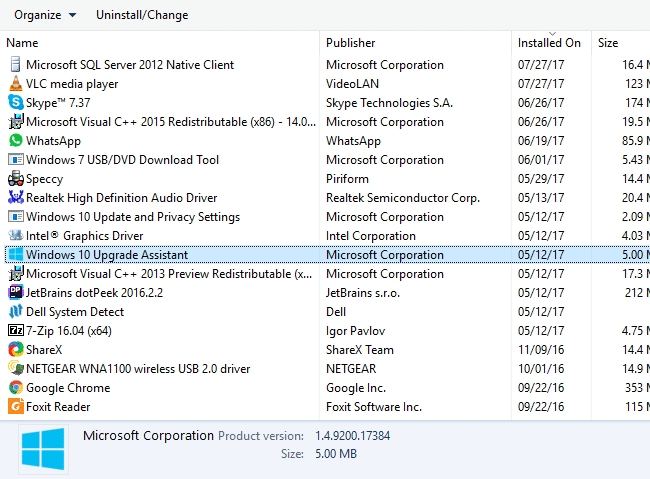
• Make a right click on it.
• Choose "Uninstall" from the drop down menu.
• Click on delete to confirm it.
• Open Windows file explorer, then click on the "This PC" icon.
• Go to "C" drive.
• Then go into the "Windows" folder.
• From there delete the "Windows10Upgrade" folder.
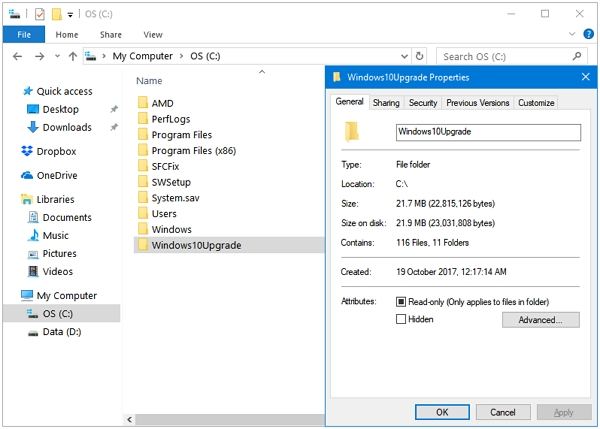
As the Windows Update Assistant is now uninstalled the user need to download the updates manually, but it is a freedom to him or her that he or she can choose his or her desired update to download.
Sometime windows 10 my won't boot after update; Windows Boot Genius is a perfect tool to tackle the various booting issues of windows 10 especially the when the windows 10 is stuck or blue screen of death appearance or black screen or other booting issues after updating the windows.
- Related Articles
- Top 3 Free Ways to Fix Windows 10 Update Error
- How to Fix Windows 10 Update Error 0x80240fff
- Locked out of Laptop after Windows 10 Update, How to Change Password
