Top 2 Ways to Fix Error Code 0x8009002d When Signing into Your Windows 10 Accounts
How to Stop Error Code 0x8009002d on Windows 10
If you find your Windows 10 computer show you the error code 0x8009002d when sign in and you have no idea to fix the problem. Then you may refer to the following content and get this problem fixed.
What Is Error Code 0x8009002d?
The 0x8009002d error code is used by windows operating systems to alert programmers and system users to a problem. There are thousands of different error codes, found in hundreds of places throughout a computer. They often need a deep IT background to decode and to fix, but many can be repaired through simple, step-by-step solutions either found online or with the help of support personnel.
What Cause 0x8009002d Error?
The 0x8009002d error may be caused by windows system files damage. The corrupted system files entries can be a real threat to the well being of your computer. There can be many events which may have resulted in the system files errors. An incomplete installation, an incomplete uninstall, improper deletion of applications or hardware. It can also be caused if your computer is recovered from a virus or adware/spyware attack or by an improper shutdown of the computer.
How to Fix Windows 10 Sign Error Code 0x8009002d?
Solution 1: Turn Off Sleep Mode to Prevent
For most of the users, set sleep mode for their Windows 10 computer can be a good choice to save current work and temporarily turn off your computer. However, it could also be a possible reason that your computer comes with 0x8009002d error.
User can type “Power Options” in that start menu to open “Power Option Settings”.
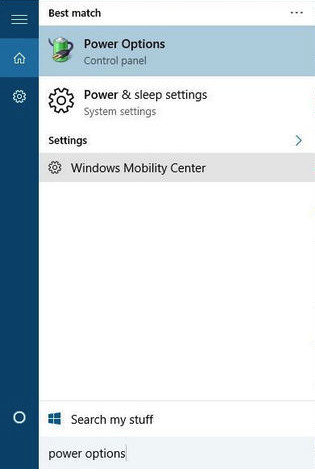
Find your currently selected plan and click the “Change plan settings”. Set Put the computer to sleep to “Never” and click “Save” to confirm.
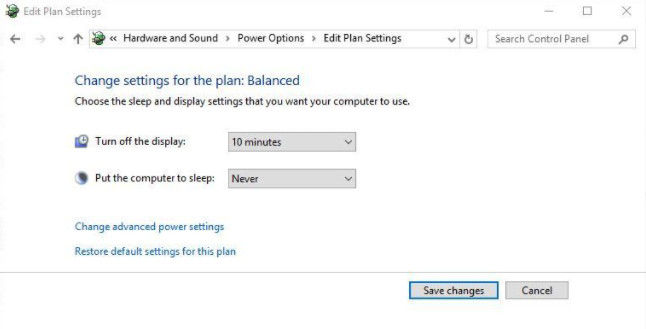
Solution 2: Remove & Reset PIN Password
To remove PIN password, you should click “Windows” and “I” keys to open “Accounts”, choose “Sign-in options” and find “PIN” section. Then you need to click “Remove” to go on.
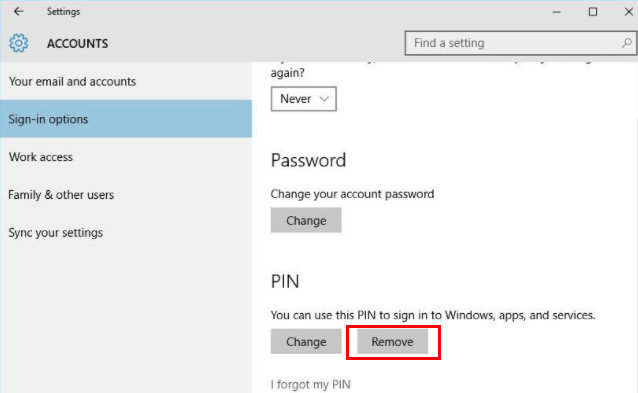
Enter your account password to approve your account and press “OK” to make sure remove PIN password. Then you need to “Add” new PIN password for sign in.
After that you now find error 0x8009002d no longer exist when sign in Windows 10 computer. For users who choose to use Solution 2, but could not recall the account password for remove PIN, here we suggest you to get help from Windows Password Key, this professional software can help to reset password for Windows 10/8.1/8/7 within 3 simple steps. Try its free trail to recover your password now and get 0x8009002d gone!
- Related Articles
- Top 3 Free Ways to Fix Windows 10 Update Error
- Download Latest Free Dell Inspiron Drivers For Windows 10 to Fix Errors
- How to Fix We Can't Sign into Your Account Error on Windows 10
