How to Open Windows 10 Explorer from CMD
Top 5 Ways to Open Windows 10 Explorer
A new web browser, which named Microsoft Edge have made its debut along with release of Windows 10, which is designed to be the default internet app of operating system. However, some users still prefer to use the one they are familiar with. Now in this guide we show you how to open windows 10 explorer from CMD as well as other ways.
Part 1: How to Open Windows 10 Explorer
This part helps you learn more methods to access Explorer on Windows 10 computer. Here we take Internet Explorer as an example.
Method 1: Open Windows 10 Explorer Using Start Menu Search
To open Internet Explorer, you need to type Internet Explorer in Start menu search box or taskbar search box and then click on Enter key. You can also type I E in Start menu search box and then press Enter key to open the same.
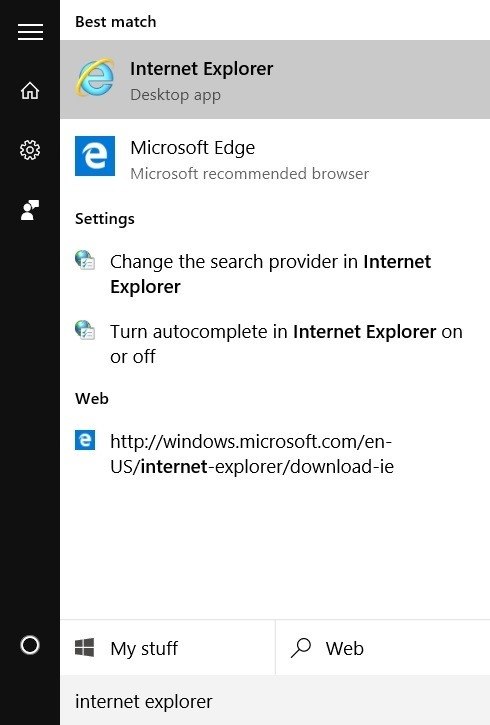
Method 2: Open Windows Explorer from CMD
The Windows 10 Internet Explorer browser can also be opened from Command Prompt. In the Command Prompt, type "c:\program files\internet explorer\iexplore" and then press Enter key to quickly access Internet Explorer browser.
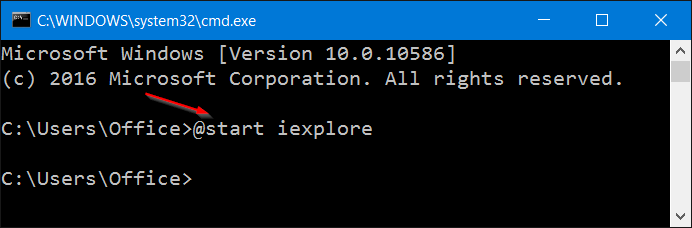
Method 3: Open Windows 10 Explorer from Command Box
If the Start menu is not opening or the search is not working, you can use the Run command box to quickly open Internet Explorer.
- Step 1: Press Windows + R keys at the same time to open the Run command box.
- Step 2: Type IExplore in the dialogue box and click on "OK . Note that you need to type IExplore instead of IExplorer.
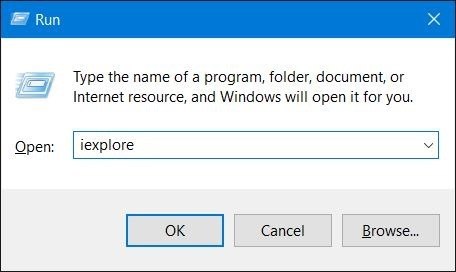
Method 4: Pin Windows 10 Explorer to Start Menu or Taskbar
You can Pin Internet Explorer icon to the taskbar or Start menu using the steps below, This will make it easy to access explorer whenever you would like to use it.
- Step 1: Type Internet Explorer in Windows 10 Start menu or taskbar search box.
- Step 2: When you see the search result, right-click on Internet Explorer entry, and then click on Pin to taskbar or Pin to Start.
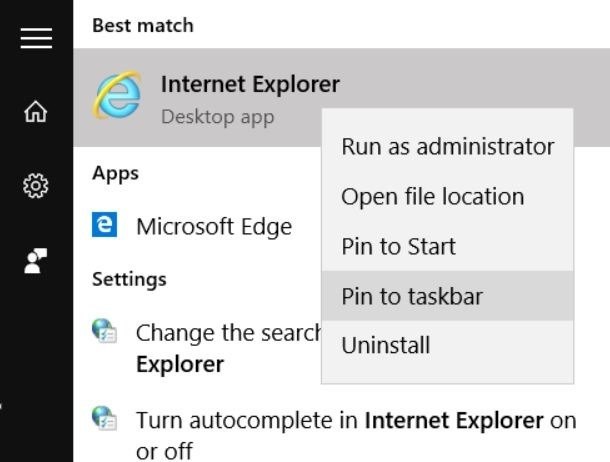
Method 5: Open Windows 10 Explorer from File Explorer
Actually, you can launch Internet Explorer or any other program right from the File Explorer using the address bar.
To open Internet Explorer from Windows Explorer address bar, type IExplore in the address box, and then press Enter key.
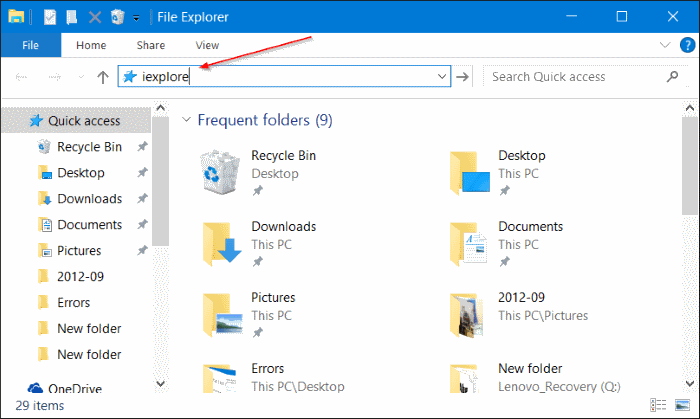
Part 2: How to Create a Desktop Shortcut for Explorer
Here we will show you an additional tip. There's an easy way to get the Internet Explorer back on your desktop so that you can open explorer more directly and easily.
- Step 1: Open the Run tab and run the shell:AppsFolder command to open Windows 10's Application folder
- Step 2: Right-click on Internet Explorer > Create Shortcut
Then the Internet Explorer shortcut will now be available on the desktop.
If you cannot open internet explorer in Mcrosoft edge on Windows 10 or launch Explorer with listed methods above, it may be because Windows 10 Internet Explorer is disabled. If you are annoyed with Windows 10 and want to downgrade your operating system, Refer to our An Easy Way to Downgrade Windows 10 to Windows 8.1 guide for detailed instructions.
- Related Articles
- How to Recover Windows 10/8/8.1 Lost Password on UEFI-based Dell Computer
- Have No Password Reset Disk When You Forget Login Password in Windows 10
- How to Reset Windows 10 PIN Password
