How to Reset Windows 7Computer to Factory Settings
3 Free Ways to Reset Windows 7 System to Factory Settings
Usually, with the daily use of Windows 7 system, more and more files will be created in your hard drive, especially the system partition, which leads the Windows 7 system slower and slower. The most efficient way to clean your system partition is to restore it to factory settings. Here we provide you 3 efficient ways to restore your Windows 7system to the original state.
Solution 1: Reset Windows 7 System with Restore Partition.
Many computers have divided a Recovery Partition when sold to consumers. This partition will be hidden in your hard drive but you can also check if it is exist in your disk. If yes, it’s easy to reset your Windows 7 system to factory settings.
- Step 1: Right click on “Computer” and choose “Manage”, click Disk Management in left Window, you will see the detail partition information about your hard disk. Usually, the Recovery Partition is about 10GB in Windows 7 system.
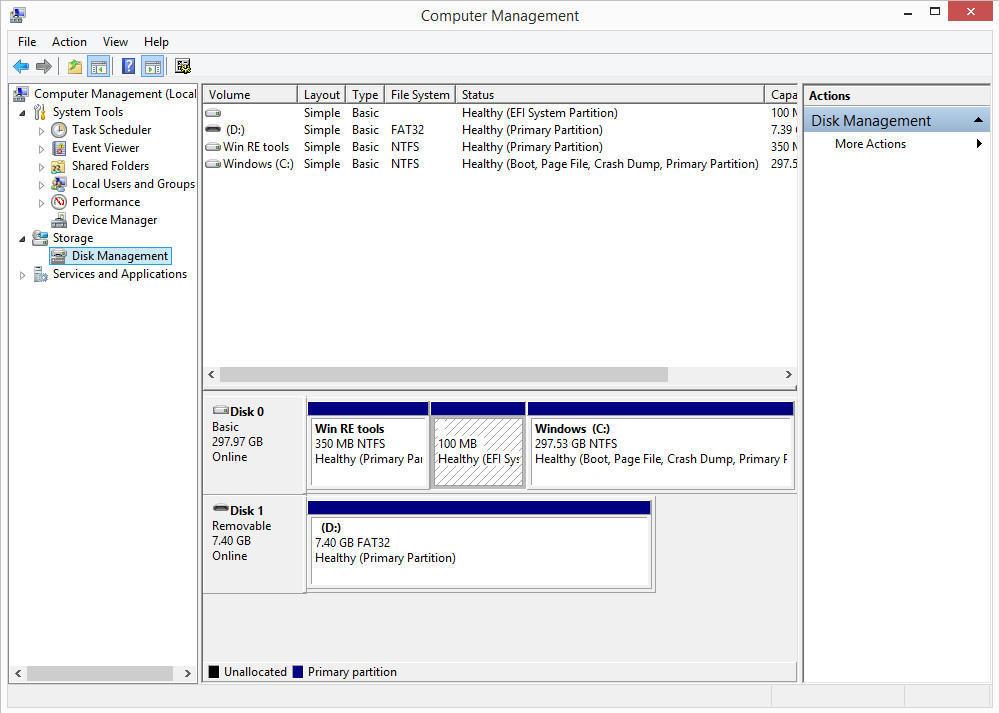
- Step 2: Press F8 when you start your computer to enter the Advanced Boot Option, use arrow key to choose“Repair Your Computer”. The System Recovery Options window will popup, click System Restore, it will check the data in your Restore Partition and reset your computer to factory settings.
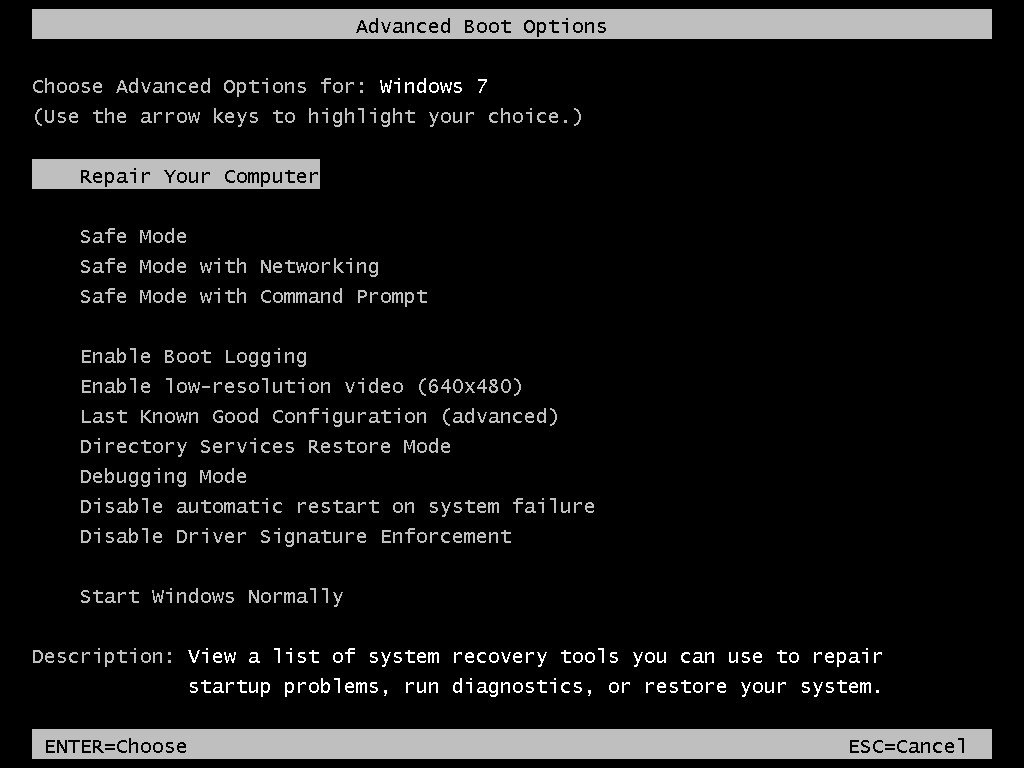
Solution 2: Reset Windows 7 System with System Image.
If you have backed up your Windows 7 system as an “iso” file in your hard disk or an extend drive, you can restore the system with system imageto the status when you back it up. To do this, you can also choose “Repair Your Computer” in Advanced Boot Option, choose“System Image Recovery”, it will automatically scan the system image in your hard disk or extend drive. Follow the steps, your system will be restore to factory settings.
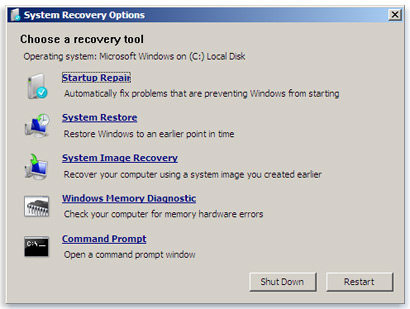
Solution 3: Reset Windows 7 System with Restore Point.
With the System Restore function in Control Panel, you can create a Restore Point to save your current system in hard disk and restore it to previous status by the restore point.
- Step 1: Right click on the Computer logo in desktop, choose “Properties”, click “System protection” in left windows, and then click System Restore in popup windows.
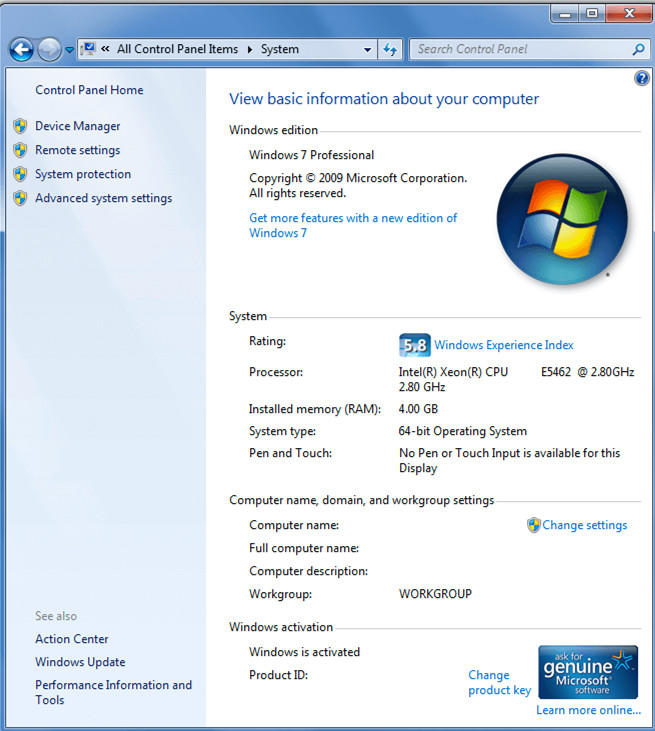
- Step 2: Click “Next” to process the Restore system files and settings, then follow the steps, your system will be restore to the check point.
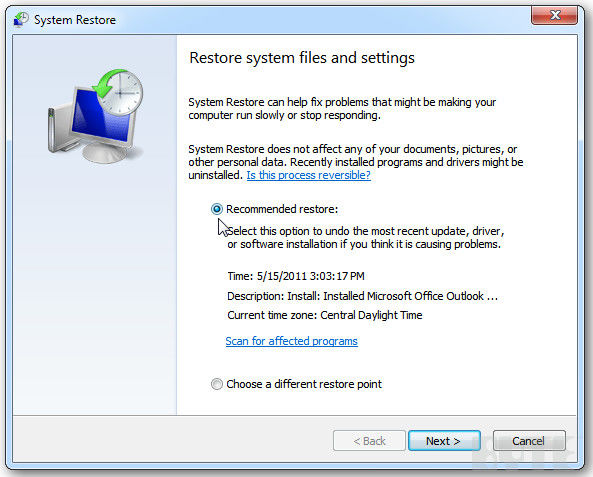
Above all, to avoid data loss or system crash, you can back up your system as image files or create restore point in hard disk regularly. It will be useful when you need to restore the whole Windows 7 system.
- Related Articles
- How to Bypass Windows 7 Password
- how to reset password window 7 with usb
- locked out of windows 7 forgot password
