4 Solutions to Fix Activation Error Code 0XC004E003 on Windows 7
Windows 7 Error Code 0XC004E003 Occurred, How to Fix?
Can’t activate Windows 7 computer and received the activation error code “the Software Licensing Service reported that license evaluation failed” when you try to set up and activate your computer? This article will guide you through step-by-step methods on how to resolve error code 0XC004E003 on Windows 7. First, we'll take a look at the possible reasons for this error code.
Part 1: Reasons for the error Code 0XC004E003
Normally, this problem occurs due to
- The license validity interval has expired.
- The license is not signed correctly.
- Microsoft software download corrupted or installation failed.
- Window registry corrupted.
- Windows system file damage.
- Your computer is recovered from a virus or adware attack.
Part 2: Potential Solutions to Fix Error Code 0XC004E003
Below are Windows 7 activation error code 0XC004E003 fixes to resolve your Error 0XC004E003 problems. It is highly suggested that you carry out all the solutions in exact manner to effectively get rid of your problem.
Solution 1: Activate Windows 7 Using Telephone Instead
If this error happened when trying to activate Windows 7, you might as well use telephone instead, you just need to:
Go to Start menu and then right click on Computer, then choose Properties.
After that, you will see the Windows activation status at the bottom of the screen, simply choose Activate Windows now.
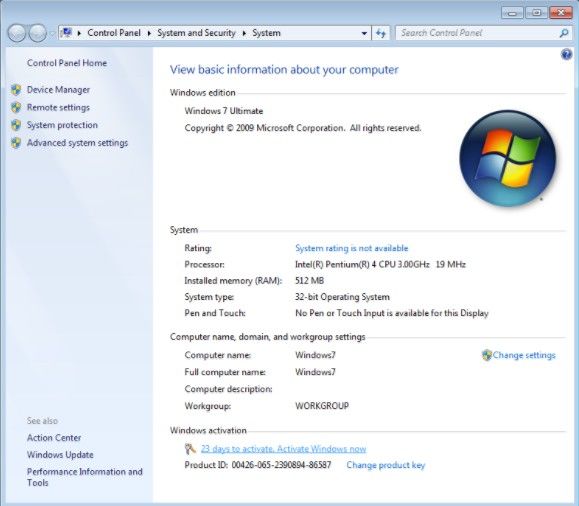
Next, enter your password if asked to proceed. And choose Show me other ways to Activate from the options provided and then click on Use the automated phone system.
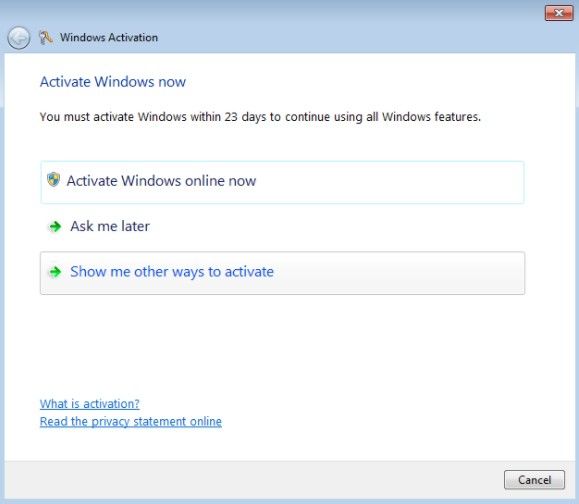
Then follow the on-screen step-by-step guide to use the automated telephone system for activation.
Then follow the on-screen step-by-step guide to use the automated telephone system for activation.
Solution 2: Repair Registry Entries Related to Error 0XC004E003
If the issue occurred owing to the corrupt Windows registry, then this solution might work for you, do the following:
Click the Start button. Type "command" in the search box, then hold Ctrl and Shift key at the same time on your keyboard, hit Enter to bring up the command prompt.
Type "regedit" in the command prompt and hit Enter. In the Registry Editor, select the Error 0XC004E003-related key you would like to back up and choose Export from the File menu.
Then select the folder to save the Windows 7 backup key and type a name for your backup file.
In the Export Range box, be sure that "Selected branch" is selected. Then click Save to have it saved with a .reg file extension.
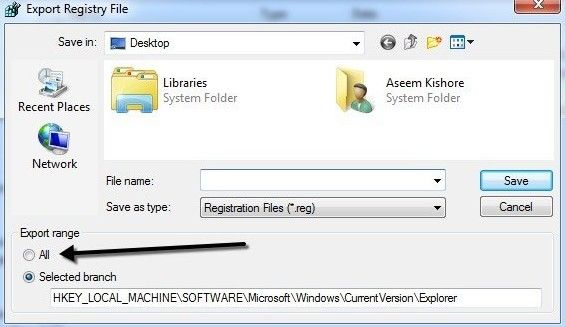
You now have a backup of your Windows 7-related registry entry.
After all these, you can manually edit your registry.
Solution 3: Install All Available Windows Updates
You can also install all available Windows updates to improve Windows system files that could be associated with Error 0XC004E003.
To check for Windows Updates, click the Start button.
Enter "update" into the search box and hit Enter.
The Windows Update dialog box will appear.
If updates are available, click the Install Updates button.
.jpg)
Solution 4: Perform A System Restore
Still experience problems with the error code? Actually, you can use the System Restore to restore the computer configurations to an earlier time.
Simply click Start and enter system restore in the search box. Choose System Restore from the list which appears in the search and then Continue.
Select a restore point before the most recent and then choose Next. After selecting a restore point, just follow the on-screen instructions to roll back system files.
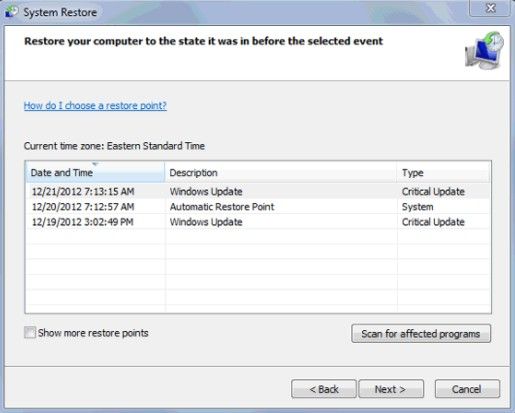
Hope this article is useful to resolve error code 0XC004E003 when trying to activate Windows 7. During use Windows 7 computer, you may experience various issues like password forgotten or computer locked, in such an case, Windows Password Key can give you a hand, which focuses on resetting and remove the login/admin/Windows server password for Windows 10/8.1/8/7.
- Related Articles
- How to Fix Login Error Message: “The Referenced Account is Currently Locked out” in Windows 7
- 2 Ways to Fix Background Intelligent Transfer Service Not Listed in Windows 7
- Error in Windows 7: User Profile Service Failed the Logon. User Profile Cannot Be Loaded
