How to Fix Windows 7 Press Any Key to Boot from CD or DVD Not Working
How to Fix Windows 7 Press Any Key to Boot from CD or DVD not Working
Windows 7 is one of the most popular Windows version from Microsoft. It has excellent features that make it as user-friendly. One feature it boasts of is that which allows users to boot from CD/DVD, USB drives or internal hard drive. Booting from CD/DVD enables the user to restore, reset and/or install operating systems. It is, therefore, a big concern when users aren’t able to boot from either of these media. This article gives straight-forward solutions of fixing press any key to boot from cd but nothing happens in Windows 7.
Method 1: Use PS/2 Keyboard
If you are using a USB keyboard, swap it with a PS/2 keyboard. USB keyboards can, at times, uninitialize the boot process. Using PS/2 keyboard is an easy way to solve press any key to boot from cd keyboard doesn't work.
Method 2: Enable Legacy USB in BIOS
If you don’t have access to a PS/2 keyboard or, as expected, your PC doesn’t have a PS/2 port, then this method could help you fix the problem. The rationale behind using this method is that the underlying issue could be that your peripheral and integrated components on your motherboard have been disabled, rendering them non-functional. Enabling the settings in BIOS is a sure way of fixing press any key to boot from cd stuck if the root cause is as described. Follow the procedure below.
Step 1: Reboot your computer and press the “Pause Break” button on your keyboard before The Windows logo appears on your screen. This prevents the computer from normal booting.
Step 2: Depending on your PC brand or motherboard, press the appropriate button to enter BIOS. (Common buttons include F8, Esc, F10, etc. The onscreen instructions should direct you well.
Step 3: Hit the “Pause Break” button simultaneously with the appropriate key displayed on the screen to access system setup.
Step 4: Using the arrow keys, navigate to either “Onboard Devices”, “Advanced” or “Integrated Peripherals” on the men.
Step 5: Select “USB Controller” and use the + or – keys to alter the setting to “Enabled”.
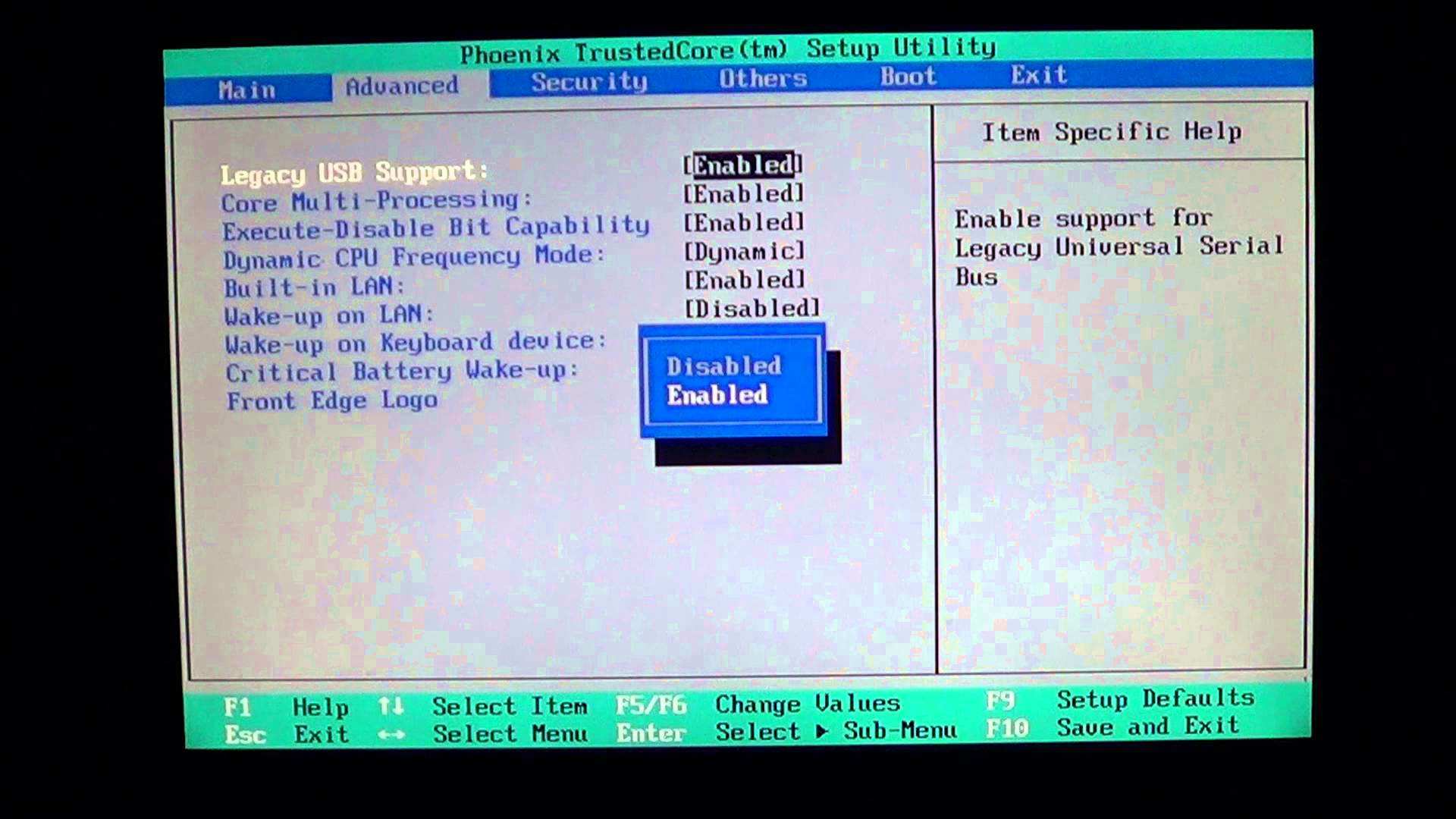
Step 6: Hit the “F10” key to save the settings and exit BIOS. You will have enabled USB ports.
Extra Tip: Recover Windows Password using Windows Password Key Tool
If you have forgotten your Windows login password, Windows Password Key is a great tool that could help you recover or reset it. It is a beautifully designed tool that helps you recover or reset passwords for standard user and administrator accounts. This is made possible by using a bootable CD/DVD or USB drive. IT supports Windows 10/ 8.1/ 8/ 7/ Vista/ XP and Windows server as well as FAT16, FAT32, NTFS, and NTFS5 file systems.
Conclusion
Fixing press any key to boot from cd does not appear in Windows 7 is simple and straight-forward as explained above. Other methods include plugging in the keyboard into a different USB port or using a different keyboard. A great workaround is installing Windows using the setup.exe option when the system is running.
- Related Articles
- Windows 7 Error Code 0XC004E003 Occurred, How to Fix?
- How to Fix Stop Error Code 0x0000007E on Windows 7
- How to Fix Error 0xc00000e9 on Windows 7
