Top 2 Ways on Windows 7 Ultimate Password Reset
Forgot Windows Password? Suggestions for Windows 7 Ultimate Password Reset
"I forgot my login Windows 7 password, my Windows 7 is the Ultimate edition, and I don't have a password reset disk in hand yet. what can I do to reset password on Windows 7 Ultimate without reset disk?"
If you are running into the same situations as what described above, you should not miss this article which aims to guide you to reset your forgotten or lost password on Window 7 Ultimate.
Way 1: Windows 7 Ultimate Password Reset with Windows Password Key Ultimate
Windows Password Key is capable of resetting and recovering your admin and user password with Windows ultimate password reset USB/DVD. With three steps only, your lost/forgotten password can be easily and successfully by using this free Windows 7 ultimate password reset program even though you do not have a reset disk.
Top Features of Windows Password Key:
- 1. Recover lost administrator and user passwords on any Windows 7(Home, Professional, Enterprise and Ultimate).
- 2. You can feel free to choose to change the password, or remove the password, or even create a new account. Solve your password problems by yourself in minutes with the software.
- 3. Windows password recovery process will be finished easily and quickly with no data loss or file damage at all with the least money & time.
Steps to reset Windows 7 Ultimate admin and users password :
Step1: Just select "CD/DVD" or "USB Flash Drive" and insert a blank CD/DVD or USB drive. Then click "Burn" button to proceed.

Step 2: Insert the newly created CD/DVD/USB into your password-protected computer and reboot your PC (press "F12" to enter "Boot Menu". Select CD/DVD/USB disk from the list and then hit "Enter".)
Step 3: Select the user account which you'd like to reset its password and select "Change Windows Password". Tick the "Change password" and type the new password. Click "Next" and then hit "Reboot" to restart your computer with new password.

Way 2: How to Reset Windows 7 Ultimate Password by Typing lusrmgr.msc
Except what we listed the method above, you can also try the command lusrmgr.msc and learn how to reset Windows 7 ultimate password without CD. It is a simple way enabling you reset windows 7 password without disk, but the administrator access is required. If you are able to enter your computer with another admin account, just remove the lost password according to step-by-step tutorial below:
Step 1: Log on to the account who owns the credential of an administrator account.
Step 2: Hit the Start button and then type in lusrmgr.msc into the Search box, and click on Enter. After that, the Local Users and Groups opens. If you are prompted for an administrator password or confirmation, type the password or provide confirmation.
Step 3: Double-click Local Users and Groups, and then click Users.
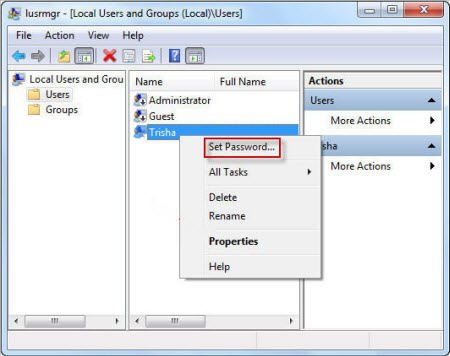
Step 4: Right-click the account that you need to reset the password for, and click Set Password.
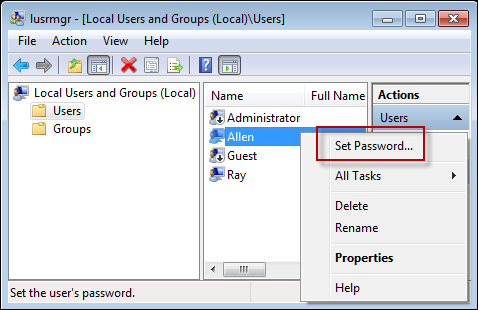
Step 5: Type the new password and then confirm it.
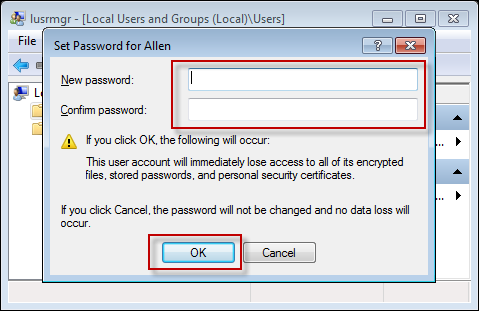
Watch the Video on How to Reset Womdows 7 Password with Windows Password Key
Hope these 2 solutions listed above can help you recover administrator password. For more Windows 7 password reset tips, do not miss Windows 7 Password How-tos.
- Related Articles
- Can't Remember Windows 7 Password, How to Recover It?
- How to Skip Windows 7 Login Screen
- How to Reset the Forgotten Administrator Password for Windows 7
