Can’t Install Windows 8.1 Update KB2919355, How to Fix?
Can’t Install Windows 8.1 Update KB2919355, How to Fix?
It is inevitably to meet annoying problems when you are using Windows such as forgetting or losing password, failing to upgrade the latest system. The former can be fixed easily with Windows Password Key. The latter is what we are going to talk about today. What if Windows 8.1 update KB2919355 can’t be installed?
Windows 8.1 update and Windows 8.1 RT (also known as KB2919355), officially released by Microsoft Inc, come with surprising improvements that make your partial applications and settings easier to find and use. So many old Windows users can’t wait to update to Windows 8.1. While most of them have a smooth experience, there are some who unluckily found themselves stuck with error. Every time they try to complete the download of the Windows install, there were shown with the error – Your Windows 8.1 install couldn’t be completed. Something happened, and the install of Windows 8.1 can’t be completed.
Troubleshooting Problems after Fail to Install Windows 8.1 Update
General Methods to Fix Windows 8.1 Install Couldn’t Be Completed
Troubleshooting Problems after Fail to Install Windows 8.1 Update
Before you install the Windows 8.1 update, you need to make sure there is sufficient space your computer has. Otherwise, Windows 8.1 update (KB2919355) will absolutely fail to be installed. Surely it totally depends on your version of Windows. In addition, there are other update error may appear when you are upgrading Windows. If you see any of the following Windows update error, you can try given solutions to solve it.
| Windows 8.1 Update Errors | Means and Solutions |
| Code 0x80073712 | It means certain file needed by Windows update is damaged or missed. You can run Windows 8.1 Update Troubleshooter first, and then reinstall it. |
| Code 0x800F0923 | It means a driver or other software on your PC is incompatible with the update. You can ask Microsoft support for help. |
| Code 0x800F0922 | This error might mean that you PC couldn’t connect to the Windows Update servers. Check your connection and try to install the update again. |
| Error: The update is not applicable to your computer | It means your PC doesn’t have the required update KB 2919443 installed. Check whether it is updated successfully. If yes, try to refresh your computer. |
General Methods to Fix Windows 8.1 Install Couldn’t Be Completed
The Windows 8.1 update errors come along with various reasons. In the most cases, the error may read “Something happened and the Windows 8.1 couldn’t be installed. Please try again.” Fortunately it is easier to fix than other issues.
Step 1. Run Command Prompt as administrator and type the following commands one at a time. Type ‘net stop wuauserv’ and hit enter first. And process to ‘net stop bits’ and hit enter again.
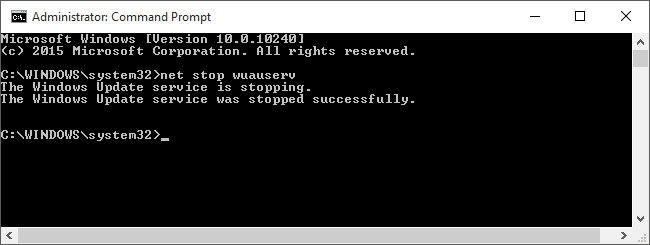
Step 2. Browse to the C:\Windows\SoftwareDistribution folder and delete all the files and folders inside. Restart your device if you are told files are in use and then run the commands above again. This time, make sure the Windows Store app isn’t open.
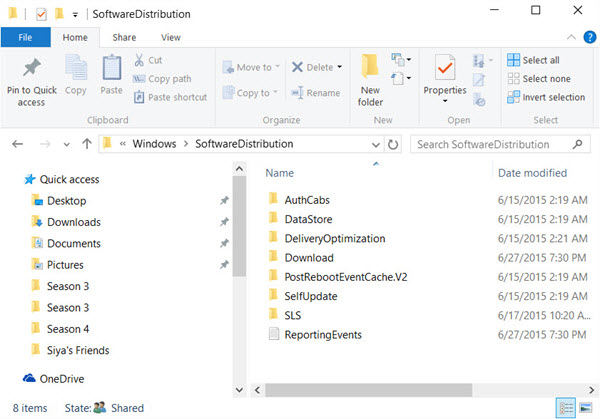
Step 3. Back to the Command Prompt and type the following commands one at a time. Type ‘net start wuauserv’ and hit enter and then type ‘net start bits’ and hit enter again.
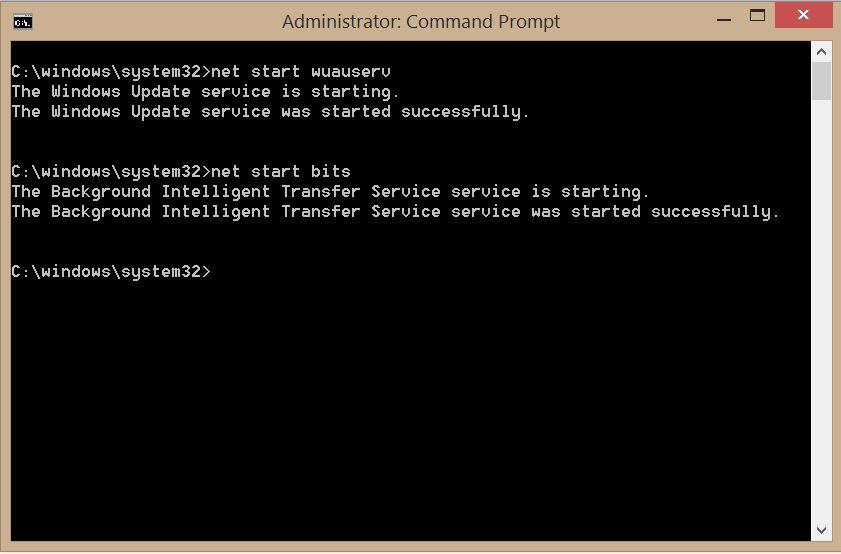
Step 4. After that, open the Windows store and try to upgrade again. It should start downloading like the below.
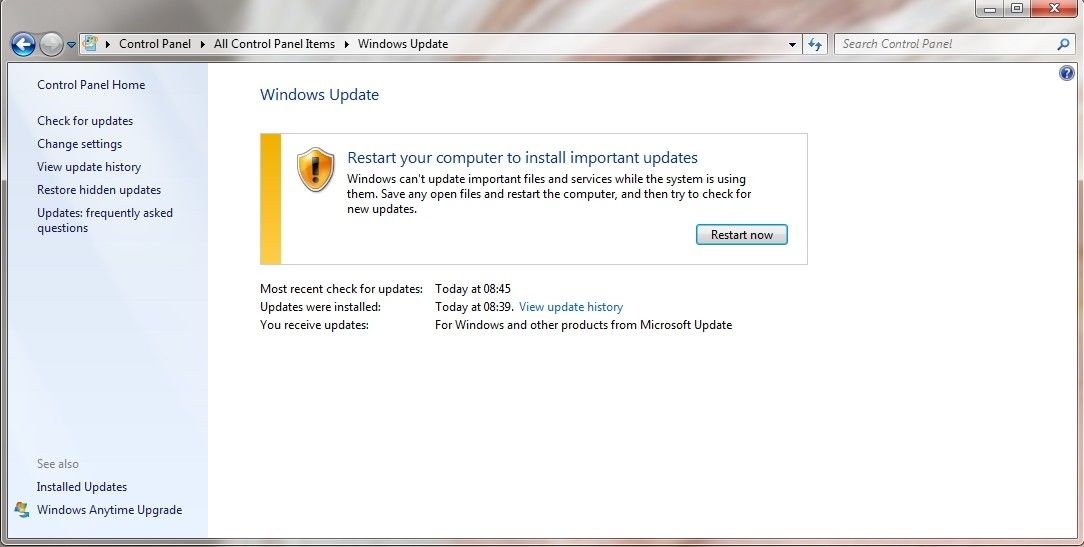
Being unable to install Windows 8.1 updates is rather complex than reset login password in Windows 8.1. We have concluded comprehensive solutions for you. If the all are unworkable, I suggest you ask help for Windows support for help.
- Related Articles
- How to Bypass Windows 8.1 Password
- How to Reset Password Windows 7 with USB
- How to Break Administrator Password in Windows 7
