The Easiest Way to Create Sony VAIO Recovery Disk
The Easiest Way to Create Sony VAIO Recovery Disk
Many users purchased Sony VAIO laptops but it comes with no recovery CD/DVD disks, if you are worried about system crash or need to repair/reinstall the system in future, you need to do a system backup. Here you can follow our tutorials to create Sony VAIO Recovery Disk for Windows 10/8.1/8/7.
Things you need to prepare before start:
- A blank CD-R/DVD-R. (Except D-RW, DVD+RW, DVD-RW, 1X and 2X speed DVD-R, or double layer DVD+R and DVD-R)
- VAIO Recovery Wizard, also called VAIO Recovery Center or VAIO Care.
Way 1: Use Sony VAIO Recovery Wizard
1.Open VAIO Recovery Wizard in your computer, click “Next” to choose “Create Recovery Media Kit”.
2.Insert the CD-R/DVD-R into your CD-ROM.
3.Follow the steps and wait for “The Recovery Media is complete” appear, the Sony VAIO system repair disk is complete.
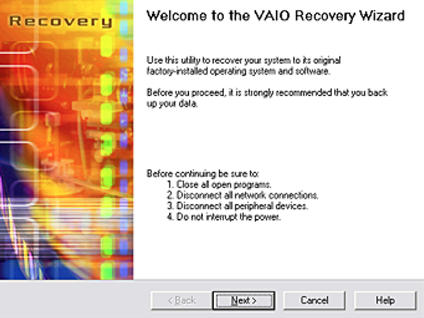
Way 2: Use VAIO Care
1.Click on “Start”, choose “All programs”, then find and launch “VAIO Care”.
2.Expand “Recovery & Restore” and click “Recovery”, in right panel, click “Create Recovery Media”. Now insert prepared discs into your computer.
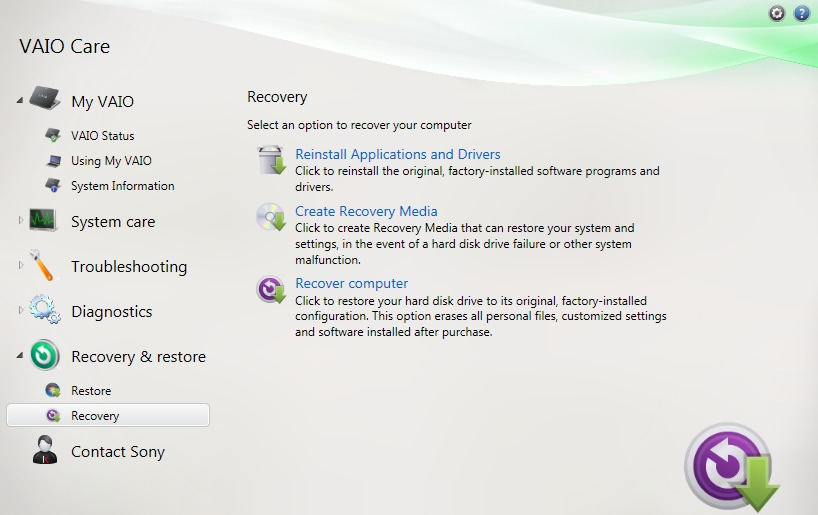
3.Follow the instructions and complete the process, it may takes several minutes, please be patient and you will successfully create VAIO rescue disk.
Way 3: VAIO Recovery Center
1.Click “Start”, select“All Programs”, launch“VAIO Recovery Center”.
2.Choose “Create Recovery Discs”, click “Start” in top right corner. Then you need to insert the discs into your CD-ROM.
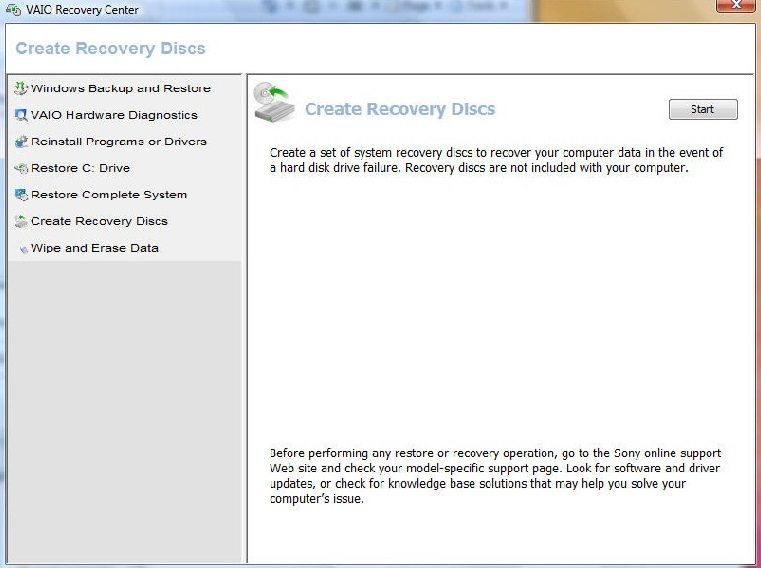
3.Click “Next” to follow the steps and complete the process, you have successfully create a Sony VAIO system restore disk.
Next time if you need to restore the whole system, you can insert the recovery discs into your laptop and launch these VAIO recovery program, choose “Start restore” to restore your laptop to factory settings.
Way 4: Use Windows Care Genius
Many users may not like the built-in Sony VAIO Care program, so they may uninstall it when they purchased the laptop. Here we also found third-party program –Windows Care Genius that could help you create system recovery disk and backup your system.
1.Download and install Windows Care Genius into your Sony VAIO notebook.
2.Launch this program and click “Backup” in top window, choose “Create a system restore point”, wait a moment and it will promoting you created successfully.
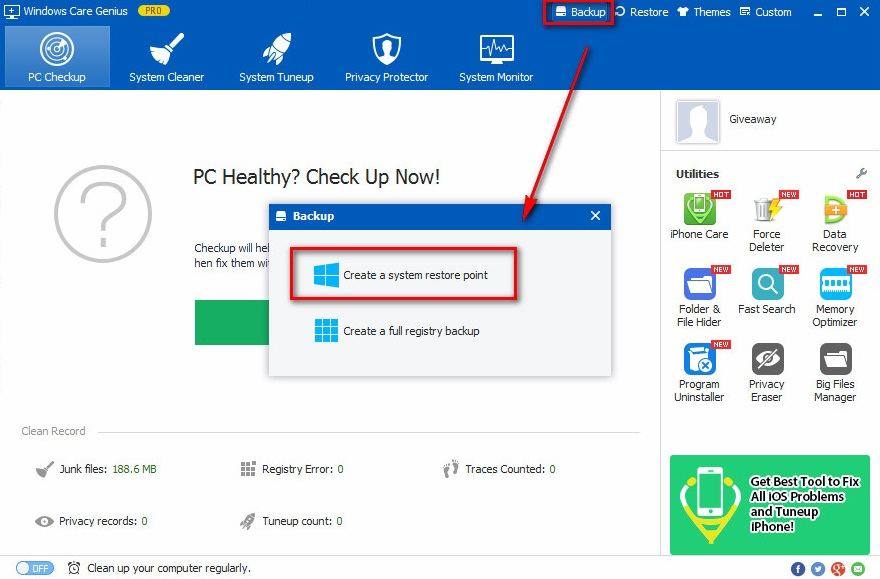
3.Click “Restore” next to “Backup”, you can see all of the restore point in your system. To restore your system in future, you can choose one and click “Restore”. It’s really easy for you to create a Sony VAIOrestore point.
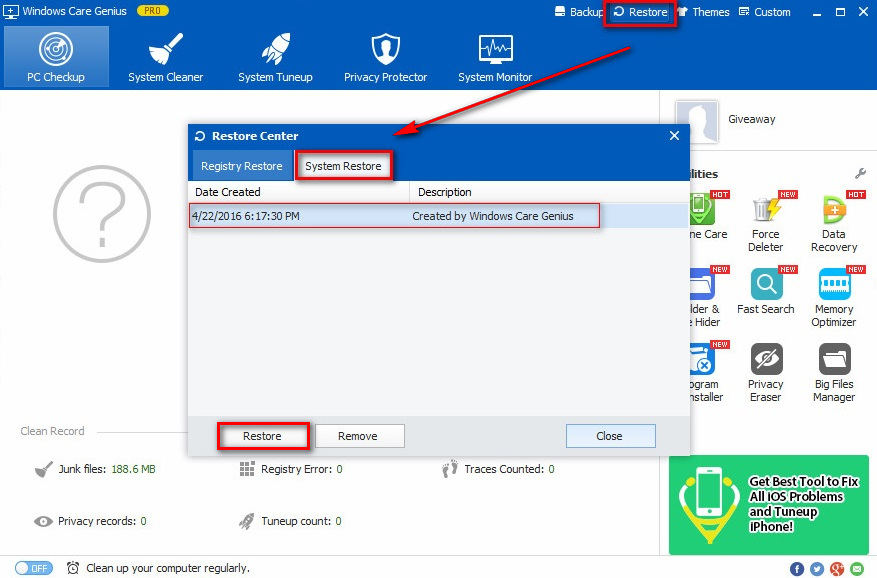
Equipped with many Windows system utilities, it can help you delete rubbish files, tune up system, protect your privacy information checkup health status for your Windows 10/8.1/8/7 Sony VAIO computer.
- Related Articles
- How to Reset Windows 10 Password When It Is Forgotten
- How to Reset Password on Windows 7 with USB
- How to Reset Administrator Password in Windows 8.1
comments powered by Disqus
