How to Change a User's Account Type in Windows 8.1 and 8
How to Change a User's Account Type in Windows 8.1 and 8
Want to convert a standard user account to an administrator account that has all the privileges and rights on the computer? Or you need to change an admin account to a standard user account to limits its permissions and privileges? This is really a simple trick! Now, I will show you how to change a user's account type in Windows 8.1 and 8 hoping methods below will help you.
Method 1: Change a User's Account Type in Windows 8.1/8 through Control Panel
Below we take how to make a user account an administrator on Windows 8.1/8 for example. In fact, regardless of the type of change that you want to make to the target account, you can follow steps below to change it.
- Open Control Panel and on the Control Panel windows, click Change account type option under the User Accounts and Family Safety category.
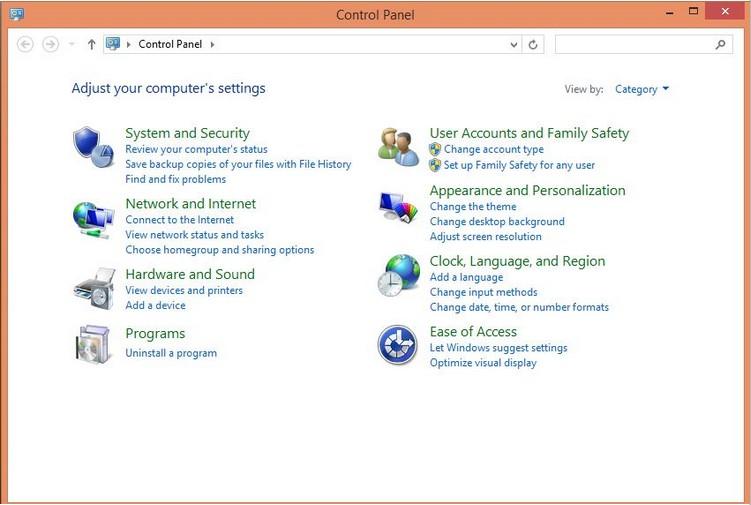
- On the Manage Accounts window, click to select the user account whose type is to be changed.
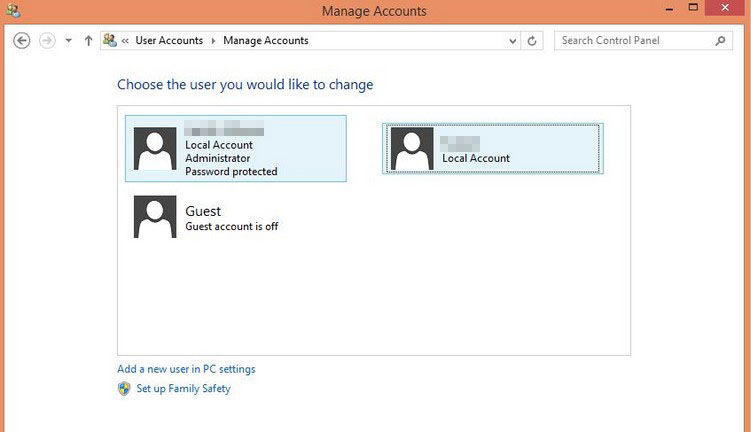
- On the Change an Account window of the selected user account, click the Change the account type option from the left.
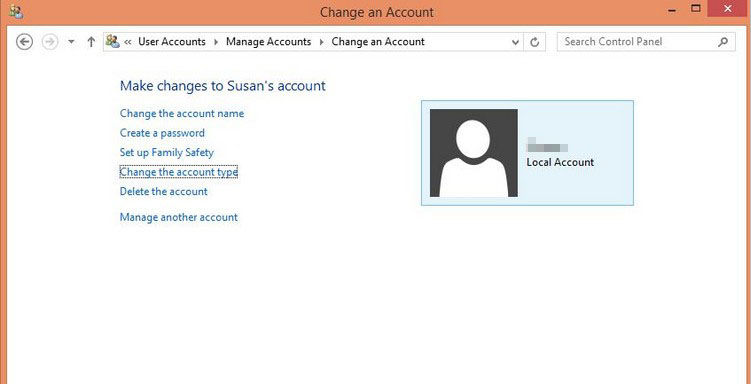
- On the opened Change Account Type window, select Administrator radio button to change account type to administrator. Finally, click the Change Account Type button to save the changes.
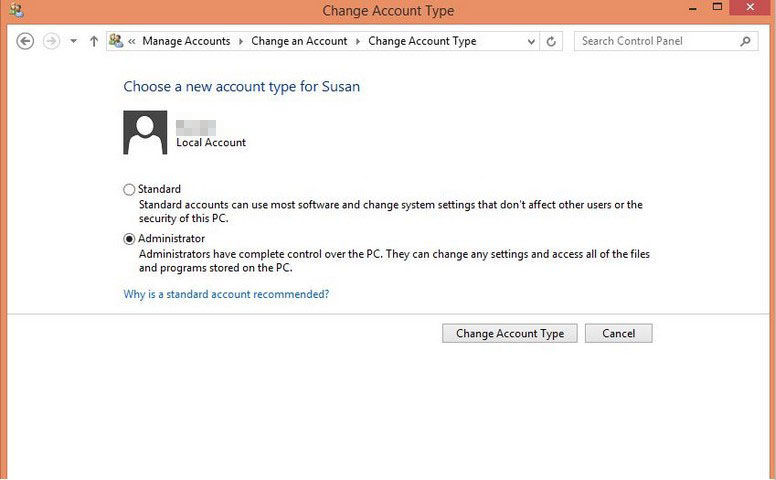
Method 2: Change a User's Account Type in Windows 8.1/8 in PC Settings
Windows 8.1 users also can follow steps below to edit user accounts.
- Open PC settings and click on Accounts on the left panel.
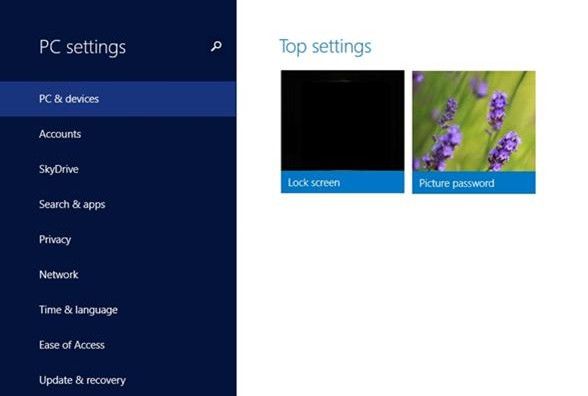
- On the Account Windows window, click on Other accounts on the left panel and click on the account you want to change the type of on the right side.
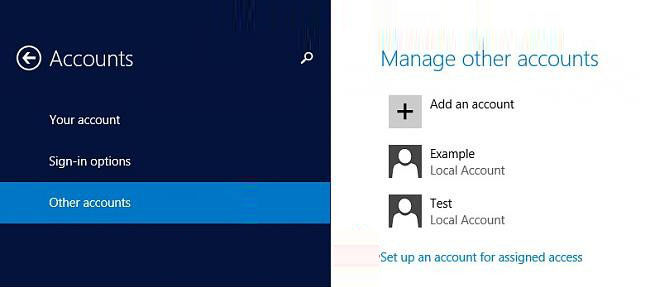
- On the Manage other accounts window, click on the Edit button for the selected account.
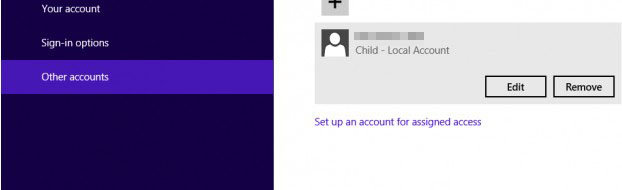
- On the Edit account window, click on the drop down menu arrow, and click on the type you want the account to be and click on OK.On the Manage other accounts window, click on the Edit button for the selected account.
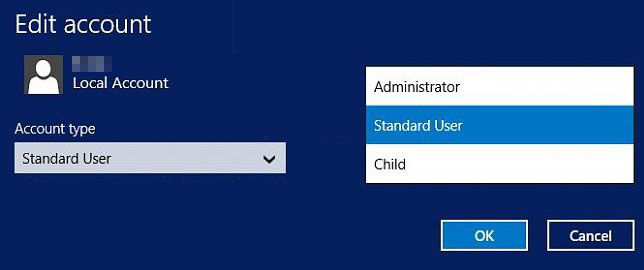
Note:A child account is a standard user that will have Family Safety turned on for it.
That's all for how to change a user's account type in Windows 8.1/8. Note that Windows requires at least one administrator account on a computer. If you have only one account on your computer, you can't change it to a standard account. For Windows 8/8.1 user account password, you can go to Windows password recovery tool.
- Related Articles
- how to crack laptop password on windows 8
- How to Access BIOS on a Dell Computer
- how to unlock hp laptop on windows 8
comments powered by Disqus
