How to Enter/Access/Get into BIOS on HP
A Detailed Method to Enter/Access/Get into BIOS on Hp Laptop
"Hello, I have a HP Pavilion dv6 3016sl laptop but I can't enter BIOS or choose the device to boot. Could you please help?"
Basic Input/Output System (BIOS) is a program that controls communication between all the input and output devices on the system (such as, disk drives, display, keyboard, mouse, and printer). Knowing how to access BIOS in HP is pretty helpful. You can change basic computer settings, like the boot order, system time and date, and etc. This article will show you how to enter BIOS on HP laptop and change BIOS settings.
Detailed Steps to Get to BIOS on HP Laptop
Getting access to BIOS on HP laptop is pretty simple. You just need to boot your computer, and then tap the right Boot Menu Key. The following describes the detailed steps.
Step 1: Boot your HP laptop.
Step 2: Choose the right moment and quickly press the right Setup key. For different types of CPU, the BIOS, and when the notebook was built, it is different to access the BIOS setup menus for different HP models. Here lists the details:
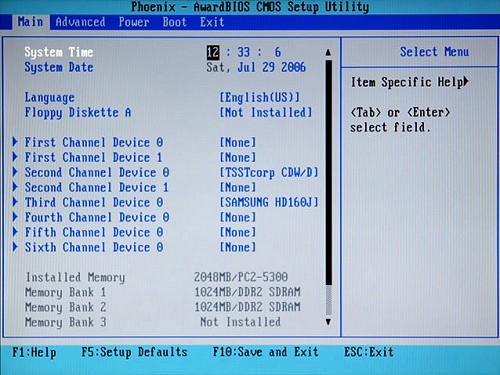
Pre-UEFI, before 2008 for most models
With the computer turned Off, press the power button to turn On the computer, and repeatedly press the F10 key. Normally, the Compaq or HP splash screen will display a message to press F10 to enter the BIOS just before the BIOS menu is displayed.UEFI enabled, 2008 to mid 2011 for most models
If the computer has the UEFI pre-BIOS environment, when the Compaq or HP splash screen displays, you are prompted to press Escape to enter Start Up Menu. Then there is a prompt to press F10 to enter the BIOS Setup.
Because of the different types of CPUs and BIOS configurations, it may be possible to turn On the power and press F10 for the BIOS without going through the UEFI Start Up Menu.
Shortened enabled, 2008 to mid 2011 for most models
To help computers start faster, on some models the Compaq or HP splash screen is not displayed during the start up process. In this case, after pressing the power button, repeatedly press the Esc key to enter the Start Up Menu, and follow the prompt to press F10 to enter the BIOS Setup.
Step 3: The BIOS will load. After you successfully get into the BIOS, you can feel free to navigate through it.
| Key on keyboard | Description of function |
| F1 or F10 | Enter Setup at the red Compaq logo or blue HP logo |
| F1 | Setup Help |
| Esc | Exit Setup |
| Up or Down arrow key | Select an item (Moves the cursor up or down) |
| Left or Right arrow key | Select a different menu screen (Moves the cursor left or right) |
| + or - | Change the values of the selected item |
| Enter | Select submenu |
| F5 | Load and Setup default values |
| F10 | Save changes and Exit |
The BIOS Setup screen has 5 different tabs, which provides different options for modifying the system configuration. You can set it according to your own needs. If you need to reset Windows password on HP, you can set its boot order to reboot the computer from a password recovery disk.
- Related Articles
- how to crack laptop password on windows 8
- How to Access BIOS on a Dell Computer
- how to unlock hp laptop on windows 8
comments powered by Disqus
