How to Reset Windows Vista Password without Disk/CD
How to Reset Windows Vista Password without Disk/CD
"I didn’t remember the password to my computer and it is the only account on my computer. What’s worse, I do not have reset disk. I cannot use that computer at all. Is there any way I can unlock Windows Vista password without reset disc without password reset disk?"
If you forget windows password of your computer and there is no password reset disk or CD available, how do you reset or recover Windows password without reinstalling system? The following software and solutions can help you reset forgotten password on Windows Vista without password reset disk.
Method 1: Using Window Password Key to Reset Windows Vista Password Without Disk/CD
Method 2: Reset Windows Vista Password with Built-in Administrator in Safe Mode
Method 1: Using Window Password Key Reset Windows Vista Password without Disk/CD
Windows Password Key is capable of recovering, resetting or removing lost administrator and user passwords on any Windows 10/8.1/8/7/XP/Vista system even without reset disk/CD in just a few clicks.
With a few steps, your Windows password can be changed successfully with this with this Windows Password Key program. Free download Windows Password Key Enterprise and install it to your PC.
Step 1: Launch the program and burn a bootable CD/DVD/USB with the default ISO image.
Step 2: Alternatively choose"CD/DVD" or "USB Flash Drive" and insert CD/DVD or USB drive. Click "Burn" button to move on. After that, eject your CD/DVD/USB when it completes.
Step 3: Insert the newly created CD/DVD to computer and reboot the PC. After loading, enter the password and click "OK" button to begin password recovery.
Step 4. Select the user account which you want you change and select "Change Windows Password".

Step 5: Tick the "Change password" and type new password. Click "Next" and then click "Reboot" to restart your computer with new password.
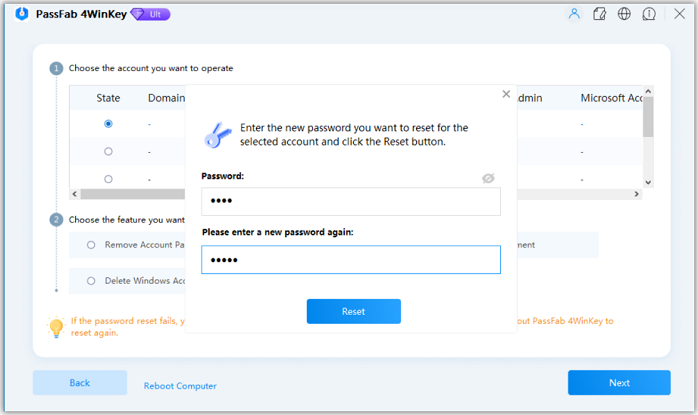
Now your password has been successfully changed. Please click "OK" to close it. Then click "Reboot" to restart your computer and regain access to Windows system.
Method 2: Reset Windows Vista Password with Built-in Administrator in Safe Mode
Have no idea on how to reset Vista password without disc? Take it easy! Windows Vista creates one built-in administrator account while system installation. And this admin account won’t show on logon screen when Windows starts normally. It will show up on the login screen when Windows boots up in Safe Mode. And the built-in admin account is disabled and password is blank by default. You can change your Windows Vista password with the built-in administrator in safe mode.
Step 1: Immediately after the computer is powered on or restarted, tap the F8 key in 1 second intervals. After your computer displays hardware information and runs a memory test, the Advanced Boot Options menu will appear.
Step 2: It will load Windows files and then display the logon screen. Logon to Windows Vista as the account named Administrator.
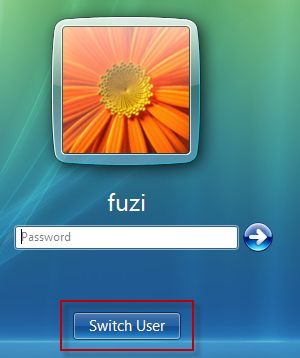
Step 3: Now change or remove any other user accounts’ password in Control Panel.
- Click Start and select Control Panel.
- In Control Panel, double click User Accounts.
- Click Manage another account, select the user account whose password you want to reset , then hit “change the password”.
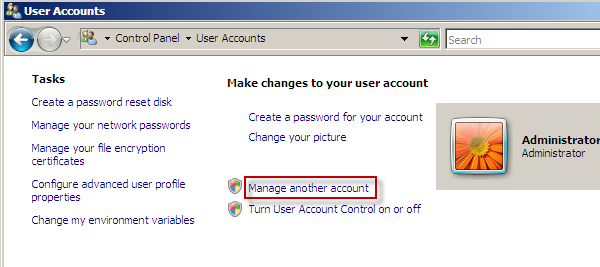
About more details on how to reset the password on Windows Vista without disk free, please go to see the user guide of Windows Password Key Standard/Professional/Ultimate.
- Windows Password Key Standard Guide
- Windows Password Key Professional Guide
- Windows Password Key Ultimate Guide
- Related Articles
- Top Way to Reset/Remove Windows 10 Password without Reset Disk or Third-party Software
- The Easy Way to Create a Password Windows 8.1 Reset Disk
- How to Reset Password on Windows 8 without Reset Disk
