Windows 7 Ntldr Is Missing, How to Fix?
The infamous “NTLDR is missing” error is not strange to many of us, which occurs during Windows startup. Actually, NTLDR is a boot component file of Windows XP that is not necessary needed by Windows 7. Instead, Windows 7 uses a new boot component file which is known as BootMgr. If you receive the ntldr missing error message when you are booting Windows 7, your PC is present in a dual boot environment with Windows XP or Windows 2003. In this post we elaborate on how to fix “NTLDR is Missing” Error in Windows 7.
Windows 7 NTLDR is Missing Solution
Following the steps below to resolve the ntldr is missing issue on Windows 7 startup.
Method # 1: Use Windows 7 installation disc for system repair
1. Insert the Windows 7 setup or System Repair disc into CD/DVD drive of your computer.
2. Restart the computer. Press F12 to access the boot menu and set CD/DVD as the primary boot option.
3. Press any key to boot from the inserted disc when you are prompted “"Press any key to boot from CD or DVD…".
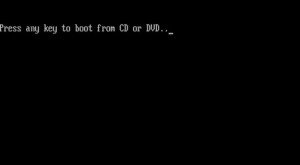
4. In the installation windows, please choose language, format and input method. Make appropriate selections and click Next button to continue.
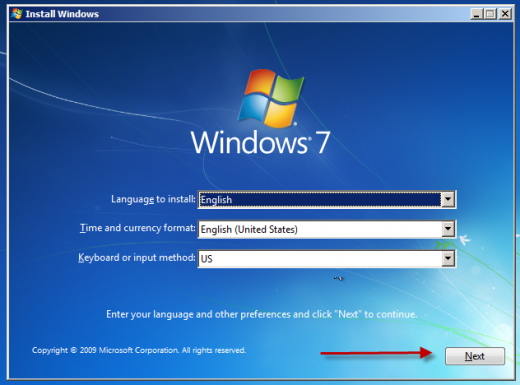
5. Choose “Repair your computer” option, not “Install now”.
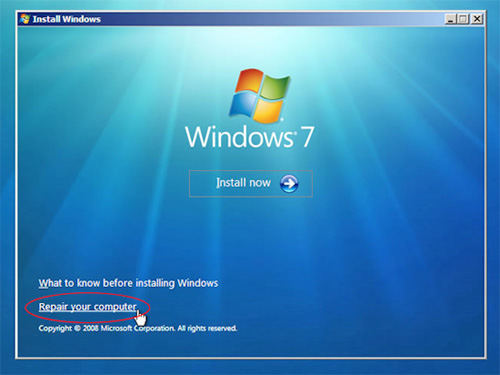
6. In the next windows, it lists all installed operating systems, choose appropriate OS from the list and click on Next.
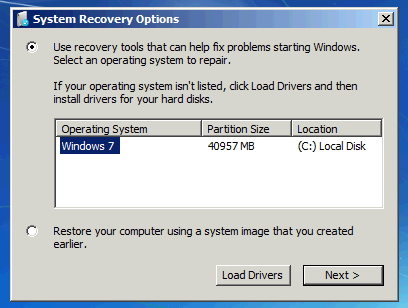
7. From the System Repair Operations windows, choose Startup Repair. Wait for the process to complete.
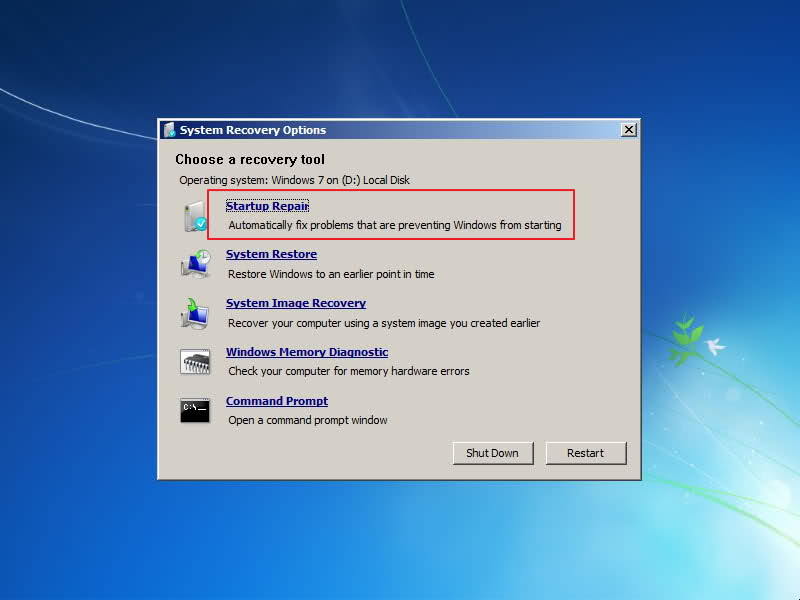
After repair process completes, it will restart the computer. The ntldr missing problem should be fixed. If this cannot help fix the issue thoroughly, go and try method #2.
Method #2: Bootrec and Check Disk (chkdsk)
Follow step 1-5 from the method # 1.
Step 6. Choose “Command Prompt” choice in System Repair Operations, instead of selecting “Startup Repair”.
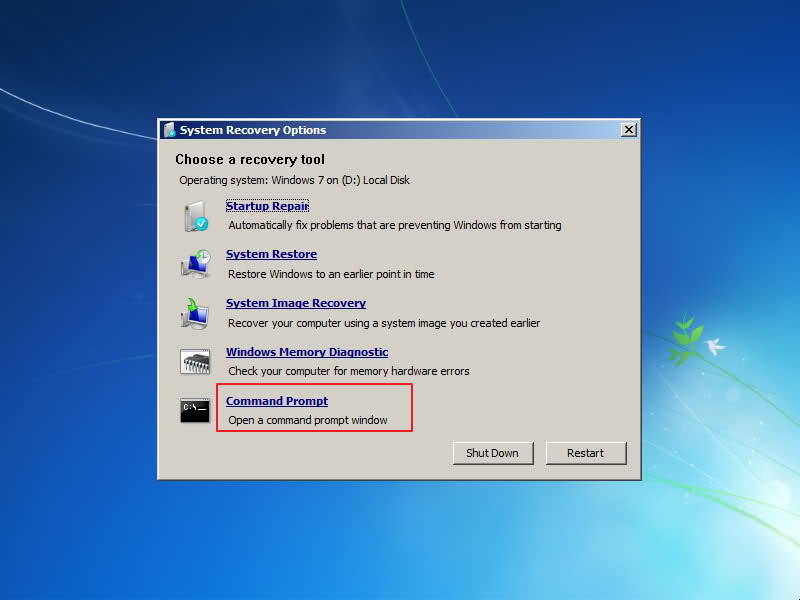
Step 7. In the pop-up command window, please type in the following commands:
bootrec /FixMbr
Bootrec /FixBoot
Bootrec /RebuildBcd
chkdsk drive: /f
chkdsk drive: /r
After this, eject the repair disc and restart the computer. You should be able to enter the system without any error message.
Extend Knowledge
Another headache that may trouble us much is Windows login password lost or forgotten. A Windows password key tool can be your ultimate solution. It can remove/reset the password for Windows Administrator /local accounts easily through creating a bootable disc. The absolute advantage of this software is that you can recover the password just by following the onscreen guide, even you are a newbie.
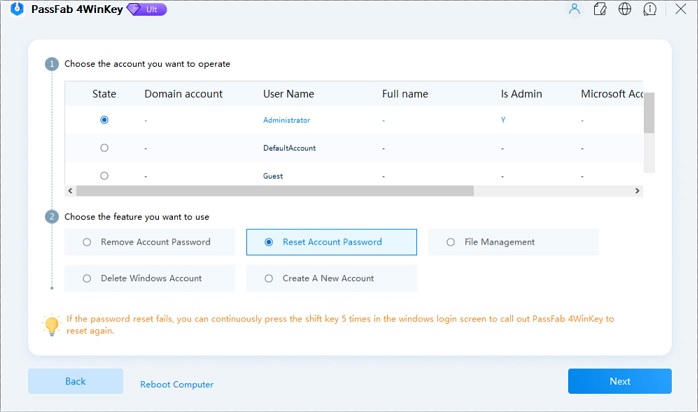
- Related Articles
- How to Boot a Computer from CD ROM
- The Easiest Way to Recover Windows 7 Password
- How to create an administrator account on Windows 7
comments powered by Disqus
